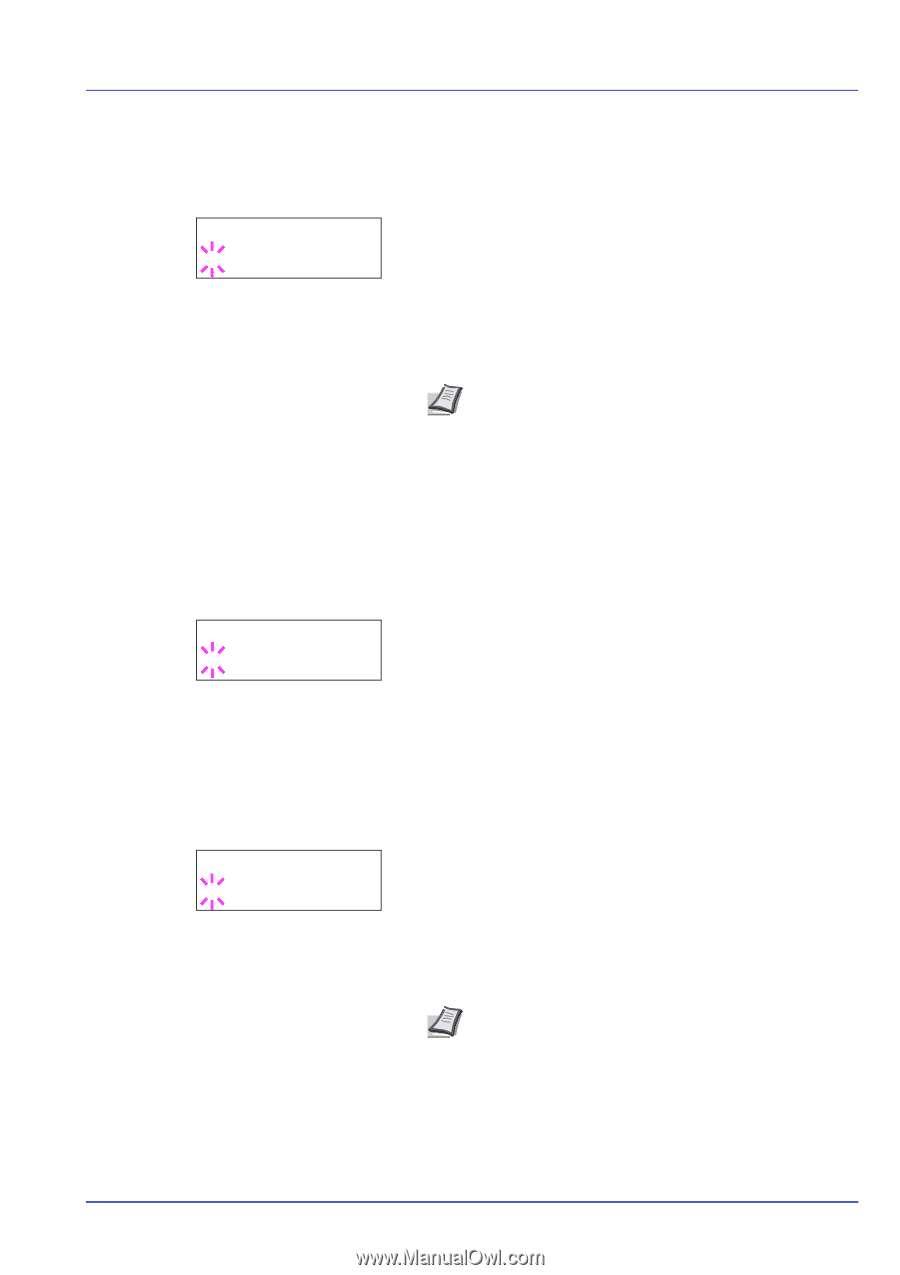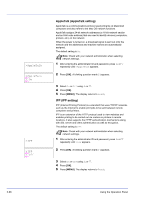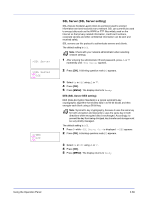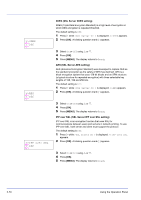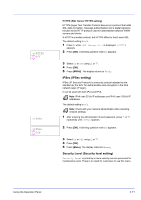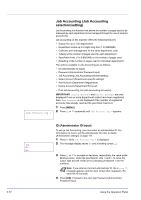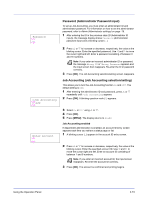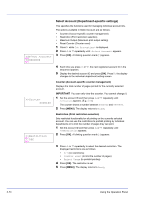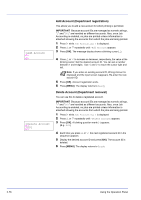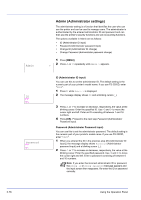Kyocera ECOSYS FS-2020D FS-2020D/3920DN/4020DN Operation Guide (Advanced) - Page 91
Password (Administrator Password input), Job Accounting (Job Accounting selection/setting)
 |
View all Kyocera ECOSYS FS-2020D manuals
Add to My Manuals
Save this manual to your list of manuals |
Page 91 highlights
Password _ >Job Accounting ? Off Enter Account _ Password (Administrator Password input) To set up Job Accounting, you must enter an administrator ID and administrator password. For information on how to set the administrator password, refer to Admin (Administrator settings) on page -78. 1 After entering the ID in the previous step (ID (Administrator ID input)), the message display shows Password (Administrator password input) and a blinking cursor (_). 2 Press U or V to increase or decrease, respectively, the value at the blinking cursor. Enter the specified password. Use Y and Z to move the cursor right and left. Enter a password consisting of between 0 and 16 numbers. Note If you enter an incorrect administrator ID or password, the message Wrong ID or Wrong Password appears and the input screen then reappears. Re-enter the ID or password correctly. 3 Press [OK]. The Job Accounting selection/setting screen reappears. Job Accounting (Job Accounting selection/setting) This allows you to turn the Job Accounting function On and Off. The default setting is Off. 1 After entering the administrator ID and password, press U or V repeatedly until >Job Accounting appears. 2 Press [OK]. A blinking question mark (?) appears. 3 Select On or Off using U or V. 4 Press [OK]. 5 Press [MENU]. The display returns to Ready. Job Accounting enabled If department administration is enabled, an account ID entry screen appears each time you retrieve a status page or list. 1 A blinking cursor (_) appears in the account ID entry screen. 2 Press U or V to increase or decrease, respectively, the value at the blinking cursor. Enter the specified account ID. Use Y and Z to move the cursor right and left. Enter an account ID consisting of between 1 and 8 numbers. Note If you enter an incorrect account ID, the input screen reappears. Re-enter the account ID correctly. 3 Press [OK]. The account is confirmed and printing begins. Using the Operation Panel 2-73