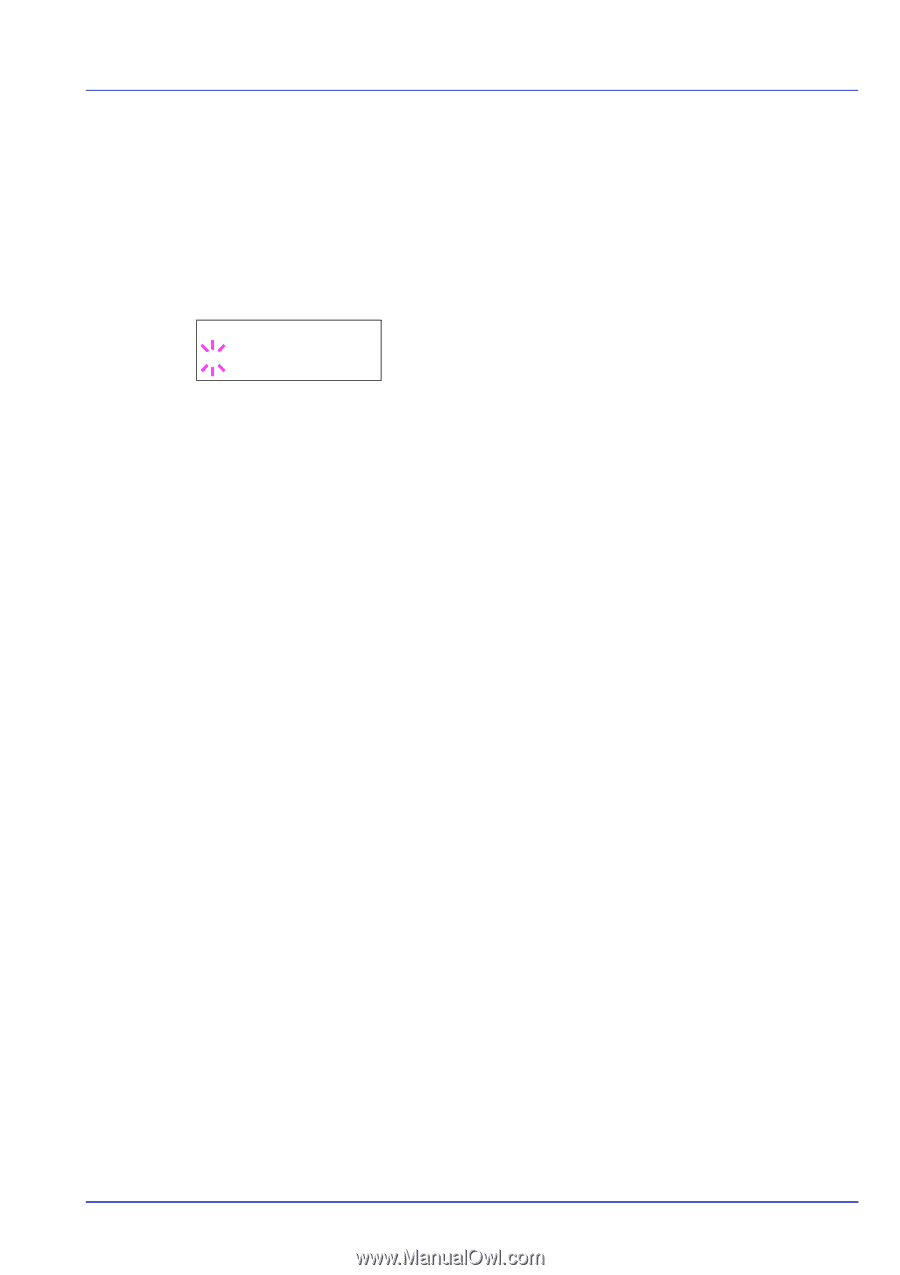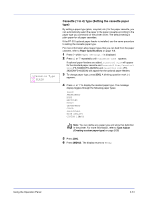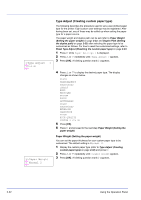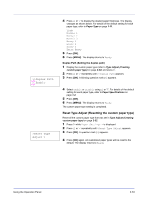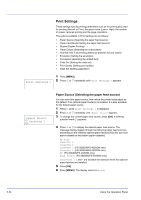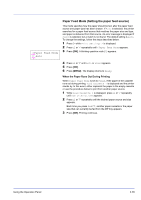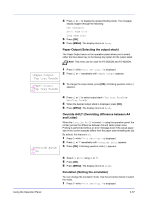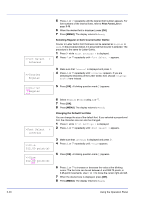Kyocera ECOSYS FS-2020D FS-2020D/3920DN/4020DN Operation Guide (Advanced) - Page 53
Paper Feed Mode (Setting the paper feed source), When the Paper Runs Out During Printing
 |
View all Kyocera ECOSYS FS-2020D manuals
Add to My Manuals
Save this manual to your list of manuals |
Page 53 highlights
>Paper Feed Mode ? Auto Paper Feed Mode (Setting the paper feed source) This mode specifies how the paper should be fed, after the paper feed source and paper type has been chosen. If Auto is selected, the printer searches for a paper feed source that matches the paper size and type, and paper is delivered from that source. An error message is displayed if Fixed is selected, but a match is not found. The default setting is Auto. To change the settings, follow the steps described below. 1 Press Z while Print Settings > is displayed. 2 Press U or V repeatedly until >Paper Feed Mode appears. 3 Press [OK]. A blinking question mark (?) appears. 4 Press U or V until Auto or Fixed appears. 5 Press [OK]. 6 Press [MENU]. The display returns to Ready. When the Paper Runs Out During Printing When Paper Feed Mode is set to Fixed, if the paper in the cassette runs out during printing, Load Cassette 1 is displayed and the printer stands by. In this event, either replenish the paper in the empty cassette or use the procedure below to print from another paper source. 1 While Load Cassette 1 is displayed, press U or V repeatedly until Use alternative? appears. 2 Press U or V repeatedly until the desired paper source and size appears. Each time you press U or V, another paper cassette or the paper size that can currently be fed from the MP tray appears. 3 Press [OK]. Printing continues. Using the Operation Panel 2-35