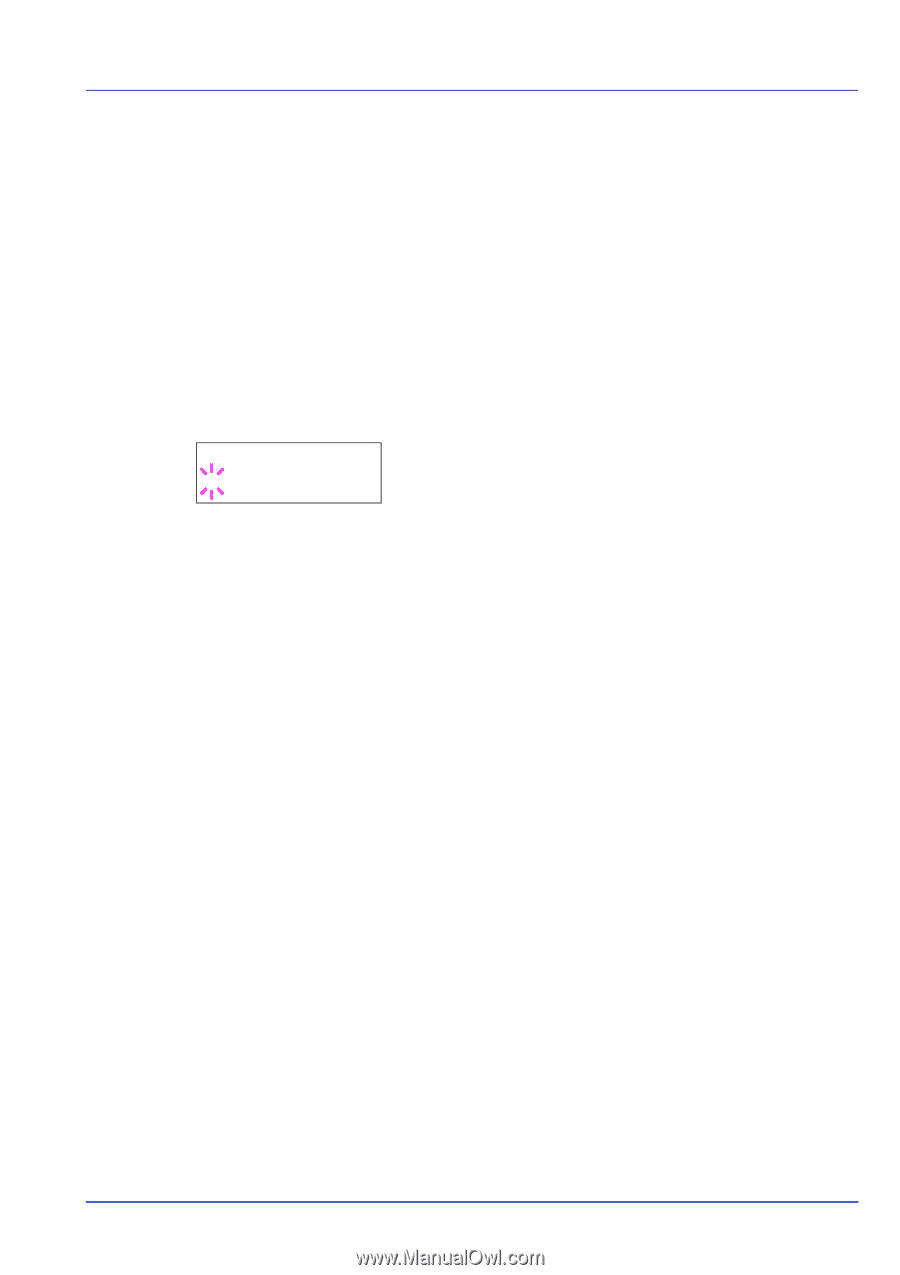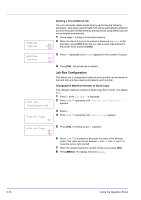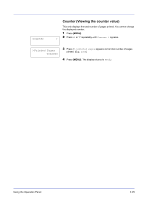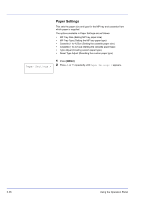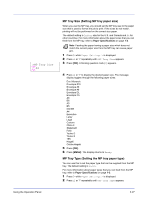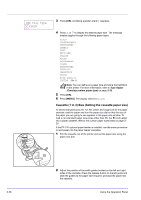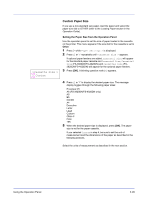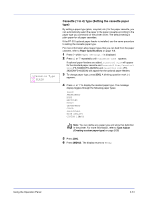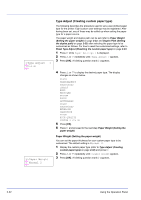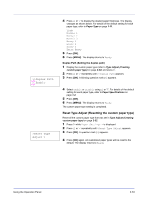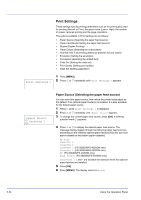Kyocera ECOSYS FS-2020D FS-2020D/3920DN/4020DN Operation Guide (Advanced) - Page 47
Custom Paper Size, Setting the Paper Size from the Operation Panel
 |
View all Kyocera ECOSYS FS-2020D manuals
Add to My Manuals
Save this manual to your list of manuals |
Page 47 highlights
>Cassette Size > ? Custom Custom Paper Size If you use a non-standard size paper, load the paper and select the paper size dial to OTHER (refer to the Loading Paper section in the Operation Guide). Setting the Paper Size from the Operation Panel Use the operation panel to set the size of paper loaded in the cassette on the printer. This menu appears if the size dial for the cassette is set to Other. 1 Press Z while Paper Settings > is displayed. 2 Press U or V repeatedly until >Cassette Size > appears. If optional paper feeders are added, Cassette1 Size will appear for the standard paper cassette and Cassette2 Size, Cassette3 Size (FS-3920DN/FS-4020DN) and Cassette4 Size (FS3920DN/FS-4020DN) will appear for the optional paper feeders. 3 Press [OK]. A blinking question mark (?) appears. 4 Press U or V to display the desired paper size. The message display toggles through the following paper sizes: Envelope C5 A6 (FS-3920DN/FS-4020DN only) A5 B5 ISO B5 A4 Executive Letter Legal Custom Oficio II Folio 16K 5 When the desired paper size is displayed, press [OK]. The paper size is set for the paper cassette. If you selected Custom in step 4, be sure to set the unit of measurement and the dimensions of the paper as described in the following sections. Select the units of measurement as described in the next section. Using the Operation Panel 2-29