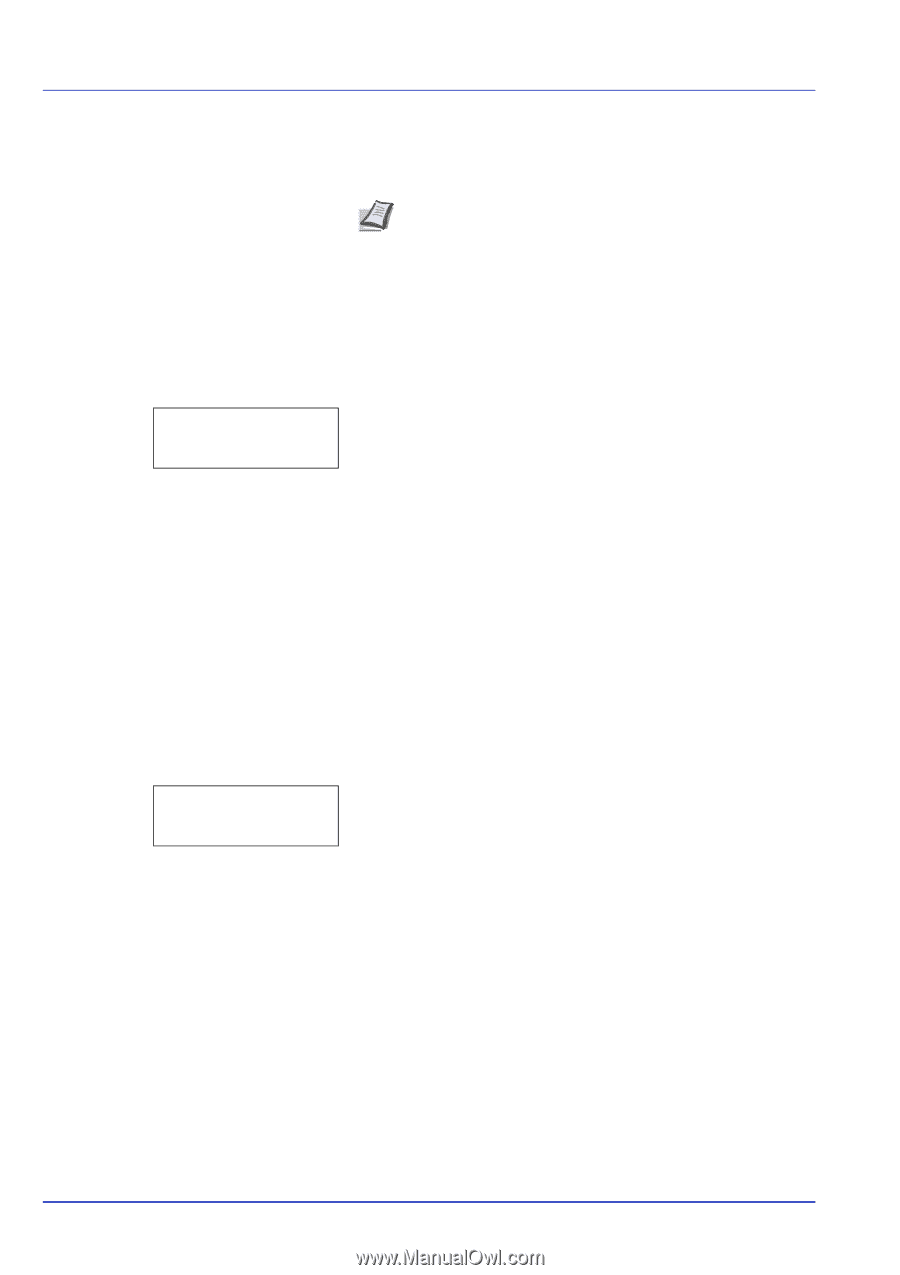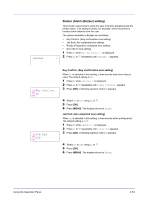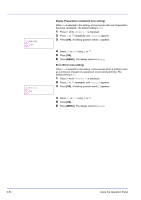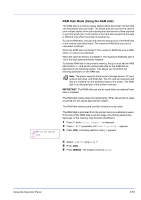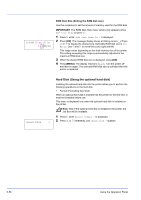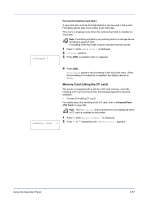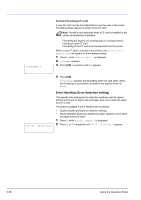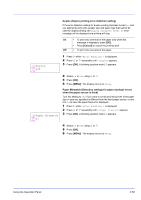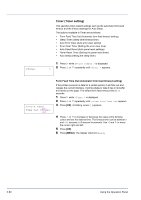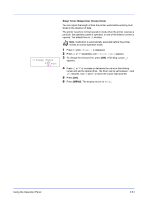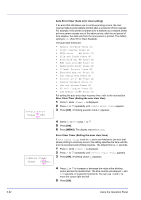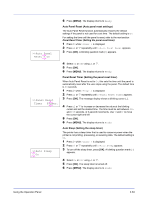Kyocera ECOSYS FS-2020D FS-2020D/3920DN/4020DN Operation Guide (Advanced) - Page 76
Error Handling (Error detection setting), Format Formatting CF card
 |
View all Kyocera ECOSYS FS-2020D manuals
Add to My Manuals
Save this manual to your list of manuals |
Page 76 highlights
>>Format ? Format (Formatting CF card) A new CF card must be formatted before it can be used in the printer. Formatting allows data to be written to the CF card. Note Format is only displayed when a CF card is installed in the printer and protection is disabled. Formatting will destroy any existing data on a storage device including a used CF card. Formatting of the CF card must be executed from the printer. When a new CF card is inserted in the printer's slot, Format error Memory card will appear on the message display. 1 Press Z while >Memory Card > is displayed. 2 >>Format appears. 3 Press [OK]. A question mark (?) appears. 4 Press [OK]. Processing appears and formatting of the CF card starts. When the formatting is successfully completed, the display returns to Ready. >Error Handling> Error Handling (Error detection setting) This specifies the settings for the detection methods used for duplex printing errors and for paper size and paper type errors when the paper source is fixed. The options available in Error Handling are as follows: • Duplex (Duplex printing error detection setting) • Paper Mismatch (Detection settings for paper size/type errors when the paper source is fixed) 1 Press Z while Device Common > is displayed. 2 Press U or V repeatedly until >Error Handling > appears. 2-58 Using the Operation Panel