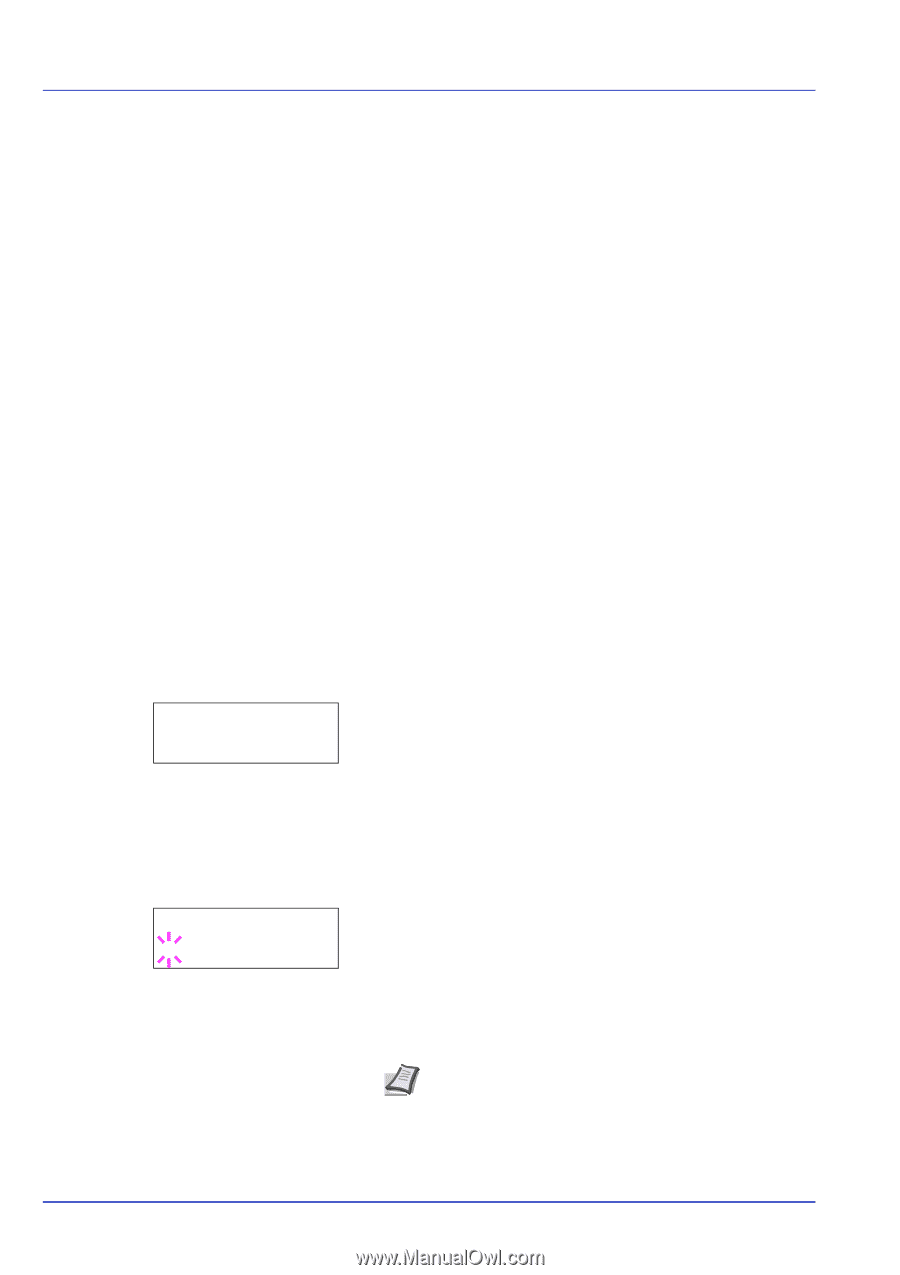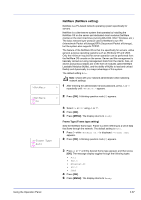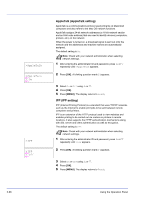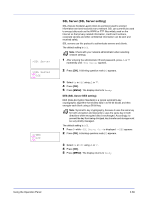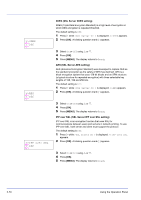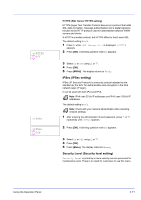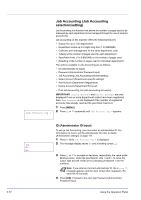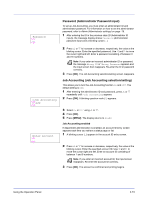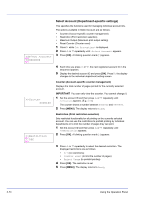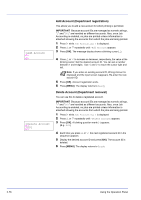Kyocera ECOSYS FS-2020D FS-2020D/3920DN/4020DN Operation Guide (Advanced) - Page 90
Job Accounting (Job Accounting selection/setting), ID (Administrator ID input), Job Accounting >
 |
View all Kyocera ECOSYS FS-2020D manuals
Add to My Manuals
Save this manual to your list of manuals |
Page 90 highlights
2-72 Job Accounting > Job Accounting (Job Accounting selection/setting) Job Accounting is a function that allows the number of pages used to be managed by each department to be managed through the use of entered account IDs. Job accounting on this machine offers the following features: • Support for up to 100 departments • Department codes up to 8 digits long from 1 to 99999999 • Collective print management for the same department code • Totaling of the number of pages used for each department • Specifiable limits (1 to 9,999,999) on the number of pages used • Resetting of the number of pages used for individual departments The options available in Job Accounting are as follows: • ID (Administrator ID input) • Password (Administrator Password input) • Job Accounting (Job Accounting selection/setting) • Select Account (Department-specific settings) • Add Account (Department Registration) • Delete Account (Department Removal) • Print Job Accounting List (Job Accounting list output) IMPORTANT Select Account and Delete Account are only displayed if one or more department codes have been registered. Also, Add Account is not displayed if the number of registered accounts has already reached the permitted maximum. 1 Press [MENU]. 2 Press U or V repeatedly until Job Accounting > appears. ID (Administrator ID input) To set up Job Accounting, you must enter an administrator ID. For information on how to set the administrator ID, refer to Admin (Administrator settings) on page -78. 1 Press Z while Job Accounting > is displayed. ID 2 The message display shows ID and a blinking cursor (_). _ 3 Press U or V to increase or decrease, respectively, the value at the blinking cursor. Enter the specified ID. Use Y and Z to move the cursor right and left. Enter an ID consisting of between 1 and 16 numbers. Note If you enter an incorrect administrator ID, the Wrong ID message appears and the input screen then reappears. Reenter the ID correctly. 4 Press [OK]. Proceed to the next step Password (Administrator Password input). Using the Operation Panel