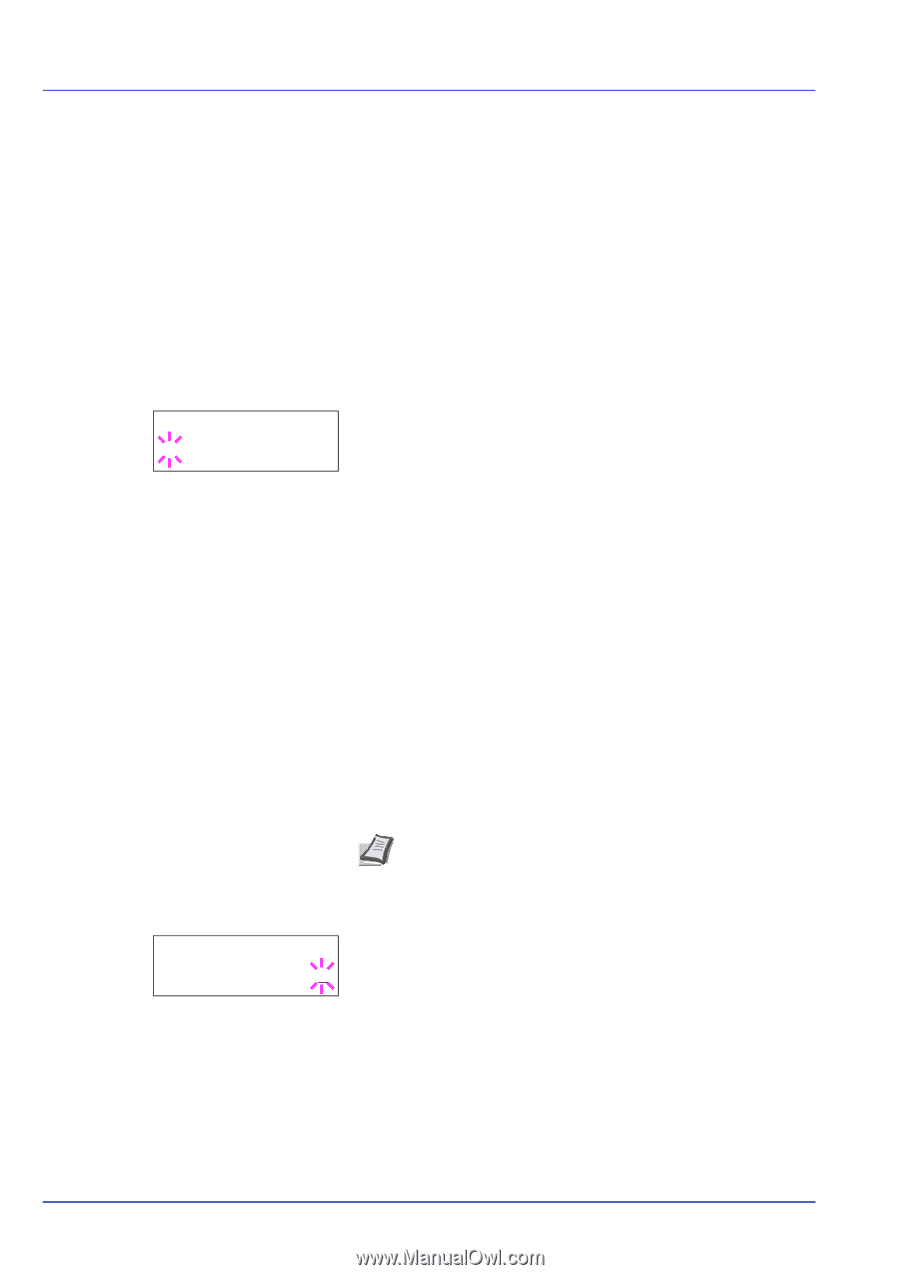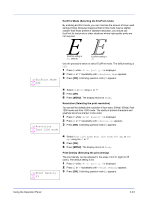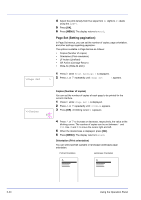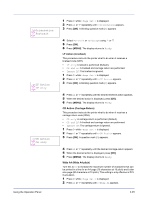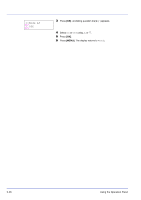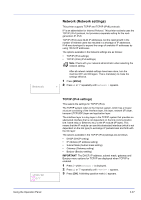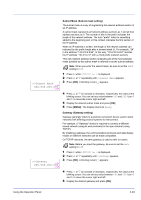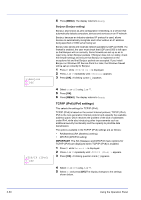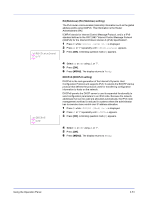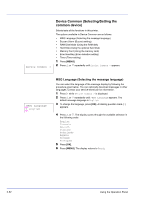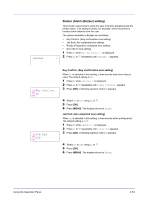Kyocera ECOSYS FS-2020D FS-2020D/3920DN/4020DN Operation Guide (Advanced) - Page 66
DHCP DHCP setting, IP Address IP address setting, >>DHCP, >>IP Address
 |
View all Kyocera ECOSYS FS-2020D manuals
Add to My Manuals
Save this manual to your list of manuals |
Page 66 highlights
>>DHCP ? Off 4 Select On or Off using U or V. 5 Select On and press [OK]. The display changes to the settings shown below. DHCP (DHCP setting) DHCP (Dynamic Host Configuration Protocol) is the protocol that assigns the information required to establish a network connection when a host attempts to connect to the network (Internet). This information includes the IP address of the local node and the default router (the router in the host's own network system) and the DNS (Domain Name System) server. DHCP is an extension of the BOOTP (Bootstrap) startup protocol. 1 Press Z while >TCP/IP On > is displayed. 2 Press U or V repeatedly until >>DHCP appears. 3 Press [OK]. A blinking question mark (?) appears. >>IP Address 000.000.000.000 4 Select On or Off using U or V. 5 Press [OK]. 6 Press [MENU]. The display returns to Ready. IP Address (IP address setting) An IP address is the address of a network device such as a computer and is included in IP packets as needed for the sending and receiving of Internet data (IP packets). (IP addresses can be either destination addresses or source addresses.) Specifically, an IP address is a bit string consisting of a host address (or host section) that identifies a computer (host) connected to the Internet and a network address (or network section) that identifies the network to which that computer belongs (or more specifically, the computer's network interface). Bit strings (IP addresses) that are unique throughout the entire Internet system are allocated to each computer or interface. The IP addresses currently used on the Internet (IPv4) have a fixed length of 32 bits. Note When you enter the IP address, be sure to set the DHCP setting to Off. 1 Press Z while >TCP/IP On > is displayed. 2 Press U or V repeatedly until >>IP Address appears. 3 Press [OK]. A blinking cursor (_) appears. 4 Press U or V to increase or decrease, respectively, the value at the blinking cursor. You can set any value between 000 and 255. Use Y and Z to move the cursor right and left. 5 Display the desired IP address and press [OK]. 6 Press [MENU]. The display returns to Ready. 2-48 Using the Operation Panel