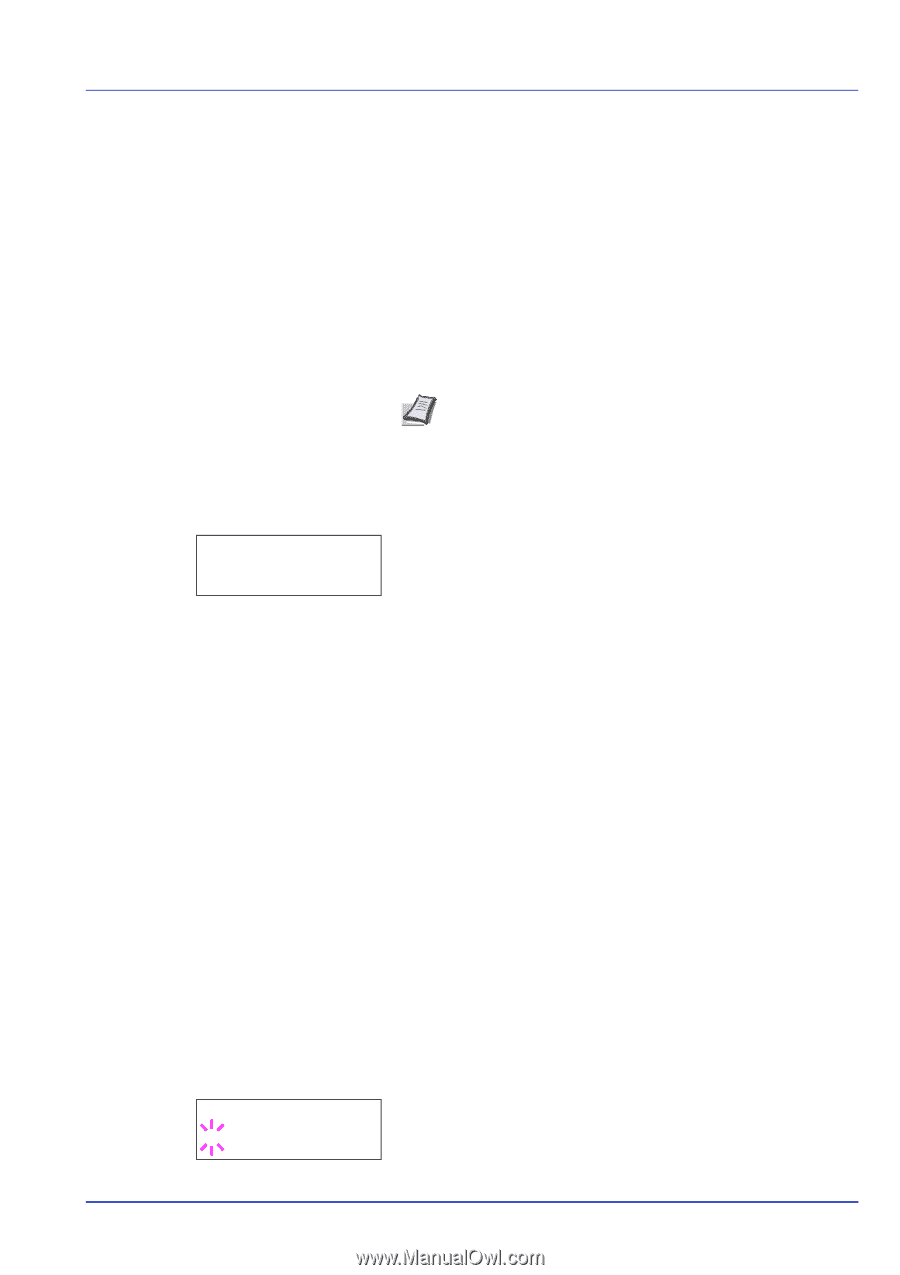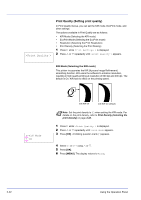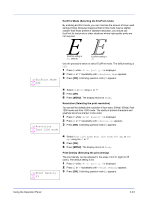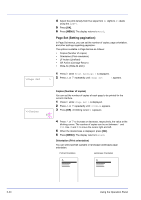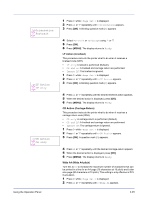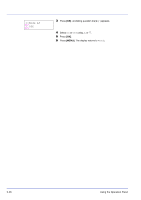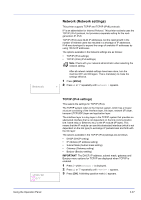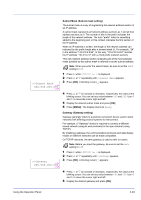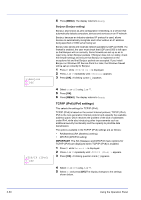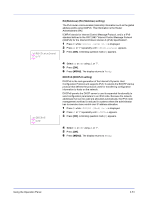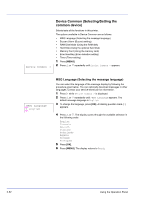Kyocera ECOSYS FS-2020D FS-2020D/3920DN/4020DN Operation Guide (Advanced) - Page 65
Network (Network settings), TCP/IP (IPv4 settings)
 |
View all Kyocera ECOSYS FS-2020D manuals
Add to My Manuals
Save this manual to your list of manuals |
Page 65 highlights
Network >TCP/IP ? Off Using the Operation Panel Network (Network settings) This printer supports TCP/IP and TCP/IP (IPv6) protocols. IP is an abbreviation for Internet Protocol. This printer routinely uses the TCP/IP (IPv4) protocol, but provides a separate setting for the nextgeneration IP, IPv6. TCP/IP (IPv4) uses 32-bit IP addresses, but the rapid growth in the number of Internet users has resulted in a shortage of IP addresses. IPv6 was developed to expand the range of available IP addresses by using 128-bit IP addresses. The options available in the Network settings are as follows: • TCP/IP (IPv4 settings) • TCP/IP (IPv6) (IPv6 settings) Note Check with your network administrator when selecting the network setting. After all network related settings have been done, turn the machine OFF and ON again. This is mandatory to make the settings effective. 1 Press [MENU]. > 2 Press U or V repeatedly until Network > appears. TCP/IP (IPv4 settings) This selects the settings for TCP/IP (IPv4). The TCP/IP system refers to the Internet system, which has a 5-layer structure consisting of the interface layer, link layer, network (IP) layer, transport (TCP/UDP) layer and application layer. The interface layer is a key layer in the TCP/IP system that provides an abstracted interface that is not dependent on the link (communication line: frame relay or Ethernet, etc.) to the IP module (IP layer). This means that the IP module can use this abstracted interface (which is not dependent on the link type) to exchange IP packets back and forth with the link layer. The options available in the TCP/IP (IPv4) settings are as follows: • DHCP (DHCP setting) • IP Address (IP address setting) • Subnet Mask (Subnet mask setting) • Gateway (Gateway setting) • Bonjour (Bonjour setting) IMPORTANT The DHCP, IP address, subnet mask, gateway and Bonjour menu options for TCP/IP are displayed when TCP/IP is enabled. 1 Press Z while Network > is displayed. 2 Press U or V repeatedly until >TCP/IP > appears. 3 Press [OK]. A blinking question mark (?) appears. 2-47