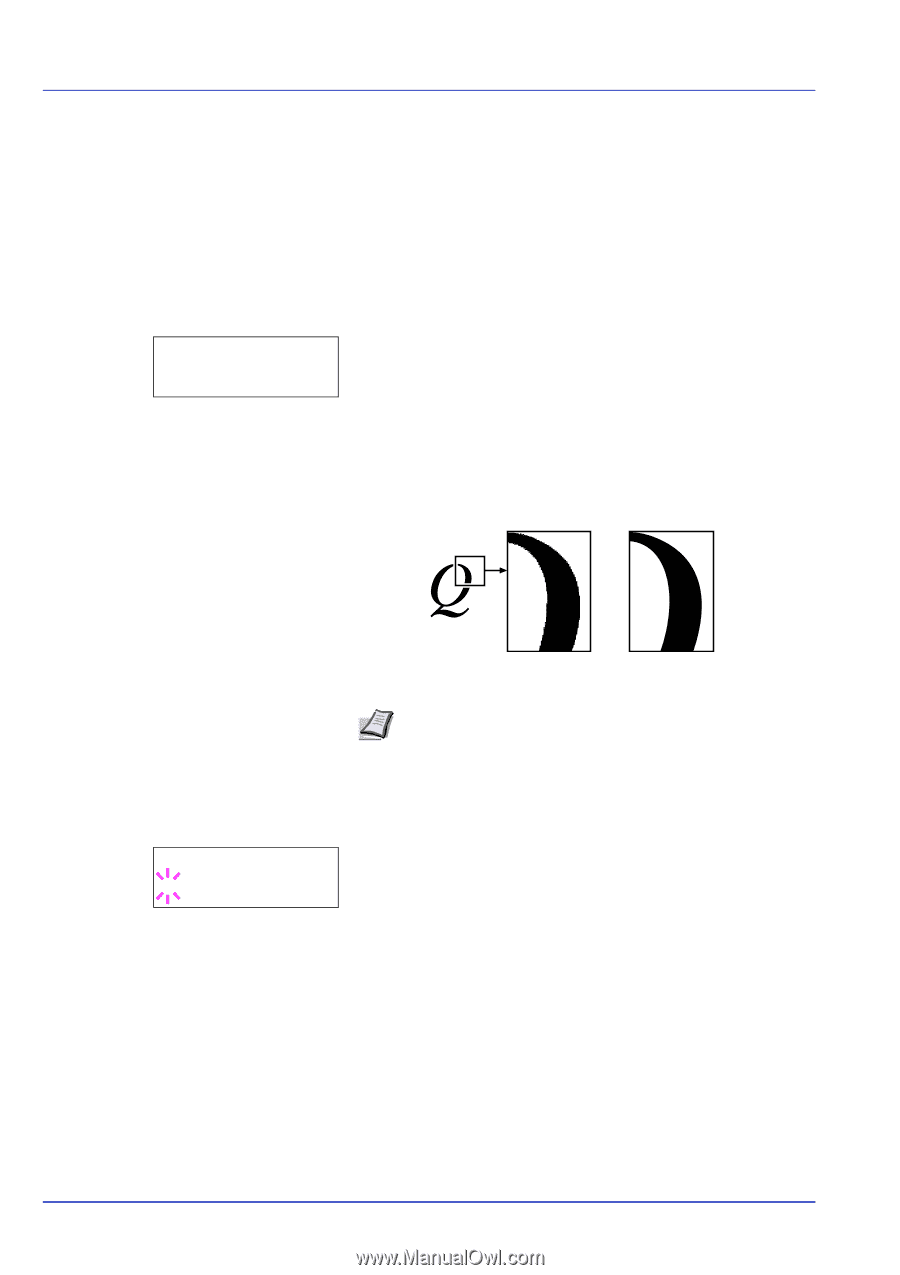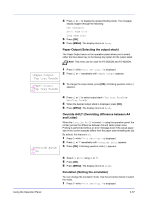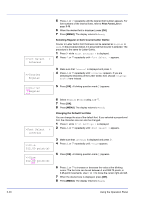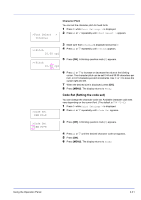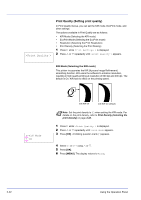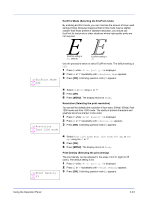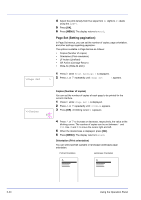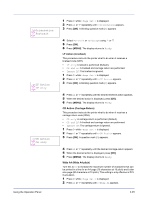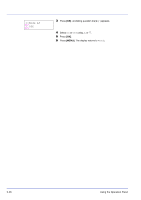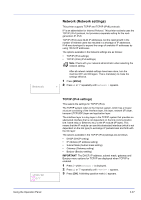Kyocera ECOSYS FS-2020D FS-2020D/3920DN/4020DN Operation Guide (Advanced) - Page 60
Print Quality (Setting print quality), KIR Mode Selecting the KIR mode
 |
View all Kyocera ECOSYS FS-2020D manuals
Add to My Manuals
Save this manual to your list of manuals |
Page 60 highlights
>Print Quality > Print Quality (Setting print quality) In Print Quality menus, you can set the KIR mode, EcoPrint mode, and other settings. The options available in Print Quality are as follows: • KIR Mode (Selecting the KIR mode) • EcoPrint Mode (Selecting the EcoPrint mode) • Resolution (Selecting the Print Resolution) • Print Density (Selecting the Print Density) 1 Press Z while Print Settings > is displayed. 2 Press U or V repeatedly until >Print Quality > appears. KIR Mode (Selecting the KIR mode) This printer incorporates the KIR (Kyocera Image Refinement) smoothing function. KIR users the software to enhance resolution, resulting in high quality printing at resolution of 600 dpi and 300 dpi. The default is On. KIR has no effect on the printing speed. >>KIR Mode ? On with KIR Off with KIR On (default) Note Set the print density to 03 when setting the KIR mode. For details on the print density, refer to Print Density (Selecting the print density) on page 2-43. 1 Press Z while >Print Quality > is displayed. 2 Press U or V repeatedly until >>KIR Mode appears. 3 Press [OK]. A blinking question mark (?) appears. 4 Select On or Off using U or V. 5 Press [OK]. 6 Press [MENU]. The display returns to Ready. 2-42 Using the Operation Panel