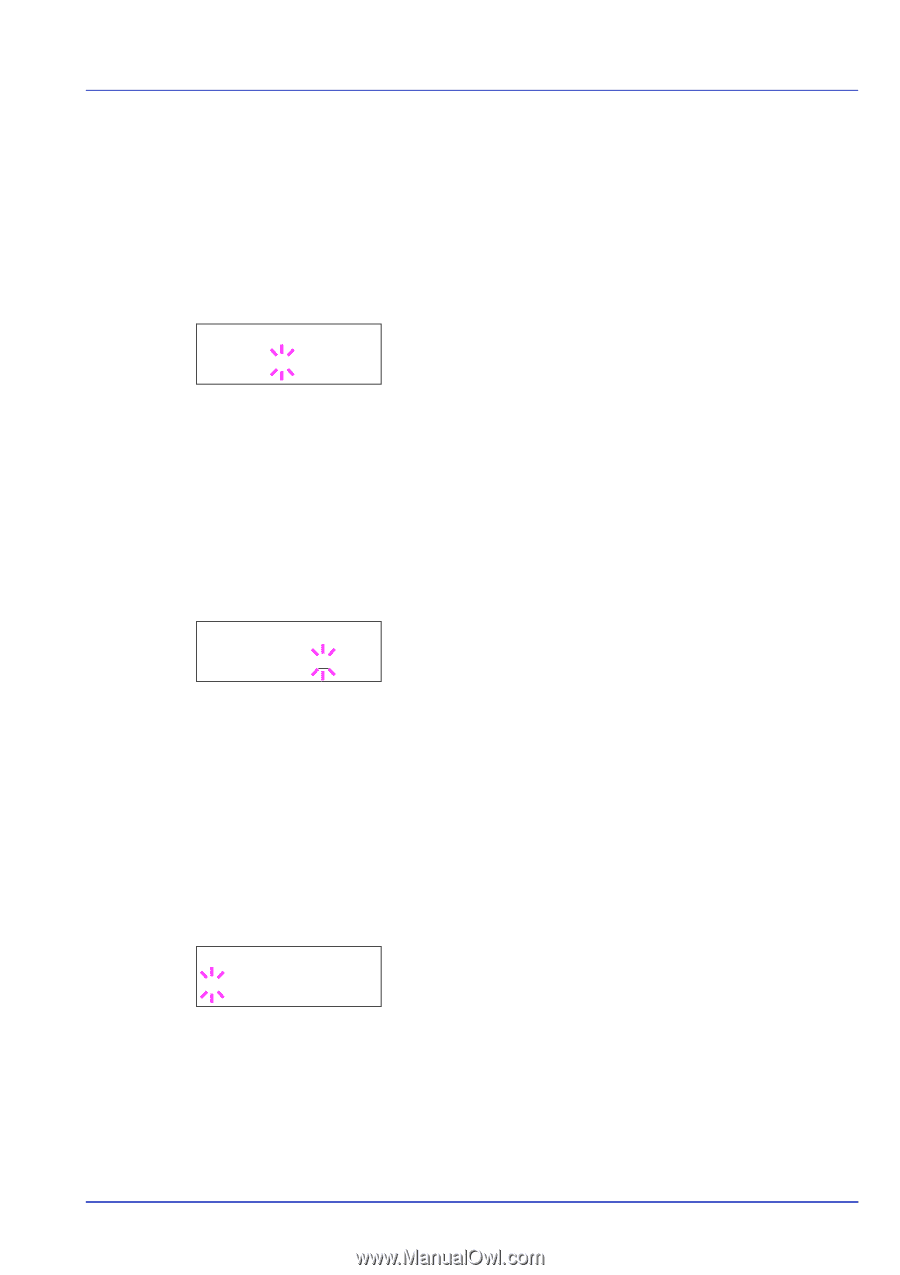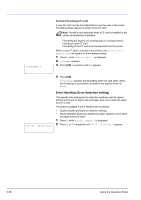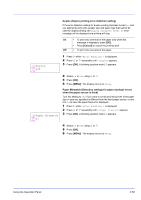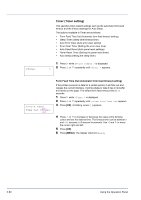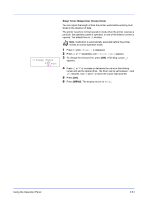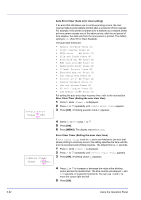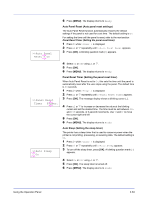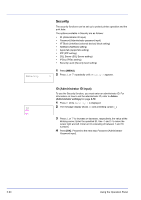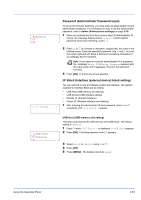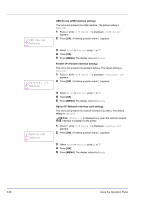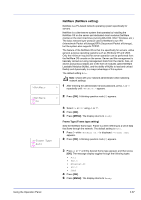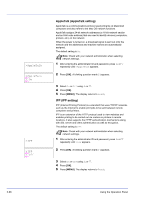Kyocera ECOSYS FS-2020D FS-2020D/3920DN/4020DN Operation Guide (Advanced) - Page 81
Auto Panel Reset Auto panel reset settings, Panel Reset Timer Setting the panel reset timer
 |
View all Kyocera ECOSYS FS-2020D manuals
Add to My Manuals
Save this manual to your list of manuals |
Page 81 highlights
>>Auto Panel Reset ? On 6 Press [MENU]. The display returns to Ready. Auto Panel Reset (Auto panel reset settings) The Auto Panel Reset function automatically restores the default settings if the panel is not used for a set time. The default setting is On. For setting the time until the panel is reset, refer to the next section Panel Reset Timer (Setting the panel reset timer). 1 Press Z while >Timer > is displayed. 2 Press U or V repeatedly until >>Auto Panel Reset appears. 3 Press [OK]. A blinking question mark (?) appears. >>Panel Reset Timer 090sec. >>Auto Sleep ? On 4 Select On or Off using U or V. 5 Press [OK]. 6 Press [MENU]. The display returns to Ready. Panel Reset Timer (Setting the panel reset timer) When Auto Panel Reset is set to On, this sets the time until the panel is automatically reset after the user stops using the panel. The default time is 90 seconds. 1 Press Z while >Timer > is displayed. 2 Press U or V repeatedly until >>Panel Reset Timer appears. 3 Press [OK]. The message display shows a blinking cursor (_). 4 Press U or V to increase or decrease the value at the blinking cursor and set the desired time. The time must be set between 005 and 495 seconds, in 5-second increments. Use Y and Z to move the cursor right and left. 5 Press [OK]. 6 Press [MENU]. The display returns to Ready. Auto Sleep (Setting the sleep timer) The printer has a sleep timer that is used to conserve power when the printer is not printing, processing, or receiving data. The default setting is On. 1 Press Z while >Timer > is displayed. 2 Press U or V repeatedly until >>Auto Sleep appears. 3 To turn off the sleep timer, press [OK]. A blinking question mark (?) appears. 4 Select On or Off using U or V. 5 Press [OK]. The sleep timer is turned off. 6 Press [MENU]. The display returns to Ready. Using the Operation Panel 2-63