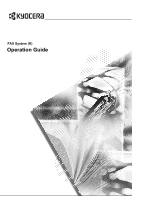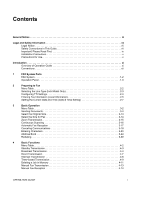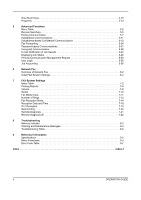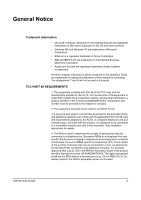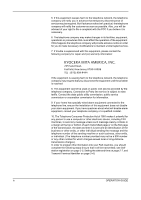Kyocera KM-1820 Fax System (K) Operation Guide
Kyocera KM-1820 Manual
 |
View all Kyocera KM-1820 manuals
Add to My Manuals
Save this manual to your list of manuals |
Kyocera KM-1820 manual content summary:
- Kyocera KM-1820 | Fax System (K) Operation Guide - Page 1
FAX System (K) Operation Guide - Kyocera KM-1820 | Fax System (K) Operation Guide - Page 2
- Kyocera KM-1820 | Fax System (K) Operation Guide - Page 3
Guide vii Important! Please Read First ix Installation Precautions x Precautions for Use x Introduction xi Overview of Operation Guide xi Conventions xii 1 FAX System Parts FAX System 1-2 Operation 4-11 Manual Fax Transmission 4-13 Manual Fax Reception 4-14 OPERATION GUIDE i - Kyocera KM-1820 | Fax System (K) Operation Guide - Page 4
Advanced Management Reports 5-53 User Login 5-55 Job Troubleshooting Memory Indicator 8-2 Warning and Maintenance Messages 8-3 Troubleshooting Table 8-5 9 Reference Information Specifications 9-2 Menu Flowcharts 9-3 Error Code Table 9-7 Index Index-1 ii OPERATION GUIDE - Kyocera KM-1820 | Fax System (K) Operation Guide - Page 5
All other company and product names contained in this Operation Guide are trademarks or registered trademarks of their respective companies. The designations™ and ® will not be used in this guide. FCC PART 68 REQUIREMENTS 1. This equipment complies with Part 68 of the FCC rules and the requirements - Kyocera KM-1820 | Fax System (K) Operation Guide - Page 6
operations or procedures that could affect the operation of the equipment. If this happens the telephone company will provide advance notice in order for you to make necessary modifications to maintain uninterrupted service. 7. If trouble company or a qualified installer. 10. The Telephone Consumer - Kyocera KM-1820 | Fax System (K) Operation Guide - Page 7
in this manual. Do not dispose of batteries in a fire. They may explode. Check with local codes for possible special disposal instructions. SAVE THESE INSTRUCTIONS IMPORTANTES MESURES DE aux reglements pertinents quant a l'elimination des piles. CONSERVER CES INSTRUCTIONS OPERATION GUIDE v - Kyocera KM-1820 | Fax System (K) Operation Guide - Page 8
tous les dispositifs n'excede pas 5." Le IES (CANADA) pour ce produit est 0.8. Safety Instructions Regarding the Disconnection of Power CAUTION: The power plug is the main isolation device! Other switches de fonctionnement : ils ne mettent pas l'appareil hors tension. vi OPERATION GUIDE - Kyocera KM-1820 | Fax System (K) Operation Guide - Page 9
Please read the Operation Guide before using the facsimile. Keep it close to the facsimile for easy reference. The sections of this handbook and parts of the facsimile marked with symbols are safety warnings meant to protect the user, other individuals and surrounding objects, and ensure correct - Kyocera KM-1820 | Fax System (K) Operation Guide - Page 10
with a ground connection] Please contact your service representative to order a replacement if the safety warnings in the guide are illegible or if the guide itself is missing. (fee required) Due to performance updating, information in this Operation Guide is subject to change without notice - Kyocera KM-1820 | Fax System (K) Operation Guide - Page 11
ready reference. During use, refer to the Operation Guide for your machine to obtain the following information. • Caution Labels • Installation Precautions • Precautions for Use • Loading Paper • Cleaning the Machine • Toner Container Replacement • Troubleshooting • Paper Jam OPERATION GUIDE ix - Kyocera KM-1820 | Fax System (K) Operation Guide - Page 12
Installation Precautions Power supply/Grounding the product Do not connect this product to the same outlet as an air conditioner or copier " or other telephone company optional services that produce audible tones or clicks Failure to do so may cause the part of the received documents not printed. • - Kyocera KM-1820 | Fax System (K) Operation Guide - Page 13
Settings Describes mechanical and functional settings and usage reports. Chapter 8: Troubleshooting Describes how to resolve problems and respond to error messages. Chapter 9: Reference Information Provides FAX System specifications, menu flowcharts, and error code tables. OPERATION GUIDE xi - Kyocera KM-1820 | Fax System (K) Operation Guide - Page 14
Also used to indicate references to other manuals.) A Completed message is displayed, function or feature. May contain references to other manuals. NOTE: For information on storing the pin damage resulting from a specific action. Warns users of the potential for personal injury. CAUTION: - Kyocera KM-1820 | Fax System (K) Operation Guide - Page 15
1 FAX System Parts This chapter identifies and describes FAX System parts and Operation Panel keys: • FAX System 1-2 • Operation Panel 1-3 OPERATION GUIDE 1-1 - Kyocera KM-1820 | Fax System (K) Operation Guide - Page 16
pertaining to fax are described below. For information on other parts, refer to the Operation Guide. 1 3 6 4 5 2 1 Operation Panel Use controls on this panel to fax documents. 2 Telephone jack Plug commercially-available telephones into this jack. 3 LINE jack Connect modular phone cables - Kyocera KM-1820 | Fax System (K) Operation Guide - Page 17
FAX System Parts Operation Panel 1 4 The following keys and indicators are used to send or receive faxes. For information on keys and indicators used to make copies, refer to the Operation Guide. 6 7 8 9 10 5 11 12 13 14 23 Ready to send. 2005/01/08 11:09 Left Off Placemnt Subject - Kyocera KM-1820 | Fax System (K) Operation Guide - Page 18
Parts 1-4 9 Memory Indicator This indicator is lit when documents are temporarily stored in memory before printing or fax. The indicator flashes during scanning and reception when documents are stored in memory. 10 Error Indicator This indicator is lit or flashes if an error Recall. OPERATION GUIDE - Kyocera KM-1820 | Fax System (K) Operation Guide - Page 19
FAX System Parts 24 T On-Hook/Pause Key Press this key to move the cursor down on the message display or to place the FAX System in off-hook mode when transmitting/ receiving the fax manually. You also can use this . 28 Start Key and Indicator Press this key to start fax. OPERATION GUIDE 1-5 - Kyocera KM-1820 | Fax System (K) Operation Guide - Page 20
FAX System Parts 1-6 OPERATION GUIDE - Kyocera KM-1820 | Fax System (K) Operation Guide - Page 21
Table 2-2 • Selecting the Line Type (Inch Model Only 2-3 • Configuring TTI Settings 2-4 • Entering Fax Information (Local Information 2-5 • Setting the Current Date and Time (Date & Time Setting) 2-7 OPERATION GUIDE 2-1 - Kyocera KM-1820 | Fax System (K) Operation Guide - Page 22
DTMF), Pulse (10pps) Set up the FAX System for the line type corresponding to the telephone service. page 2-3 TTI Off, Outside, Set up printing details for page 2-4 Inside the Transmit - 23 Minute: 00 - 59 Second: 00 - 59 Enter the current date and time. page 2-7 2-2 OPERATION GUIDE - Kyocera KM-1820 | Fax System (K) Operation Guide - Page 23
to Fax Selecting the Line Type (Inch Model Only) Choose the line type corresponding to your telephone service. Note that the FAX System cannot send or receive faxes if this setting is incorrect. 1 DTMF) Pulse(10pps) Cancel 6 Press right Select to return to the basic screen. OPERATION GUIDE 2-3 - Kyocera KM-1820 | Fax System (K) Operation Guide - Page 24
the border of the transmitted page. Select Inside to have TTI information printed inside the border. 6 Press right Select to return to the basic screen. 2-4 OPERATION GUIDE - Kyocera KM-1820 | Fax System (K) Operation Guide - Page 25
: ABC Cancel Text NOTE: For detailed information on entering characters, refer to Entering Characters on page 3-20. 3 Press Enter to complete the station name setting. OPERATION GUIDE 2-5 - Kyocera KM-1820 | Fax System (K) Operation Guide - Page 26
ID. Local FAX ID: * (0000 ~ 9999) 1409 Cancel 3 Press Enter to complete the station ID setting. 4 Press right Select to return to the basic screen. 2-6 OPERATION GUIDE - Kyocera KM-1820 | Fax System (K) Operation Guide - Page 27
2005 01 08 (Time Zone: Estn Time) Cancel 3 Press S or T to set the current month. Press X. 4 Press S or T to set the current day. Press Enter. OPERATION GUIDE 2-7 - Kyocera KM-1820 | Fax System (K) Operation Guide - Page 28
minute. Press X. 7 Press S or Tto set the current second. Press Enter to complete the time setting. 8 Press right Select to return to the basic screen. 2-8 OPERATION GUIDE - Kyocera KM-1820 | Fax System (K) Operation Guide - Page 29
3 Basic Operation This chapter discusses the following topics: • Menu Table 3-2 • Sending Documents 3-4 • Select the Original Size 3-13 • 3-16 • Automatic Fax Reception 3-17 • Canceling Communications 3-18 • Entering Characters 3-20 • Address Book 3-24 • Redialing 3-39 OPERATION GUIDE 3-1 - Kyocera KM-1820 | Fax System (K) Operation Guide - Page 30
Basic Operation Menu Table For the system setting menu using in this chapter, refer to the Menu Table below. To access the system setting . Edit recipient names. Change destination fax numbers. Delete a destination from the Address Book. page 3-25 page 3-32 page 3-32 page 3-33 3-2 OPERATION GUIDE - Kyocera KM-1820 | Fax System (K) Operation Guide - Page 31
Basic Operation Main Menu Sub Menu1 Sub Menu2 Options Edit Address Menu book† Edit Address (Group book Selection) (Group Selection)† †. Press right Select. group from the Address Book. Reference Page page 3-33 page 3-33 page 3-33 page 3-33 page 3-37 page 3-37 page 3-37 OPERATION GUIDE 3-3 - Kyocera KM-1820 | Fax System (K) Operation Guide - Page 32
Basic Operation Sending Documents The basic method for sending documents is described below. 1 Press Send. The Send indicator is lit, and the FAX before scanning the original document. When sending multiple pages, the FAX System sends one full page before scanning the next. 3-4 OPERATION GUIDE - Kyocera KM-1820 | Fax System (K) Operation Guide - Page 33
in the document processor or on the platen. Basic Operation NOTE: To avoid the part of the original document from missing, confirm that the resolution is set to 200 × 200 Fine. Document exposure must be set manually. Select this mode if the original contains mainly text. For fax transmissions, - Kyocera KM-1820 | Fax System (K) Operation Guide - Page 34
, if you choose Photo in original quality setting, the resolution is fixed to 200 × 200 Fine. 8 Press Exposure. 9 Press S or T to select Auto or Manual. Press Enter. If you selected Manual, go to step 10. If you selected Auto, skip to step 11. Exposure: *Auto Manual Cancel 3-6 OPERATION GUIDE - Kyocera KM-1820 | Fax System (K) Operation Guide - Page 35
the message display changes to a fax number entry screen when you enter the first fax number using the numeric keys. For details, refer to the Advanced Operation Guide. 12 Press S or T to select FAX. Press Enter. 13 Enter the fax number using the numeric keys. The maximum length of the fax number - Kyocera KM-1820 | Fax System (K) Operation Guide - Page 36
you can dial using the following methods: • Dialing from the Address Book...page 3-24 • Manual redial...page 3-39 • One-touch dial...page 4-15 • Program...page 4-23 14 Press Start , refer to chapter 5 Advanced Functions. 1 Press right Select on the destination fax input screen. 3-8 OPERATION GUIDE - Kyocera KM-1820 | Fax System (K) Operation Guide - Page 37
Press S or T to display Sub Address. Press right Select. Basic Operation FAX Detail: Sub Address : 1/ 4 Cancel Edit 3 Enter the encrypted communication. For details on encrypted communication, refer to chapter 5 Advanced Functions. 1 Press right Select on the destination fax input screen. - Kyocera KM-1820 | Fax System (K) Operation Guide - Page 38
Basic Operation 3 Press S or T to select On. Press Enter. Encryption: *Off On Cancel 4 Press S or T to select the desired encryption key. Press Enter. Encrypt. Key No. : *Key02 Key03 Key04 Cancel 5 Press S or T to select On or Off. Press Enter. Choose Off if the recipient does not support - Kyocera KM-1820 | Fax System (K) Operation Guide - Page 39
to the destination fax input screen. Selecting ECM communication Select whether to use ECM (Error Correction Mode) when sending documents. 1 Press right Select on the destination fax input screen Off. Press Enter. Select On to enable ECM communication. ECM: *Off On Cancel OPERATION GUIDE 3-11 - Kyocera KM-1820 | Fax System (K) Operation Guide - Page 40
Basic Operation 4 Press Enter to return to the destination fax input screen. 3-12 OPERATION GUIDE - Kyocera KM-1820 | Fax System (K) Operation Guide - Page 41
Operation Select the Original Size The original size is the physical size of the original. Since this setting defines the area to be scanned, it must match the physical size of the original. The following sizes are supported postcard, envelope, or registered custom sizes. OPERATION GUIDE 3-13 - Kyocera KM-1820 | Fax System (K) Operation Guide - Page 42
Basic Operation Select the Size for Fax You can specify the size at which the document will be faxed. Supported sizes are as follows: Same as Original, Letter, Legal, Statement, A4, A5, A6, B5, B6, registered custom sizes. 5 Press right Select to return to the basic screen. 3-14 OPERATION GUIDE - Kyocera KM-1820 | Fax System (K) Operation Guide - Page 43
Basic Operation Zoom Transmission Follow these steps to scan the document in enlarged or reduced format for fax. The following zoom options are 5 Press S or T to select 100% or Auto. Press Enter. Zoom: *100% Auto Cancel 6 Press right Select to return to the basic screen. OPERATION GUIDE 3-15 - Kyocera KM-1820 | Fax System (K) Operation Guide - Page 44
Basic Operation Continuous Scanning Use Continuous Scan to send multiple original document placing on the platen. NOTE: For instructions on using continuous scanning mode, refer to Sending Documents on page Off On Cancel 5 Press right Select to return to the basic screen. 3-16 OPERATION GUIDE - Kyocera KM-1820 | Fax System (K) Operation Guide - Page 45
only, select Automatic Fax Reception mode. In this mode, no user operations are required to receive faxes. NOTE: Before faxes can be provides the following modes to receive a fax: • Automatic Fax Reception • Manual Fax Reception...page 4-14 • Auto FAX/TEL Switching...page 7-14 • OPERATION GUIDE 3-17 - Kyocera KM-1820 | Fax System (K) Operation Guide - Page 46
direct transmission mode. Different methods for canceling communications are described below. NOTE: For instructions on canceling timer-based transmission jobs, refer to Deleting a Job in Memory on 2 The transmission status is shown on the message display. Confirm the details. 3-18 OPERATION GUIDE - Kyocera KM-1820 | Fax System (K) Operation Guide - Page 47
Basic Operation 3 Press left Select or Stop/Clear to stop transmission. Any Scanning. documents placed in the document processor are ejected. * Job NoJo.:b No.: Cancel 0007 OPERATION GUIDE 3-19 - Kyocera KM-1820 | Fax System (K) Operation Guide - Page 48
Basic Operation Entering Characters To edit Address book, etc., the characters are entered using the numeric keys. To move the cursor, use W, X, S and T. this key to switch between character input modes. 7 W Key Press this key to move the cursor left in the message display. 3-20 OPERATION GUIDE - Kyocera KM-1820 | Fax System (K) Operation Guide - Page 49
Basic Operation 8 Back key Press this key to go one level back (higher) from the current menu. 9 | }~ List of Character Assignments The following characters can be entered using the numeric keys: Key Input mode Alphabetic/Symbol Numeric Available characters 1 1 OPERATION GUIDE 3-21 - Kyocera KM-1820 | Fax System (K) Operation Guide - Page 50
Basic Operation Key Input mode Available characters Alphabetic/Symbol a b c A B C 2 Numeric 2 Alphabetic/Symbol d e f D E F 3 Numeric 3 Alphabetic/Symbol g h i G H I 4 Numeric individual characters. Repeat this operation until all characters have been entered. 3-22 OPERATION GUIDE - Kyocera KM-1820 | Fax System (K) Operation Guide - Page 51
Basic Operation 1 The following procedure illustrates how to enter a destination name. (You must first access the Contact Name screen.) The procedure Enter. Registered will appear before you return to the basic screen. Contact Name: h_office show room ABC Cancel Text OPERATION GUIDE 3-23 - Kyocera KM-1820 | Fax System (K) Operation Guide - Page 52
Basic Operation Address Book Enables entering fax numbers in the Address Book to use them with scanner functions. The Address Book is useful in managing fax numbers, e-mail addresses, and the by name: 1 Press X Address Book. 2 Press right Select to display the Menu screen. 3-24 OPERATION GUIDE - Kyocera KM-1820 | Fax System (K) Operation Guide - Page 53
3 Press S or T to select Search (Name). Press Enter. Basic Operation Menu : *Select Detail Search(Name) Cancel 4 Enter the first few characters of the name or T to select Edit Addressbook. Press Enter. 3 Press right Select. 4 Press S or T to select Add Address. Press Enter. OPERATION GUIDE 3-25 - Kyocera KM-1820 | Fax System (K) Operation Guide - Page 54
Basic Operation 5 Press S or T to select Contact. Press Enter. Add Address *Contact Group Cancel 6 Press S or T to display Contact Name. Press right Select. on page 3-20. 8 Press S or T to display FAX Number. Press right Select. Detail: FAX Number : 2/ 6 Cancel Edit 3-26 OPERATION GUIDE - Kyocera KM-1820 | Fax System (K) Operation Guide - Page 55
: * (001 ~ 120) 53 Cancel NOTE: If you enter a previously entered address number, an error message is displayed. In this case, choose a different address number. 13 Enter e-mail addresses and the for saving documents sent to computers, refer to the Advanced Operation Guide. OPERATION GUIDE 3-27 - Kyocera KM-1820 | Fax System (K) Operation Guide - Page 56
Basic Operation 14 Press Enter. Detail : FAX Number 2/ 6 0123456789 Cancel Edit 15 To enter another destination, repeat steps 3 to 14. 012*3456789 Cancel Detail 2 Press S or T to display Sub Address. Press right Select. FAX Detail: Sub Address : 1/ 4 Cancel Edit 3-28 OPERATION GUIDE - Kyocera KM-1820 | Fax System (K) Operation Guide - Page 57
Basic Operation 3 Enter the number for Subaddress. Press Enter. Sub Address : 1234567890123 Cancel 4 Enter the number for Password. Press Enter *3456789 Cancel Detail 2 Press S or T to display Encryption. Press right Select. FAX Detail: Encryption: Off Cancel 2/ 4 Edit OPERATION GUIDE 3-29 - Kyocera KM-1820 | Fax System (K) Operation Guide - Page 58
Basic Operation 3 Press S or T to select On. Press Enter. Encryption: *Off On Cancel 4 Press S or T to select the desired encryption key. Press Enter. Encrypt. Key No. : *Key02 Key03 Key04 Cancel 5 Press S or T to select On or Off. Press Enter. Choose Off if the recipient does not support - Kyocera KM-1820 | Fax System (K) Operation Guide - Page 59
Cancel 4 Press Enter to return to the destination fax input screen. Setting up ECM communication For fax communication, enables or disables ECM (Error Correction Mode). 1 Press right Select on the destination fax input screen. Fax No. Entry: 012*3456789 Cancel Detail OPERATION GUIDE 3-31 - Kyocera KM-1820 | Fax System (K) Operation Guide - Page 60
Basic Operation 2 Press S or T to display ECM. Press right Select. FAX Detail: ECM: On Cancel 4/ 4 Edit 3 Press S or T to select On or Off in the Address Book on page 3-25. 6 After editing the items, press Enter. Detail : Contact Name: 1/ 6 ABCDE Cancel Edit 3-32 OPERATION GUIDE - Kyocera KM-1820 | Fax System (K) Operation Guide - Page 61
Basic Operation 7 To edit another destination, repeat steps 3 to 5. Press left Select to save your changes and return to the basic Menu/Counter. 2 Press S or T to select Edit Addressbook. Press Enter. 3 Press right Select. 4 Press S or T to select Add Address. Press Enter. OPERATION GUIDE 3-33 - Kyocera KM-1820 | Fax System (K) Operation Guide - Page 62
Basic Operation 5 Press S or T to select Group. Press Enter. Add Address *Contact Group Cancel 6 Press S or T to select Group Name. Press right Select. on page 3-20. 8 Press S or T to select Group Member. Press right Select. Detail: Group Member : 2/ 3 30 Cancel Edit 3-34 OPERATION GUIDE - Kyocera KM-1820 | Fax System (K) Operation Guide - Page 63
9 Press right Select. Basic Operation Group Member : * Exit Menu 10 Press S or T to select Add Member. Press Enter. Menu : Detail Delete Add Member Cancel delete a registered member, press S or T to select the member. Press right Select. Group Member : *ABCDE Exit Menu OPERATION GUIDE 3-35 - Kyocera KM-1820 | Fax System (K) Operation Guide - Page 64
Basic Operation 14 Press S or T to select Delete. Press Enter. Menu: Detail Delete using the numeric keys. Press Enter. Address Number : * (001 ~ 120) 53 Cancel NOTE: An error message is displayed if you enter a previously entered address number. In this case, choose a different address number. - Kyocera KM-1820 | Fax System (K) Operation Guide - Page 65
18 Press Enter. Basic Operation Detail: Group Member : 2/ 3 30 Cancel Edit 19 Press left Select to return to the basic screen. Editing Group from the Address Book as follows: 1 Press System Menu/Counter. 2 Press S or T to select Edit Addressbook. Press Enter. OPERATION GUIDE 3-37 - Kyocera KM-1820 | Fax System (K) Operation Guide - Page 66
Basic Operation 3 Press S or T to select the group destination to delete. Press right Select. 4 Press S or T to select Delete. Press Enter. Menu delete another group destination, repeat steps 3 to 5. Press left Select to confirm the deletions and return to the basic screen. 3-38 OPERATION GUIDE - Kyocera KM-1820 | Fax System (K) Operation Guide - Page 67
the FAX System redials the number automatically. Automatic Redialing is performed automatically. No manual operation is required. Since the FAX System dials for a specified number of times to send another fax (this stores new Address Recall information) • When a user logs off OPERATION GUIDE 3-39 - Kyocera KM-1820 | Fax System (K) Operation Guide - Page 68
Basic Operation 3-40 OPERATION GUIDE - Kyocera KM-1820 | Fax System (K) Operation Guide - Page 69
Standby Transmission 4-3 • Broadcast Transmission 4-4 • Direct Transmission 4-7 • Interrupt Transmission 4-8 • Timer-based Transmission 4-9 • Deleting a Job in Memory 4-11 • Manual Fax Transmission 4-13 • Manual Fax Reception 4-14 • One-Touch Keys 4-15 • Programs 4-23 OPERATION GUIDE 4-1 - Kyocera KM-1820 | Fax System (K) Operation Guide - Page 70
. Set up one-touch keys for use in programs or dialing. Assign a program. page 4-19 page 4-20 page 4-15 page 4-23 Delete a program. page 4-23 4-2 OPERATION GUIDE - Kyocera KM-1820 | Fax System (K) Operation Guide - Page 71
Book, or chain dial to enter the destination fax number. Fax No. Entry: 012*3456789 Cancel Detail 4 Press Start to load the documents into memory. OPERATION GUIDE 4-3 - Kyocera KM-1820 | Fax System (K) Operation Guide - Page 72
Transmission lets you fax the same document or documents to multiple destinations in a single operation. For example, a document can be faxed from the head office to several branch 6 Repeat steps 3 to 5 until all destinations have been entered for Broadcast Transmission. 4-4 OPERATION GUIDE - Kyocera KM-1820 | Fax System (K) Operation Guide - Page 73
destination fax number. Press Enter. ABCDE *0123456789 [email protected] ScanData Cancel Menu 4 Repeat steps 1 to 3 until all desired destination fax numbers have been specified. OPERATION GUIDE 4-5 - Kyocera KM-1820 | Fax System (K) Operation Guide - Page 74
Basic Functions 5 Press Start to start fax. 4-6 OPERATION GUIDE - Kyocera KM-1820 | Fax System (K) Operation Guide - Page 75
to enter the destination fax number. 8 Press Start to start dialing the destination fax number. The FAX System begins scanning the document after establishing a connection. OPERATION GUIDE 4-7 - Kyocera KM-1820 | Fax System (K) Operation Guide - Page 76
to enter the destination fax number. 8 Press Start to start dialing the destination fax number. The FAX System begins loading the document after establishing a connection. 4-8 OPERATION GUIDE - Kyocera KM-1820 | Fax System (K) Operation Guide - Page 77
. Press Enter. FAX Delayed TX : *Off On Cancel 6 Press S or T to set Hour. Press X. Start Time: Hour c11 : (Current Time Cancel Min. 45 11:45) OPERATION GUIDE 4-9 - Kyocera KM-1820 | Fax System (K) Operation Guide - Page 78
chain dial to enter the destination fax number. 10 Press Start to start loading the document and transmit the document at the time specified. 4-10 OPERATION GUIDE - Kyocera KM-1820 | Fax System (K) Operation Guide - Page 79
return to the basic screen. Deleting a Job in Memory Delete jobs in memory. 1 Press Status/Job Cancel. 2 Press S or T to select Scheduled Job. Press Enter. OPERATION GUIDE 4-11 - Kyocera KM-1820 | Fax System (K) Operation Guide - Page 80
Select once again. The selected job is deleted. Cancel Job. Are you sure? 0017 Yes No 5 Press Reset to return to the basic screen. 4-12 OPERATION GUIDE - Kyocera KM-1820 | Fax System (K) Operation Guide - Page 81
other party before sending documents or when the other party needs to change fax reception settings manually. Sending documents after talking to the other party 1 Place the original documents to transmit in When the other party's fax machine responds, press Start to start fax. OPERATION GUIDE 4-13 - Kyocera KM-1820 | Fax System (K) Operation Guide - Page 82
mode to talk to the other party before receiving their fax transmission. NOTE: To receive documents manually, set Manual as described in Fax Reception Mode on page 7-14. 1 When an incoming call arrives, the Press Send. 5 Press T On-Hook. 6 Press left Select to start reception. 4-14 OPERATION GUIDE - Kyocera KM-1820 | Fax System (K) Operation Guide - Page 83
assign one-touch keys. 1 Press System Menu/Counter. 2 Press S or T to select Common Setting. Press Enter. 3 Press S or T to select One Touch Keys. Press Enter. OPERATION GUIDE 4-15 - Kyocera KM-1820 | Fax System (K) Operation Guide - Page 84
one already assigned. In this case, press left Select. Overwrite. Are you sure? Key7 Yes No 8 Press left Select to return to the basic screen. OPERATION GUIDE - Kyocera KM-1820 | Fax System (K) Operation Guide - Page 85
Assigning Destinations on page 4-15. 2 Press S or T to select the onetouch key to clear (1-8). Press right Select. One Touch Keys : *Back Key1 Key2 Exit Menu OPERATION GUIDE 4-17 - Kyocera KM-1820 | Fax System (K) Operation Guide - Page 86
rest of the number on the numeric keys. Assigning Chain Dial Perform the following procedure to set up chain dial for one-touch keys. 4-18 OPERATION GUIDE - Kyocera KM-1820 | Fax System (K) Operation Guide - Page 87
Keys Perform the following procedure to check numbers assigned for chain dialing with one-touch keys. 1 Follow steps 1 to 3 inAssigning Chain Dial on page 4-18. OPERATION GUIDE 4-19 - Kyocera KM-1820 | Fax System (K) Operation Guide - Page 88
clear (1-8). Press right Select. One Touch Keys : *Back Key1 Key2 Exit Menu 3 Press S or T to select Delete. Press Enter. Menu : Register Detail Delete Cancel 4-20 OPERATION GUIDE - Kyocera KM-1820 | Fax System (K) Operation Guide - Page 89
fax. Chain dial key + Address Book 1 Press a one-touch key previously set up for chain dial. 800 2 Press S or T to select Address Book. Press Enter. OPERATION GUIDE 4-21 - Kyocera KM-1820 | Fax System (K) Operation Guide - Page 90
. 3 Use the numeric keys to enter the recipient's number. Press Enter. FAX No. Entry : 800 Cancel Detail 4 Press Start to begin sending the fax. 4-22 OPERATION GUIDE - Kyocera KM-1820 | Fax System (K) Operation Guide - Page 91
assigned. In this case, press left Select. 7 Press left Select to return to the basic screen. Deleting Programs Perform the following procedure to delete programs. OPERATION GUIDE 4-23 - Kyocera KM-1820 | Fax System (K) Operation Guide - Page 92
one- touch key of the program number. 1 Press Program. 2 Press S or T to select the program number. Press Enter. Program Call : *Program1 Program2 Program3 Exit 4-24 OPERATION GUIDE - Kyocera KM-1820 | Fax System (K) Operation Guide - Page 93
5 Advanced Functions This chapter discusses the following topics: • Menu Table 5-2 • Remote Switching 5-5 • Polling Communication Results 5-45 • Displaying Job Status 5-46 • Printing Communication Management Reports.......... 5-53 • User Login 5-55 • Job Accounting 5-56 OPERATION GUIDE 5-1 - Kyocera KM-1820 | Fax System (K) Operation Guide - Page 94
Advanced Functions Menu Table For the system setting menu using in this chapter, Change box numbers. page 5-13 (Subaddress Box Selection)† (User Selection) All, User Only - Change users. page 5-13 Change usage restrictions. page 5-13 Delete subaddress boxes. page 5-17 5-2 OPERATION GUIDE - Kyocera KM-1820 | Fax System (K) Operation Guide - Page 95
Advanced Functions Main Menu Doc. Box Setting Report All day, Time Specificat. 0:00 - 23:59 0:00 - 23:59 On, Off TIFF, PDF On, Off Description Reference Page Specify the paper type for jobs from the subaddress box. page 5- 5-29 For fax forwarding (On/ Off). page 5-30 OPERATION GUIDE 5-3 - Kyocera KM-1820 | Fax System (K) Operation Guide - Page 96
Advanced Functions Main Menu Sub Menu1 Sub Menu2 Options FAX Setting FAX RX Setting TX/RX Restrict. (Numerical Entry of Fax No.) (Numerical Entry of Fax No.) - 0000 - 9999 0000 - 9999 - User Permit List, Off User report. page 5-40 page 5-41 page 5-41 page 5-56 5-4 OPERATION GUIDE - Kyocera KM-1820 | Fax System (K) Operation Guide - Page 97
Advanced Functions Remote Switching Remote switching lets receive faxes as well. NOTE: Remote switching requires a telephone provided by the user that supports tone dialing. This phone must be connected to the FAX System. Changing The telephone will ring for incoming calls. OPERATION GUIDE 5-5 - Kyocera KM-1820 | Fax System (K) Operation Guide - Page 98
Advanced Functions 2 Pick up the receiver. 3 If you hear a fax tone, dial the two-digit remote switching number. NOTE: The default remote switching number is 55. 4 The incoming fax will be switched to the FAX System, and reception will start automatically. 5-6 OPERATION GUIDE - Kyocera KM-1820 | Fax System (K) Operation Guide - Page 99
Advanced Functions Polling Communication With NOTE: For polling transmission, set the FAX System to the mode other than Manual Fax Reception mode. For information on switching modes, refer to Fax Reception Mode New File Cancel 6 Press Start to start scanning the documents. OPERATION GUIDE 5-7 - Kyocera KM-1820 | Fax System (K) Operation Guide - Page 100
Advanced Functions 7 Press left Select to return to the document box basic screen. Printing the Documents Stored in Polling Box Perform the Document Box. 2 Press S or T to select FAX Polling Box. Press Enter. 3 Press S or T to select the file to edit. Press right Select. 5-8 OPERATION GUIDE - Kyocera KM-1820 | Fax System (K) Operation Guide - Page 101
4 Press S or T to select Detail/ Edit. Press Enter. Advanced Functions Menu : Print Detail/Edit Delete Cancel 5 Press S or T to confirm the detailed information of another fax machine triggers transmission of documents stored on that machine. 1 Press Send. 2 Press Function. OPERATION GUIDE 5-9 - Kyocera KM-1820 | Fax System (K) Operation Guide - Page 102
Advanced Functions 3 Press S or T to select FAX RX Polling. Press Enter. 4 Press S or T to select On. Press Enter. FAX RX Polling: *Off transmission, select Remain File. Polling Setting: * Remain File Delete File Cancel 5 Press right Select to return to the basic screen. 5-10 OPERATION GUIDE - Kyocera KM-1820 | Fax System (K) Operation Guide - Page 103
passwords do not comply with the supported length, confidential fax is not possible. Before using subaddresses, confirm the other party's password. The FAX System supports passwords of up to 20 characters, consisting of numbers, asterisks [*], the sharp symbol [#], and spaces. OPERATION GUIDE 5-11 - Kyocera KM-1820 | Fax System (K) Operation Guide - Page 104
Advanced Functions Subaddress-based Confidential Communications require that the other party's fax machine support subaddress and confidential communications. Subaddress-based confidential communications Box. Press Enter. Menu : Detail/Edit Delete Add Box Cancel 5-12 OPERATION GUIDE - Kyocera KM-1820 | Fax System (K) Operation Guide - Page 105
Advanced Functions 6 Enter the subaddress of the box to set up. Press Enter. Sub Add. Entry : Cancel 7 Enter the box name. Press Enter. Box Name Entry : Box03 ABC Cancel Text NOTE: For instructions on page 5-12. 2 Press S or T to select the box to change. Press Enter. OPERATION GUIDE 5-13 - Kyocera KM-1820 | Fax System (K) Operation Guide - Page 106
Advanced Functions If the box is password-protected, use the numeric keys to enter the password. Press Enter. Changing Subaddresses Change subaddresses as : Arlen box Cancel 2/ 4 Edit 2 Enter the new box name. Press Enter. Box Name Entry : Arlen box ABC Cancel Text 5-14 OPERATION GUIDE - Kyocera KM-1820 | Fax System (K) Operation Guide - Page 107
Advanced Functions Changing Passwords Perform the following procedure to change the passwords used to print from subaddress boxes or to change box box numbers as follows: 1 Press S or T to display Box Number. Press right Select. Detail: Box Number : 4/ 4 02 Cancel Edit OPERATION GUIDE 5-15 - Kyocera KM-1820 | Fax System (K) Operation Guide - Page 108
Edit 2 Press S or T to select the user. Press Enter. User List: *Arlen Harold Richard Cancel Changing Usage Restrictions These boxes are displayed only when the user registered in User Name is logged in. NOTE: This setting is displayed only when user login is specified. 5-16 OPERATION GUIDE - Kyocera KM-1820 | Fax System (K) Operation Guide - Page 109
Advanced Functions Detail: Permission: All Cancel 4/ 6 Edit 2 Press S or T to select All or User Only. Press Enter. Choose All to allow all user to access this subaddress box. Choose User Only to allow the only user . Press Enter. Menu: *Detail/Edit Delete Add Box Cancel OPERATION GUIDE 5-17 - Kyocera KM-1820 | Fax System (K) Operation Guide - Page 110
Advanced Functions 4 Press left Select. Delete. Are you sure? Arlen box Yes No 5 Press left Select to return to the basic screen. Paper Fax Using Subaddresses To send documents to the subaddress box of another party, the other party must perform the following procedure: 5-18 OPERATION GUIDE - Kyocera KM-1820 | Fax System (K) Operation Guide - Page 111
Advanced Functions NOTE: Before sending, confirm the recipient's subaddress specified for the target subaddress box. If the recipient's Select. FAX Detail: Sub Address : 1/ 4 Cancel Edit 7 Enter the subaddress number and press Enter. Sub Address : 1234567890123 Cancel OPERATION GUIDE 5-19 - Kyocera KM-1820 | Fax System (K) Operation Guide - Page 112
Advanced Functions 8 Enter the password and press Enter. Password: Cancel NOTE: You will be prompted to enter a password only if such is 4 Press S or T to select the document to print. Press Enter. Press Start to print it. Arlen box : *List Common Report Exit Menu 5-20 OPERATION GUIDE - Kyocera KM-1820 | Fax System (K) Operation Guide - Page 113
Advanced Functions To print all documents in the box, press right Select. On the next screen, press S or T to select Print All File. Press Select on the File Name screen. 7 Press Enter after checking the file. 8 Press left Select to return to the document box basic screen. OPERATION GUIDE 5-21 - Kyocera KM-1820 | Fax System (K) Operation Guide - Page 114
Advanced Functions Deleting Documents from Subaddress Boxes Perform the following procedure to delete documents from subaddress boxes. 1 Press Document Box. 2 Press S or T to select SubAddr Box List. Press Enter. Report Print: Status Page Font List SubAddr Box List Exit 5-22 OPERATION GUIDE - Kyocera KM-1820 | Fax System (K) Operation Guide - Page 115
5 Press left Select to print the list. Advanced Functions OPERATION GUIDE 5-23 - Kyocera KM-1820 | Fax System (K) Operation Guide - Page 116
Advanced Functions Fax Forwarding With fax forwarding, documents received at specified times are temporarily stored and then automatically forwarded to another fax number previously registered. This function supports . 4 Press S or T to select Forward Setting. Press Enter. 5-24 OPERATION GUIDE - Kyocera KM-1820 | Fax System (K) Operation Guide - Page 117
5 Press S or T to select Forward Dest. Press Enter. Advanced Functions Forward Setting: *Back Forward Forward Dest. Exit 6 Press S or T to select Book: *ABCDE FGHIJ KLMNO Cancel Menu NOTE: For instructions on using the Address Book, refer to Address Book on page 3-24. OPERATION GUIDE 5-25 - Kyocera KM-1820 | Fax System (K) Operation Guide - Page 118
Advanced Functions If you select Address Entry, press S or T to select FAX, E-mail, or Folder, press Enter. If you select FAX, use the numeric keys to enter the recipient's fax number. Address Entry: *FAX E-mail Folder Cancel If you select E-mail or Folder, refer to the Operation Guide and - Kyocera KM-1820 | Fax System (K) Operation Guide - Page 119
. Advanced Functions 0123456789 *Edit Delete Cancel 5 Make the desired changes in destination information. Press Enter. FAX No. Entry: 0123456789 Cancel Detail NOTE: For instructions on Time. Press Enter. Forward Setting : *Forward Dest. File Format Forword Time Exit OPERATION GUIDE 5-27 - Kyocera KM-1820 | Fax System (K) Operation Guide - Page 120
Advanced Functions 3 Press S or T to select All day or Time Specificat. Press Enter. Choose Time Specificat. to specify the start and end times Time 11:45) Cancel 7 Press S or T to specify minutes. Press Enter. End Time : Hour : Min. 11 : 45 (Current Time 11:45) Cancel 5-28 OPERATION GUIDE - Kyocera KM-1820 | Fax System (K) Operation Guide - Page 121
Advanced Functions 8 Press right Select to return to the basic screen. settings to forward documents via e-mail or to store them in a folder on a computer, set either TIFF or PDF for the document file format. 1 Follow steps 1 to 4 in Registering Forwarding Destinations on page 5-24. 2 Press - Kyocera KM-1820 | Fax System (K) Operation Guide - Page 122
Advanced Functions 3 Press S or T to select TIFF or PDF. Press Enter. File Format: *PDF TIFF Cancel 4 Press right Select to return to the basic screen. Activating Fax Forwarding Perform the . Forward: *Off On Cancel 4 Press right Select to return to the basic screen. 5-30 OPERATION GUIDE - Kyocera KM-1820 | Fax System (K) Operation Guide - Page 123
users to meet password requirements. Password-based communications lets you restrict the sending and receiving of faxes with the FAX System to authorized individuals. Passwords are registered in advance in the Address Book. NOTE: For instructions on setting the ID of the FAX OPERATION GUIDE 5-31 - Kyocera KM-1820 | Fax System (K) Operation Guide - Page 124
Advanced Functions 5 Press S or T to select Permit No. List. Press Enter. TX/RX Restrict.: TX Restriction RX Restriction Permit No. List Exit procedure to change authorized telephone numbers: 1 Follow steps 1 to 5 in Registering New Authorized Telephone Numbers on page 5-31. 5-32 OPERATION GUIDE - Kyocera KM-1820 | Fax System (K) Operation Guide - Page 125
Press S or T to select the authorized telephone number to be changed. Press Enter. Advanced Functions Permit No. List : *0123456789 3456789012 6789012345 Exit Menu 3 Re-enter the . Press Enter. Menu: *Detail/Edit Delete Add FAX Number Cancel 4 Press left Select. OPERATION GUIDE 5-33 - Kyocera KM-1820 | Fax System (K) Operation Guide - Page 126
Advanced Functions 5 Press left Select to return to the basic screen. Registering New Authorized IDs Perform the following procedure to register authorized *0004 0007 Exit Menu 7 Press S or T to select Add FAX ID. Press Enter. Menu : Detail/Edit Delete Add FAX ID Cancel 5-34 OPERATION GUIDE - Kyocera KM-1820 | Fax System (K) Operation Guide - Page 127
Advanced Functions 8 Use the numeric keys to enter the ID number. Press Enter. Repeat steps 6 to 8 to enter all authorized ID numbers. Perform the following procedure to delete authorized ID numbers: 1 Follow steps 1 to 5 in Registering New Authorized IDs on page 5-34. OPERATION GUIDE 5-35 - Kyocera KM-1820 | Fax System (K) Operation Guide - Page 128
Advanced Functions 2 Press to restrict transmission or reception to authorized users. You can restrict transmission, reception, or , authorized telephone numbers or IDs must be registered in the FAX System in advance. Otherwise, the system will not verify passwords. 1 Press System Menu/Counter. - Kyocera KM-1820 | Fax System (K) Operation Guide - Page 129
5 Press S or T to select TX Restriction. Press Enter. Advanced Functions TX/RX Restrict. Back TX Restriction RX Restriction Exit 6 Press S or T to select Use Permit List . RX Restriction: *Off Use Permit List Cancel 9 Press right Select to return to the basic screen. OPERATION GUIDE 5-37 - Kyocera KM-1820 | Fax System (K) Operation Guide - Page 130
Advanced Functions Encrypted Communication This function encrypts documents before transmission, protecting document contents from viewing by unauthorized third parties, must be used by the sender and recipient for the encryption key. Encryption Keys and Encryption Key IDs 5-38 OPERATION GUIDE - Kyocera KM-1820 | Fax System (K) Operation Guide - Page 131
Advanced Functions Manage encryption keys by assigning them to encryption key IDs (a twodigit number, 01 to 20). This encryption T to select an unassigned number for an encryption key ID (a number displayed as ---). Press Enter. Encryption Key : Key13 Key14 Exit Menu OPERATION GUIDE 5-39 - Kyocera KM-1820 | Fax System (K) Operation Guide - Page 132
Advanced Functions 6 Use the numeric keys to the letters A through F. Use the numeric keys to enter the following characters. # Key Supported Characters 1 # Key Supported Characters 6 A B C 2 7 D E F 3 8 4 9 5 0 Encryption Key : *Back Key01 Key02 Exit Menu 5-40 OPERATION GUIDE - Kyocera KM-1820 | Fax System (K) Operation Guide - Page 133
3 Press S or T to select Detail or Delete. Press Enter. Advanced Functions Menu : Register Detail Delete Cancel Choose Detail to check keys. After checking the encryption key S or T to select FAX RX Setting. Press Enter. 4 Press S or T to select Encryption RX. Press Enter. OPERATION GUIDE 5-41 - Kyocera KM-1820 | Fax System (K) Operation Guide - Page 134
Advanced Functions 5 Press S or T to select On. Press Enter. Encryption RX : *Off On Cancel 6 Press S or T to select the encryption key ID. Press Enter. faxes. 4 Press S or T to select FAX. Press Enter. 5 Use the numeric keys to enter the fax number, then press right Select. 5-42 OPERATION GUIDE - Kyocera KM-1820 | Fax System (K) Operation Guide - Page 135
right Select. Advanced Functions FAX Detail support encryption box. Encryption Box : *Off On Cancel Choose On if the recipient supports encryption box. On the next screen, use the numeric keys to enter the box number. Press Enter. Box Number Entry : (0000 ~ 9999) 0000 Cancel OPERATION GUIDE - Kyocera KM-1820 | Fax System (K) Operation Guide - Page 136
Advanced Functions NOTE: When sending the documents to the same model as the FAX System in encrypted communication, be sure the transmission. If the encrypted communication is successful, the encrypted documents will be decrypted by the recipient's fax machine before printing. 5-44 OPERATION GUIDE - Kyocera KM-1820 | Fax System (K) Operation Guide - Page 137
Advanced Functions E-mail Notification of Job Results Set up the FAX System to notify you of the results of fax jobs by e-mail. 1 Press Press right Select to return to the basic screen. 7 Fax the document as usual. You will be notified of the transmission results by e-mail. OPERATION GUIDE 5-45 - Kyocera KM-1820 | Fax System (K) Operation Guide - Page 138
Advanced Functions Displaying Job Status Check the status of the subaddress box, from reports, from copies, or when the FAX System is used as a printer). You can check job details and delete jobs as necessary. Refer to Print Job Status on page for more information. FAX TX Log 5-46 OPERATION GUIDE - Kyocera KM-1820 | Fax System (K) Operation Guide - Page 139
Advanced Functions Displays faxed jobs. This information includes the transmission status and destination. Refer to FAX TX Log on page 5-50 for more the jobs to delete and press left Select. On the next screen, press left Select. 4 Press S or T to select Detail. Press Enter. OPERATION GUIDE 5-47 - Kyocera KM-1820 | Fax System (K) Operation Guide - Page 140
Advanced Functions 5 Job details are displayed. Press S or T to display details of each 0011 Detail: job sequentially. Sta*tus: 1/ 7 Processing 6 display the Scheduled Job Status screen. 1 Press Status/Job Cancel. 2 Press S or T to select Scheduled Job. Press Enter. 5-48 OPERATION GUIDE - Kyocera KM-1820 | Fax System (K) Operation Guide - Page 141
Advanced Functions 3 Press S or T to select the job to check. Press Enter. NOTE: To cancel jobs, select the jobs to delete and press Perform the following procedure to display the Send Job Log screen. Press Status/Job Cancel. Press S or T to select Send Job Log. Press Enter. OPERATION GUIDE 5-49 - Kyocera KM-1820 | Fax System (K) Operation Guide - Page 142
Advanced Functions 3 Press S or T to select the job to check. Press Enter. 4 Job details are displayed. Press S or T to display details of each job to display the FAX TX Log screen. 1 Press Status/Job Cancel. 2 Press S or T to select FAX. Press Enter. 3 Press right Select. 5-50 OPERATION GUIDE - Kyocera KM-1820 | Fax System (K) Operation Guide - Page 143
4 Press S or T to select TX Log. Press Enter. Advanced Functions Log : *TX Log RX Log FAX TX Report Cancel 5 Press S or T to display the record of faxed jobs 3 Press right Select. 4 Press S or T to select RX Log. Press Enter. Log : TX Log RX Log FAX TX Report Cancel OPERATION GUIDE 5-51 - Kyocera KM-1820 | Fax System (K) Operation Guide - Page 144
Advanced Functions 5 Press S or T to display the record of faxes received sequentially. RX Log: 1/50 0123456789 OK Detail 6 After reviewing the jobs, press Reset to return to the Status Menu screen. 5-52 OPERATION GUIDE - Kyocera KM-1820 | Fax System (K) Operation Guide - Page 145
Advanced Functions Printing Communication Management Reports Print reports of the faxes that were sent or received. Printing FAX TX Reports Perform the 50 most recent faxes received. 1 Press Status/Job Cancel. 2 Press S or T to select FAX. Press Enter. 3 Press right Select. OPERATION GUIDE 5-53 - Kyocera KM-1820 | Fax System (K) Operation Guide - Page 146
Advanced Functions 4 Press S or T to select FAX RX Report. Press Enter. Log : RX Log FAX TX Report FAX RX Report Cancel 5 Press left Select to print the report. Print. Are you sure? FAX RX Report Yes No 5-54 OPERATION GUIDE - Kyocera KM-1820 | Fax System (K) Operation Guide - Page 147
. The factory default setting of User ID and Password is 1118. NOTE: For further information and instructions for Job Accounting, refer to the Advanced Operation Guide. User Login Screen Perform the following procedure to use the FAX System in User Login mode. 1 Enter the user ID and the password - Kyocera KM-1820 | Fax System (K) Operation Guide - Page 148
. NOTE: For further information and instructions for Job Accounting, refer to the Advanced Operation Guide. Job Accounting Screen Perform the following accounting report. 1 Press System Menu/Counter. 2 Press S or T to select User/Job Account. Press Enter. 3 Press S or T to select Job Account. Set - Kyocera KM-1820 | Fax System (K) Operation Guide - Page 149
5 Press left Select. The job accounting report is printed. Advanced Functions Print. Are you sure? All Accounts Yes No 6 Press right Select to return to the basic screen. OPERATION GUIDE 5-57 - Kyocera KM-1820 | Fax System (K) Operation Guide - Page 150
Advanced Functions 5-58 OPERATION GUIDE - Kyocera KM-1820 | Fax System (K) Operation Guide - Page 151
6 Network Fax This chapter discusses the following topics: • Overview of Network Fax 6-2 • Initial FAX System Settings 6-4 OPERATION GUIDE 6-1 - Kyocera KM-1820 | Fax System (K) Operation Guide - Page 152
the FAX System. Network fax transmission lets users of computers on the network send and Manual. The driver and manual are provided on the CD-ROM. Online Manual The Online Manual provided on the CD-ROM is in Portable Document Format (PDF). This manual describes the following operations: • Installing - Kyocera KM-1820 | Fax System (K) Operation Guide - Page 153
Connection Network Fax Viewing the online manual requires Adobe Acrobat Reader. If it is not already installed on your system, install Adobe Acrobat Reader from the included the Status Page. For instructions on printing the Status Page, refer to the Advanced Operation Guide. OPERATION GUIDE 6-3 - Kyocera KM-1820 | Fax System (K) Operation Guide - Page 154
, refer to Printing from the FAX System during Fax Forwarding on page 5-29. File Format for Faxes Received Select to receive faxes as TIFF or PDF files. For more information, refer to Specifying the File Format of Forwarded Files on page 5-29. Network Fax Reception Settings To enable network fax - Kyocera KM-1820 | Fax System (K) Operation Guide - Page 155
of Rings 7-12 • Fax Reception Mode 7-14 • Reception Date and Time 7-18 • 2in1 Reception 7-19 • Bulk Printing 7-20 • Remote Diagnosis 7-21 • Remote Diagnosis ID 7-22 OPERATION GUIDE 7-1 - Kyocera KM-1820 | Fax System (K) Operation Guide - Page 156
redial attempts if the other party's line is busy. page 7-10 Select the type of paper to be used page 7-11 to print received faxes. 7-2 OPERATION GUIDE - Kyocera KM-1820 | Fax System (K) Operation Guide - Page 157
TAD), Auto (DRD), Manual Specify the desired fax troubleshooting when the user contacts a service agent. page 7-21 Remote - Diag. ID 0000 - 9999 Enter the FAX System's unique ID page 7-22 as instructed by a service agent. †. The available range varies depending on countries. OPERATION GUIDE - Kyocera KM-1820 | Fax System (K) Operation Guide - Page 158
fax. If you prefer, you can set the system to print only after errors or subaddressbased confidential transmission. For instructions on using this feature, refer to Send Result Settings on page 7-5. NOTE: . 4 Press S or T to select FAX TX Report or FAX RX Report. Press Enter. 7-4 OPERATION GUIDE - Kyocera KM-1820 | Fax System (K) Operation Guide - Page 159
On (Conditions). Press Enter. Choose On (Conditions) to print the report of transmission result when an error occurs in transmission. Send Result : *Off On On(Conditions) Cancel 6 Press right Select to . Set. Press Enter. 4 Press S or T to select FAX RX Result. Press Enter. OPERATION GUIDE 7-5 - Kyocera KM-1820 | Fax System (K) Operation Guide - Page 160
skip to the step 8. Choose On (Conditions) to print the report of reception result when an error occurs in fax reception. FAX RX Result: *Off On On(Conditions) Cancel 6 Press S or Menu NOTE: For instructions on using the Address Book, refer to Address Book on page 3-24. 7-6 OPERATION GUIDE - Kyocera KM-1820 | Fax System (K) Operation Guide - Page 161
If you select Address Entry, enter the e-mail address. Press Enter. FAX System Settings Address Entry: Cancel ABC Text NOTE: For instructions on entering e-mail addresses, refer to Entering Characters on page 3-20. 8 Press right Select to return to the basic screen. OPERATION GUIDE 7-7 - Kyocera KM-1820 | Fax System (K) Operation Guide - Page 162
setting if no tone or speaker output is needed. NOTE: Refer to the Advanced Operation Guide for instructions on adjusting the volume for warning tones (after errors) and confirmation tones for operation panel keys. Adjusting Speaker Levels Perform the following procedure to adjust the volume of - Kyocera KM-1820 | Fax System (K) Operation Guide - Page 163
5 Press S or T to adjust the volume. Press Enter. FAX System Settings FAX Monitor : 1 Minimum *2 Middle 3 Maximum Cancel 6 Press right Select to return to the basic screen. OPERATION GUIDE 7-9 - Kyocera KM-1820 | Fax System (K) Operation Guide - Page 164
keys to specify the number of redial attempts. Press Enter. Retry Times: (0~14) 3 times Cancel 6 Press right Select to return to the basic screen. 7-10 OPERATION GUIDE - Kyocera KM-1820 | Fax System (K) Operation Guide - Page 165
T to select the paper type. Press Enter. FAX Media Type : *All Media Type Plain Transparency Cancel 6 Press right Select to return to the basic screen. OPERATION GUIDE 7-11 - Kyocera KM-1820 | Fax System (K) Operation Guide - Page 166
S or T to select FAX Setting. Press Enter. 3 Press S or T to select FAX RX Setting. Press Enter. 4 Press S or T to select Rings (TAD). Press Enter. 7-12 OPERATION GUIDE - Kyocera KM-1820 | Fax System (K) Operation Guide - Page 167
numeric keys to specify the number of rings. Press Enter. Rings (FAX/TEL): (0 ~ 15) 5 Rings Cancel 6 Press right Select to return to the basic screen. OPERATION GUIDE 7-13 - Kyocera KM-1820 | Fax System (K) Operation Guide - Page 168
System exclusively as a fax machine. No special operations are required for incoming faxes. For more information, refer to Automatic Fax Reception on page 3-17. Manual Fax Reception In this mode, you can confirm answer calls, you must connect a regular phone to the FAX System. 7-14 OPERATION GUIDE - Kyocera KM-1820 | Fax System (K) Operation Guide - Page 169
Fax Other party sends a fax using automatic transmission. Fax Other party sends a fax manually. Telephone Other party calls. The faxed document is received automatically from the sender (autoreception After the sender starts fax, the FAX System begins receiving the document. OPERATION GUIDE 7-15 - Kyocera KM-1820 | Fax System (K) Operation Guide - Page 170
advance for automatic fax reception whenever the FAX System detects that ring pattern. NOTE: DRD reception requires a subscription to your telephone company's Distinctive Ring Pattern service distinctive ringing pattern for calling to alert users of the call. An external phone connected OPERATION GUIDE - Kyocera KM-1820 | Fax System (K) Operation Guide - Page 171
Auto(FAX/TEL) Auto Fax/Tel Switching Auto(TAD) Auto(DRD)† TAD Reception DRD Reception Manual Manual Fax Reception †. This option is available only for certain destination. If you selected Auto(DRD certain destination. 6 Press right Select to return to the basic screen. OPERATION GUIDE 7-17 - Kyocera KM-1820 | Fax System (K) Operation Guide - Page 172
. 5 Press S or T to select On or Off. Press Enter. RX Date/Time: *Off On Cancel 6 Press right Select to return to the basic screen. 7-18 OPERATION GUIDE - Kyocera KM-1820 | Fax System (K) Operation Guide - Page 173
. Press Enter. 5 Press S or T to select On or Off. Press Enter. 2in1 RX : *Off On Cancel 6 Press right Select to return to the basic screen. OPERATION GUIDE 7-19 - Kyocera KM-1820 | Fax System (K) Operation Guide - Page 174
. 5 Press S or T to select On or Off. Press Enter. RX Bulk Print : *Off On Cancel 6 Press right Select to return to the basic screen. 7-20 OPERATION GUIDE - Kyocera KM-1820 | Fax System (K) Operation Guide - Page 175
Press System Menu/Counter. 2 Press S or T to select Service Setting. Press Enter. 3 Press S or T to select Remote Diag.Set. Press Enter. 4 Press S or T to select On or Off. Press Enter. Remote Diag. Set.: *Off On Cancel 5 Press right Select to return to the basic screen. OPERATION GUIDE 7-21 - Kyocera KM-1820 | Fax System (K) Operation Guide - Page 176
remote diagnosis, you must enter the FAX System's unique ID as instructed by the service agent. This function must also be enabled in the FAX System on page 7-21. 1 Press System Menu/Counter. 2 Press S or T to select Service Setting. Press Enter. 3 Press S or T to select Remote Diag. ID. Press Enter - Kyocera KM-1820 | Fax System (K) Operation Guide - Page 177
8 Troubleshooting This chapter discusses the following topics: • Memory Indicator 8-2 • Warning and Maintenance Messages 8-3 • Troubleshooting Table 8-5 OPERATION GUIDE 8-1 - Kyocera KM-1820 | Fax System (K) Operation Guide - Page 178
for error details and perform the corrective action. (Refer to Warning and Maintenance Messages on page 8-3 and Troubleshooting Table on page 85.) Press Stop/Clear to clear the Error indicator if it remains lit even after you take corrective action and resolve the error. 8-2 OPERATION GUIDE - Kyocera KM-1820 | Fax System (K) Operation Guide - Page 179
Troubleshooting Warning and Maintenance Messages Take the following corrective actions if the message display shows any of the messages as below. For error messages not listed below, refer to the Operation Guide. Message Fax Memory overflow. Send error. ## Send error. 6199 Sub address/Polling box - Kyocera KM-1820 | Fax System (K) Operation Guide - Page 180
Troubleshooting Message The encryption key is not registered. Description and Corrective Action No encryption key is specified for the destination encrypted communication. Be sure the encryption key is entered correctly for the selected destination. Reference Page page 5-38 8-4 OPERATION GUIDE - Kyocera KM-1820 | Fax System (K) Operation Guide - Page 181
Troubleshooting Troubleshooting Table Use this table to identify malfunction and perform the corrective action. If problems persist, contact your dealer or the service on your phone to send tone signals. Refer to your telephone user's manual. Check the registered number. (Default: 55) If fax - Kyocera KM-1820 | Fax System (K) Operation Guide - Page 182
Troubleshooting Does the other party's fax machine support the same features for confidential fax Connect the modular cord correctly. Correct the error and ask the sender to resend the - - page 5-31 page 3-18 page 5-20 page 5-22 Operation Guide of the printing system - - - - - Is the memory of - Kyocera KM-1820 | Fax System (K) Operation Guide - Page 183
9 Reference Information This chapter includes the following reference information: • Specifications 9-2 • Menu Flowcharts 9-3 • Error Code Table 9-7 OPERATION GUIDE 9-1 - Kyocera KM-1820 | Fax System (K) Operation Guide - Page 184
Error Correction Document Dimensions Paper Dimensions Scanning Line Density Recording Resolution Grayscale One-Touch Dial Broadcast Transmission Polling Reception Installed × 15.4 lines/mm) 600 dpi × 600 dpi 256 levels (Error diffusion) Max. 8 destinations (1-8) Max. 100 destinations Max. 1 location - Kyocera KM-1820 | Fax System (K) Operation Guide - Page 185
Reference Information Menu Flowcharts For reference, the menu structures for function keys on the operation panel are as follows: Send Original Quality Original Size Function Send Size Zoom Continuous Scan Log Store Job Log FAX Log TX Log RX Log FAX TX Report FAX RX Report OPERATION GUIDE 9-3 - Kyocera KM-1820 | Fax System (K) Operation Guide - Page 186
FAX RX Result Date/Timer Setting Year/Time Time Zone Common Setting Sound Setting FAX Speaker FAX Monitor One Touch Setting One Touch Keys Continued 9-4 OPERATION GUIDE - Kyocera KM-1820 | Fax System (K) Operation Guide - Page 187
/Time 2in1 Reception RX Bulk Print Remote Switching Dial TX/RX Restriction TX Restriction RX Restriction Permit No. List Permit ID List Encryption RX Continued OPERATION GUIDE 9-5 - Kyocera KM-1820 | Fax System (K) Operation Guide - Page 188
Reference Information Continued from previous page Document Box Setting Box Media Type Sub Address Box Polling Setting Edit Addressbook Program Setting Service Setting FAX Country Code Remote Diagnosis Setting Remote Diagnosis ID 9-6 OPERATION GUIDE - Kyocera KM-1820 | Fax System (K) Operation Guide - Page 189
code for troubleshooting. NOTE: Error codes for errors during V34 transmission are designated by an "E" prefix instead of a "U". Error Code Busy Stopped U00300 U00420 - U00462 U00600 - U00690 U00700 U00800 U00810 U00900 U00910 U01000 - U01092 U01100 - U01199 U01400 U01500 Problem and Corrective - Kyocera KM-1820 | Fax System (K) Operation Guide - Page 190
U03000 U03300 U03400 U04000 U04100 U04200 U04300 U04400 Problem and Corrective Action A communication error occurred during high-speed reception. Ask the System does not support encrypted communication. Encrypted transmission failed because the encryption keys did not match. 9-8 OPERATION GUIDE - Kyocera KM-1820 | Fax System (K) Operation Guide - Page 191
Reference Information Error Code U04401 U04500 U05100 U05200 U05300 U09000 U14000 U14100 U19000 U19100 U19200 U19300 U19400 Problem and Corrective Action Encrypted transmission could not be attempted. The because the data received is corrupted. Try receiving the fax again. OPERATION GUIDE 9-9 - Kyocera KM-1820 | Fax System (K) Operation Guide - Page 192
Reference Information 9-10 OPERATION GUIDE - Kyocera KM-1820 | Fax System (K) Operation Guide - Page 193
Deleting Encryption Keys 5-40 Receiving Encrypted Faxes 5-44 Registering New Encryption Keys 5-39 Sending Encrypted Faxes 5-42 Setting Up Encrypted Reception 5-41 Entering Characters 3-20 Error Code Table 9-7 Exposure Mode 3-6 OPERATION GUIDE Index-1 - Kyocera KM-1820 | Fax System (K) Operation Guide - Page 194
49 Send Job Status 5-47 Store Job Log 5-50 Store Job Status 5-48 M Manual Fax Reception 4-14, 7-14 Manual Fax Transmission 4-13 Memory Indicator 8-2 Memory transmission mode 3-4 Menu Flowcharts 9-3 N One-Touch Keys 4-15 Original Quality Mode 3-5 L Line Type Setting 2-3 Index-2 OPERATION GUIDE - Kyocera KM-1820 | Fax System (K) Operation Guide - Page 195
5-22 Setting Up Subaddress Boxes 5-12 T TAD Reception 7-15 Timer-based Transmission 4-9 Troubleshooting 8-1 Troubleshooting Table 8-5 TTI Setting 2-4 U User Login 5-55 User Login Screen 5-55 V Volume 7-8 Adjusting Speaker Levels 7-8 Adjusting the Monitor Tone Volume 7-8 OPERATION GUIDE Index-3 - Kyocera KM-1820 | Fax System (K) Operation Guide - Page 196
W Warning and Maintenance Messages 8-3 Z Zoom Transmission 3-15 Index-4 OPERATION GUIDE - Kyocera KM-1820 | Fax System (K) Operation Guide - Page 197
MEMO - Kyocera KM-1820 | Fax System (K) Operation Guide - Page 198
MEMO A1 - Kyocera KM-1820 | Fax System (K) Operation Guide - Page 199
- Kyocera KM-1820 | Fax System (K) Operation Guide - Page 200
2005.3 303JG80011 2005 KYOCERA MITA Corporation All rights reserved.
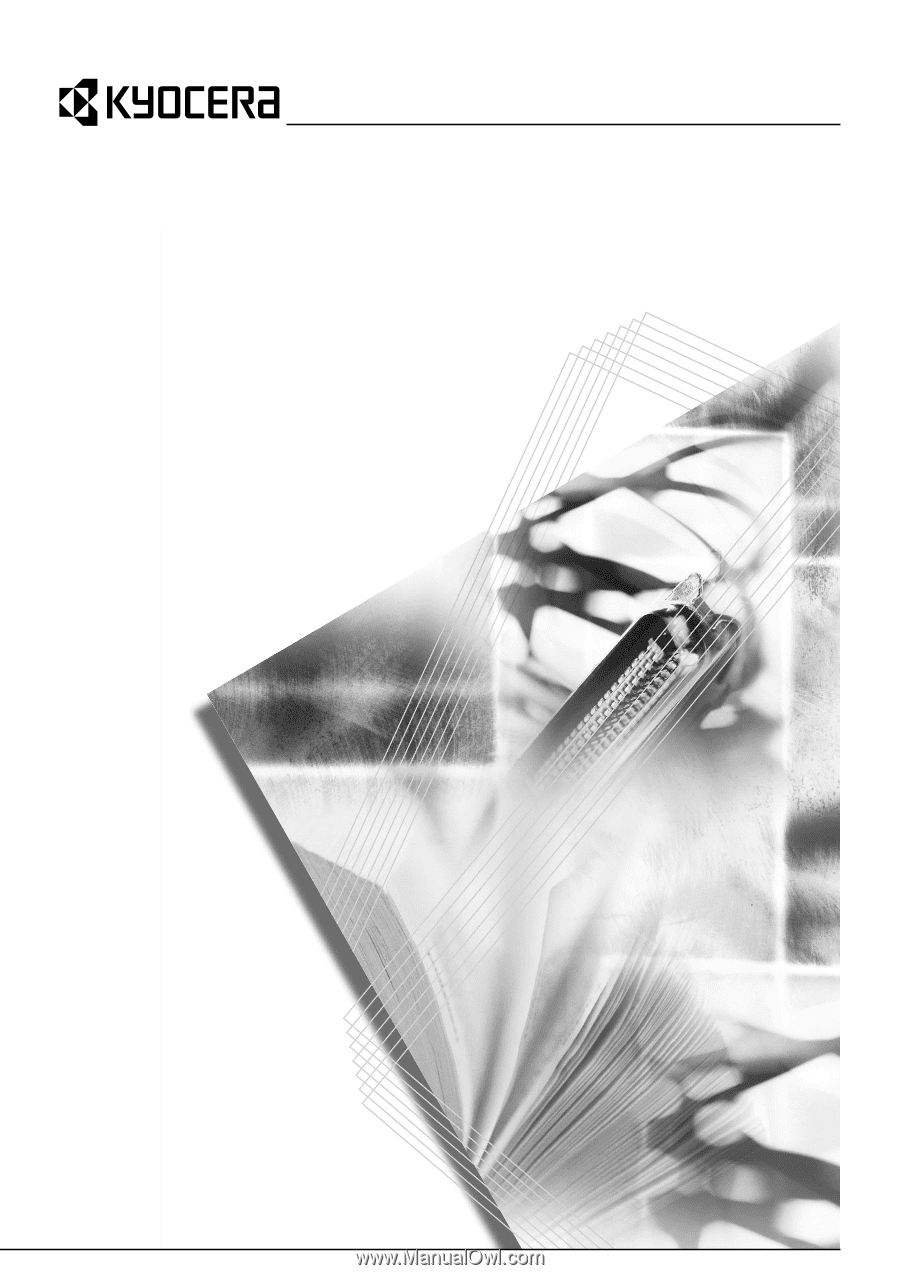
Operation Guide
FAX System (K)