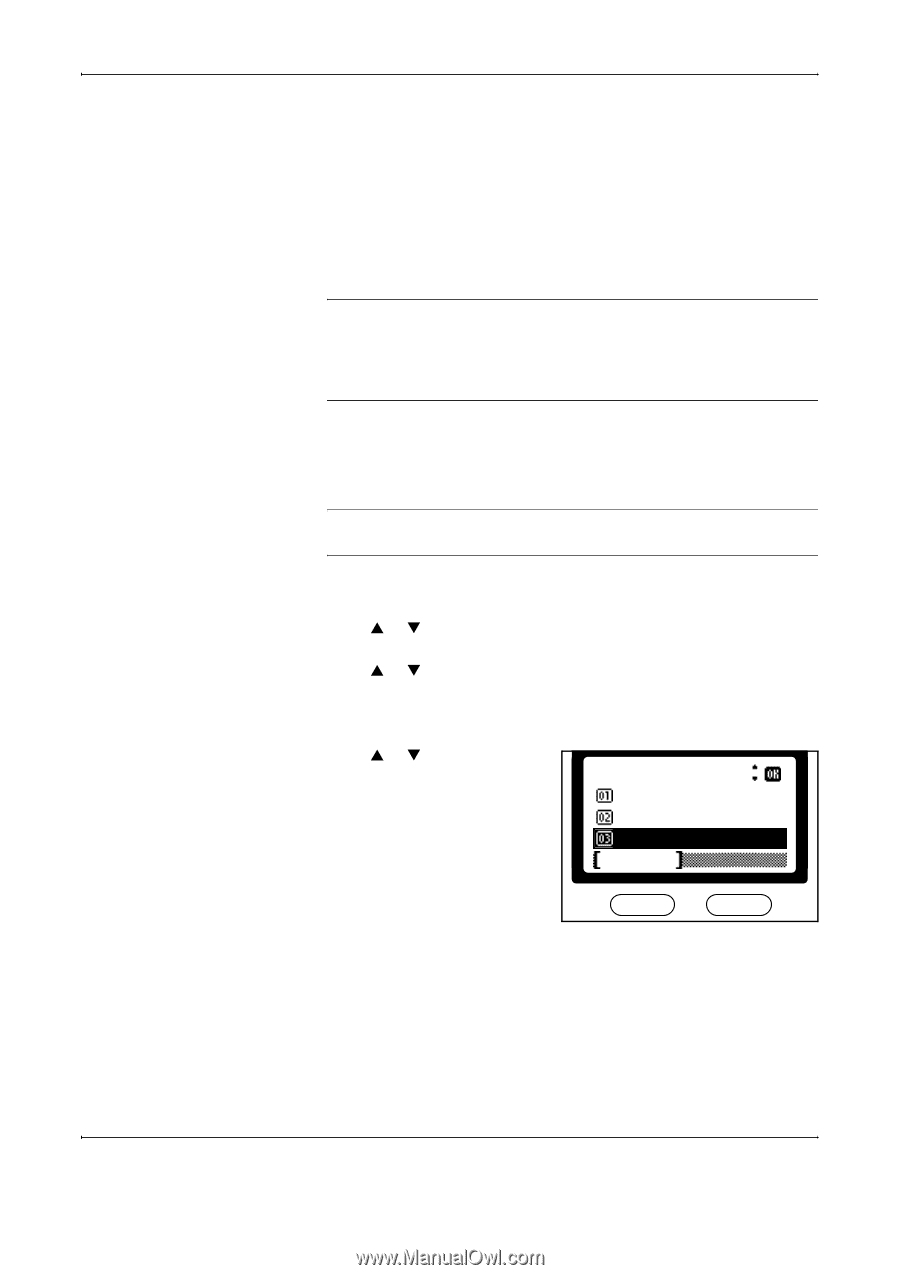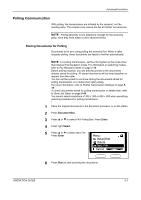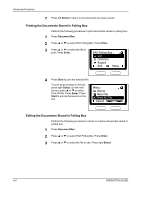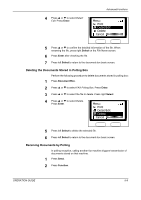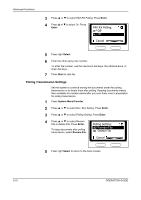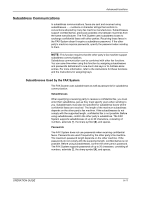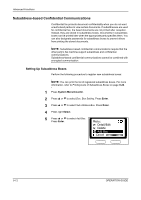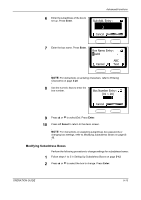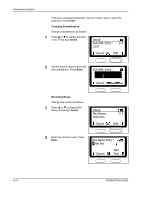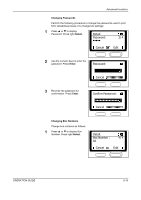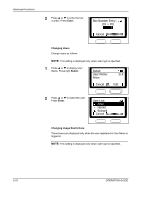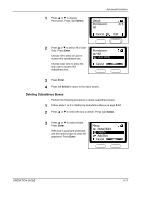Kyocera KM-1820 Fax System (K) Operation Guide - Page 104
Subaddress-based Confidential Communications, Setting Up Subaddress Boxes
 |
View all Kyocera KM-1820 manuals
Add to My Manuals
Save this manual to your list of manuals |
Page 104 highlights
Advanced Functions Subaddress-based Confidential Communications Confidential fax protects document confidentiality when you do not want unauthorized parties to view certain documents. If subaddresses are used for confidential fax, the faxed documents are not printed after reception. Instead, they are stored in subaddress boxes. Documents in subaddress boxes can be printed later when the appropriate party specifies them. You can also designate passwords for subaddress boxes to prevent others from printing the stored documents. NOTE: Subaddress-based confidential communications require that the other party's fax machine support subaddress and confidential communications. Subaddress-based confidential communications cannot be combined with encrypted communication. Setting Up Subaddress Boxes Perform the following procedure to register new subaddress boxes: NOTE: You can print the list of registered subaddress boxes. For more information, refer to Printing Lists of Subaddress Boxes on page 5-22. 1 Press System Menu/Counter. 2 Press S or T to select Doc. Box Setting. Press Enter. 3 Press S or T to select Sub Address Box. Press Enter. 4 Press right Select. 5 Press S or T to select Add Box. Press Enter. Menu : Detail/Edit Delete Add Box Cancel 5-12 OPERATION GUIDE