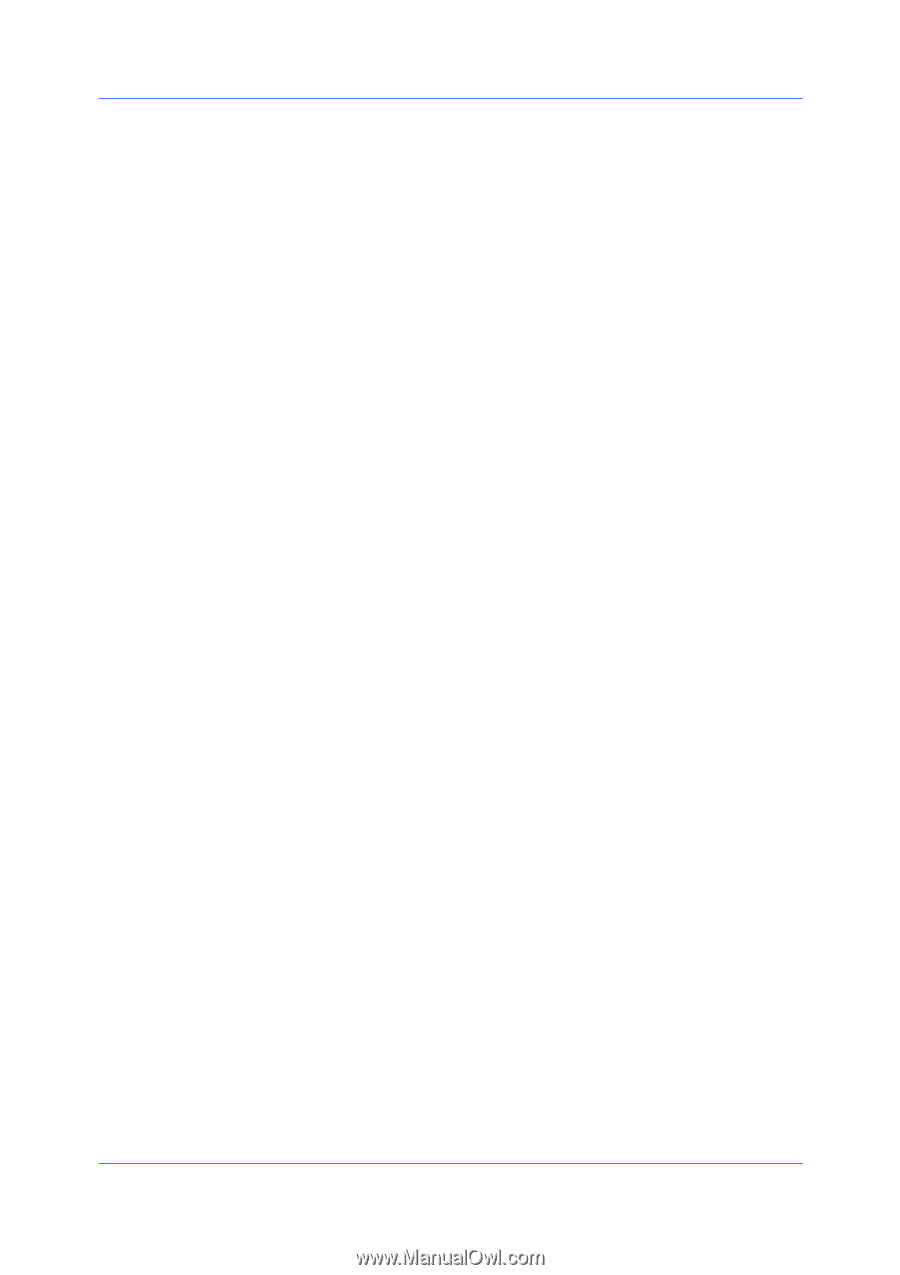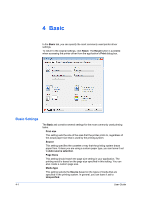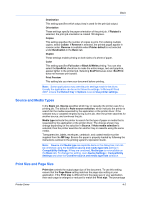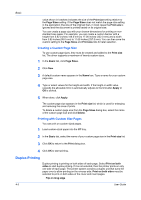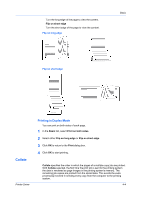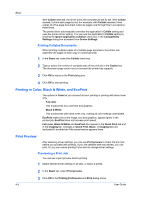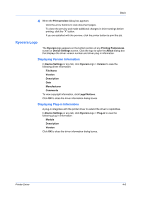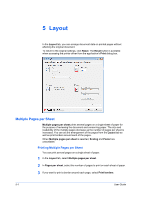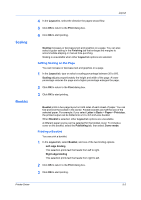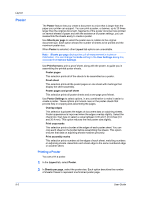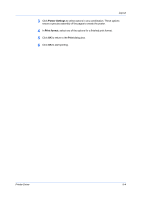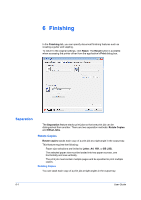Kyocera TASKalfa 2550ci 2550ci Printer Driver User Guide - Page 51
Kyocera Logo, Displaying Version Information
 |
View all Kyocera TASKalfa 2550ci manuals
Add to My Manuals
Save this manual to your list of manuals |
Page 51 highlights
Basic 4 When the Print preview dialog box appears: Click the arrow buttons to view document pages. To close the preview and make additional changes in driver settings before printing, click the "X" button. If you are satisfied with the preview, click the printer button to print the job. Kyocera Logo The Kyocera logo appears on the bottom portion of any Printing Preferences screen or Device Settings screen. Click the logo to open the About dialog box that displays the driver version number and driver plug-in information. Displaying Version Information In Device Settings or any tab, click Kyocera logo > Version to view the following driver information: File Name Version Description Date Manufacturer Comments To view copyright information, click Legal Notices. Click OK to close the driver information dialog boxes. Displaying Plug-in Information A plug-in integrates with the printer driver to extend the driver's capabilities. In Device Settings or any tab, click Kyocera logo > Plug-in to view the following plug-in information: Module Description Version Click OK to close the driver information dialog boxes. Printer Driver 4-6