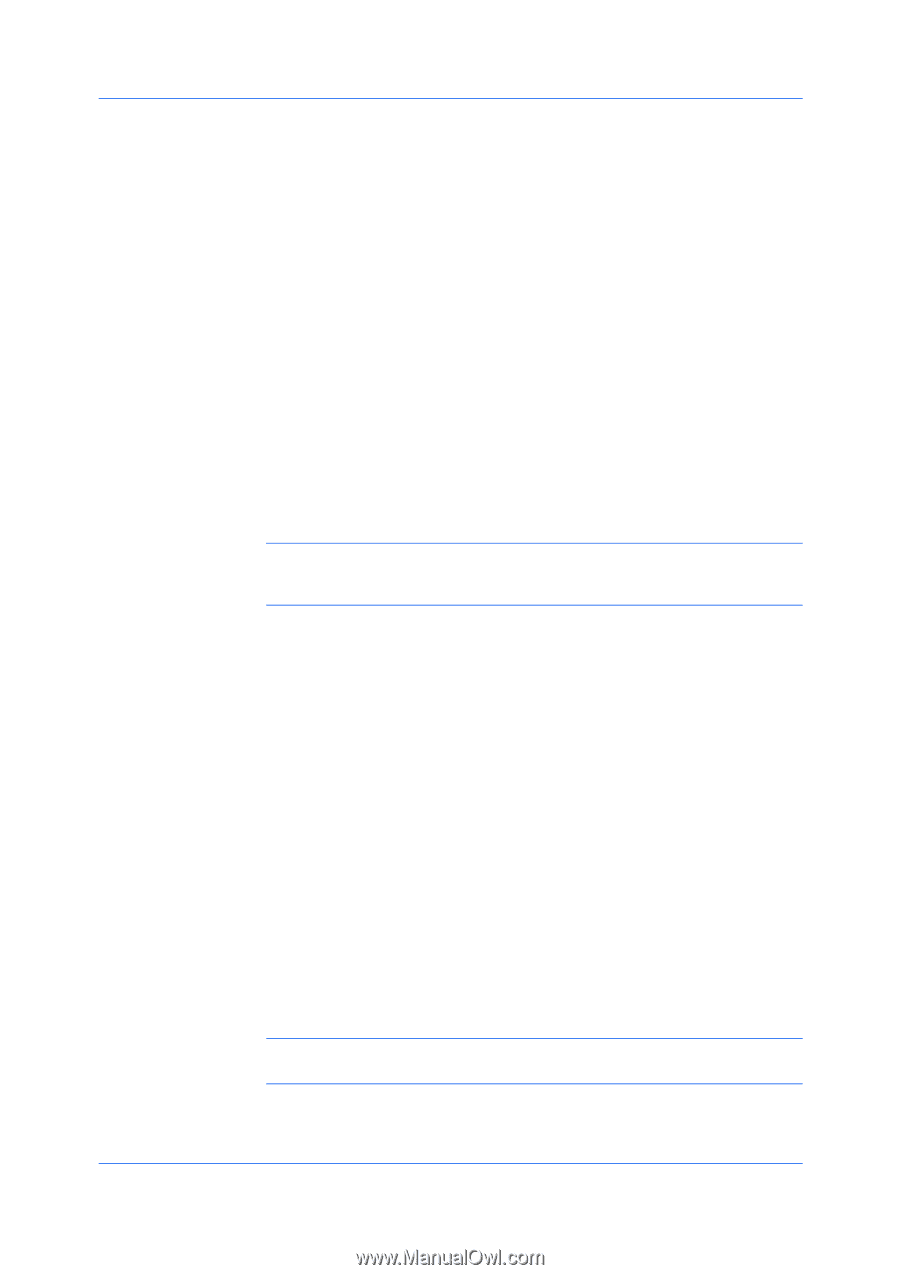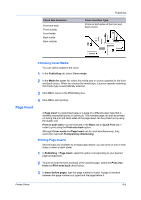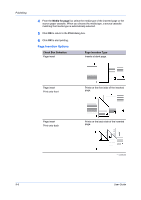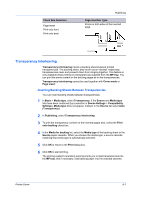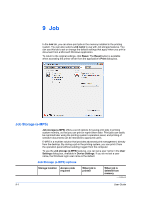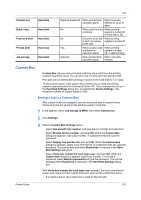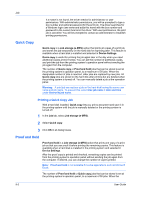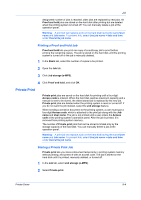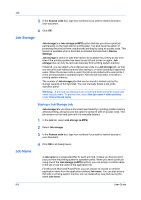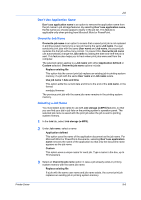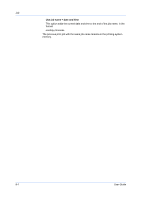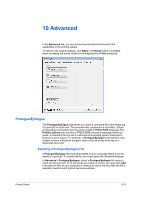Kyocera TASKalfa 2550ci 2550ci Printer Driver User Guide - Page 82
Quick Copy, Printing a Quick Copy Job, Proof and Hold
 |
View all Kyocera TASKalfa 2550ci manuals
Add to My Manuals
Save this manual to your list of manuals |
Page 82 highlights
Job If a match is not found, the driver checks for administrator or user permissions. With administrator permissions, you will be prompted to type a box number and optional password for the print job. The driver searches for a Windows login user name and adds this name with the box number and password to the custom box list in the driver. With user permissions, the print job is canceled. You will be prompted to contact an administrator to establish printing permissions. Quick Copy Quick copy is a Job storage (e-MPS) option that prints all copies of a print job and stores the job temporarily on the hard disk for reprinting later. This feature is available when a hard disk is installed and selected in Device Settings. Quick copy is useful for printing the job again later in the day when you need additional copies at short notice. You can set the number of additional copies, and print the job from the printing system's operation panel without sending the job again from the computer. The number of Quick copy or Proof and hold jobs that can be stored is set at the printing system's operation panel, to a maximum of 50 jobs. When the designated number of jobs is reached, older jobs are replaced by new jobs. All Quick copy jobs are stored on the hard disk after printing but are deleted when the printing system is turned off. You can manually delete a job at the operation panel. Warning: A print job can replace a job on the hard disk having the same user name and job name. To prevent this, select Use job name + date and time under Overwrite job name. Printing a Quick Copy Job With a hard disk installed, Quick copy lets you print a document and save it in the printing system until the job is manually deleted or the printing system is turned off. 1 In the Job tab, select Job storage (e-MPS). 2 Select Quick copy. 3 Click OK in all dialog boxes. Proof and Hold Proof and hold is a Job storage (e-MPS) option that prints one copy of a print job so that you can proof it before printing the remaining copies. This feature is available when a hard disk is installed in the printing system and selected in Device Settings. After the proof copy is printed and checked, remaining copies can be printed from the printing system's operation panel without sending the job again from the computer. If desired, you can change the number of copies printed. Note: Proof and hold is not available for some applications such as Microsoft Excel. The number of Proof and hold or Quick copy jobs that can be stored is set at the printing system's operation panel, to a maximum of 50 jobs. When the 9-3 User Guide