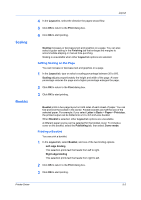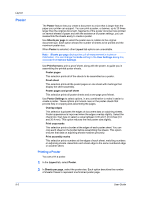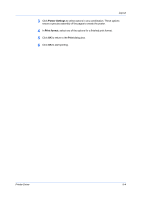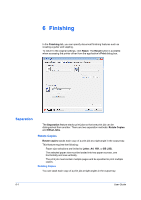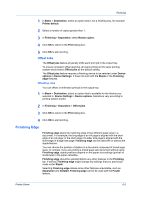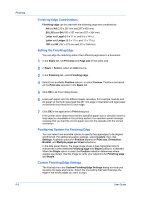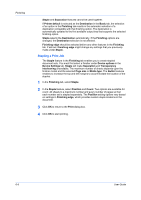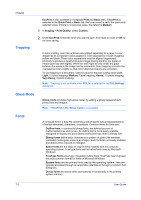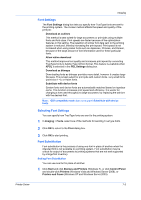Kyocera TASKalfa 2550ci 2550ci Printer Driver User Guide - Page 58
Finishing Edge Combinations, Setting the Finishing Edge, Positioning Options for Finishing Edge
 |
View all Kyocera TASKalfa 2550ci manuals
Add to My Manuals
Save this manual to your list of manuals |
Page 58 highlights
Finishing 6-3 Finishing Edge Combinations Finishing edge can be used with the following page size combinations: A4 and A3 (210 x 297 mm and 297 x 420 mm) B5 (JIS) and B4 (182 x 257 mm and 257 x 364 mm) Letter and Legal (8.5 x 11 in. and 8.5 x 14 in.) Letter and Ledger (8.5 x 11 in. and 11 x 17 in.) 16K and 8K (197 x 273 mm and 273 x 394 mm) Setting the Finishing Edge You can align the matching sides of two different page sizes in a document. 1 In the Basic tab, set Print size and Page size to the same size. 2 In Basic > Source, select an Auto source. 3 In the Finishing tab, select Finishing edge. 4 Select from available Position options, or select Custom. Positions are based on the Print size selection in the Basic tab. 5 Click OK in all driver dialog boxes. 6 Load each paper size into different paper cassettes. For example, load A4 and A3 paper so that both sizes feed the 297 mm edge or load letter and legal paper so that both sizes feed the 8.5 inch edge. 7 Click OK in the application's Print dialog box. If the printer driver determines that the specified paper size or direction (short or long edge) is unavailable in the printing system, the operation panel message requests that you load the correct paper size into the cassette with the correct orientation. Positioning Options for Finishing Edge You can select from available options to specify the page edges to be aligned and finished. For additional position settings, select Custom, then click Settings. Available options for Position depend on Print size, Orientation, Booklet, and Multiple pages per sheet selections. In the side panel display, the page image shows a blue highlighted strip to indicate the current selected Finishing edge with Staple positions, if selected. When the Staple option is used, the Position selection determines where staples are placed. Use this image to verify your selections for Finishing edge and Staple. Custom Finishing Edge Settings The illustrations in the Custom Finishing Edge Settings dialog box help you visualize the page alignments. Select the one setting that best illustrates the edge of the mixed pages you want to align. User Guide