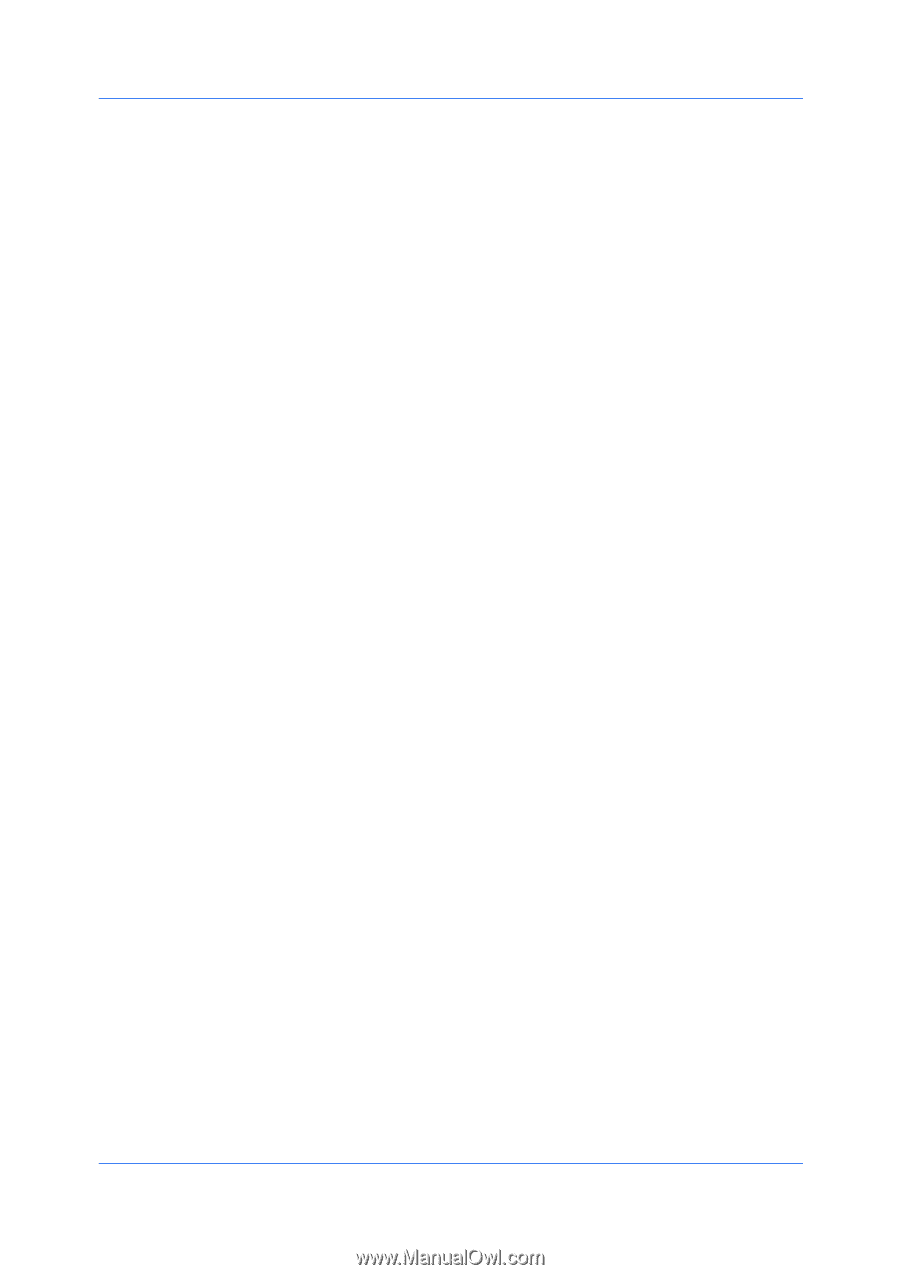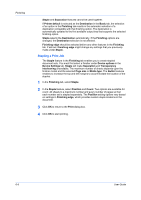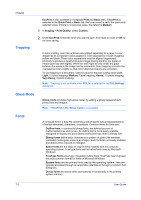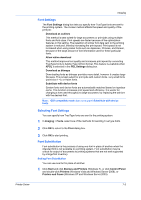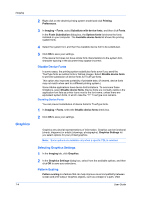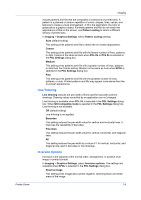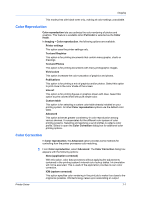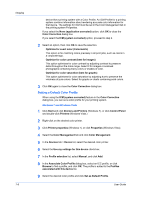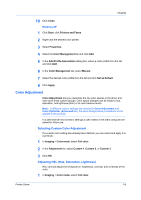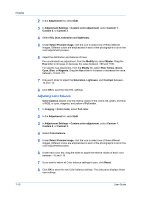Kyocera TASKalfa 2550ci 2550ci Printer Driver User Guide - Page 65
Line Thinning, Inversion Options, Graphics Settings
 |
View all Kyocera TASKalfa 2550ci manuals
Add to My Manuals
Save this manual to your list of manuals |
Page 65 highlights
Printer Driver Imaging include patterns and fills that are composed of collections of printed dots. A pattern is a planned or random repetition of colors, shapes, lines, values, and textures to create a visual arrangement. A fill is the application of a color or grayscale to a graphics object. If printed patterns and fills do not match the appearance of that on the screen, use Pattern scaling to select a different density of printed dots. In Imaging > Graphics Settings, select Pattern scaling settings. Auto (default setting) This setting prints patterns and fills to match the on-screen appearance. Coarse This setting prints patterns and fills with the fewest number of lines, patterns, or dots. Coarse is the same as Auto when PCL XL or PCL 5c is selected in the PDL Settings dialog box. Medium This setting prints patterns and fills with a greater number of lines, patterns or dots than the Coarse setting. Medium is the same as Auto when KPDL is selected in the PDL Settings dialog box. Fine This setting prints patterns and fills with the greatest number of lines, patterns, or dots. Printed patterns and fills may appear more dense than the on-screen appearance. Line Thinning Line thinning reduces the pen width of lines used for barcodes and line drawings. Drawing values controlled by an application are not changed. Line thinning is available when PCL XL is selected in the PDL Settings dialog box. When GDI compatible mode is selected in the PDL Settings dialog box, Line thinning is not available. Off (default setting) Line thinning is not applied. Barcodes This setting reduces the pen width value for vertical and horizontal lines. It improves the readability of barcodes. Fine lines This setting reduces the pen width value for vertical, horizontal, and diagonal lines. All This setting reduces the pen width by a value of 1 for vertical, horizontal, and diagonal line used in barcodes or line drawings. Inversion Options Inversion is the opposite of the normal order, arrangement, or position of an image or printed content. In Imaging > Graphics Settings, select Inversion options. The settings are available when KPDL is selected in the PDL Settings dialog box. Reverse image This setting prints images like a photo negative, reversing black and white areas of the image. 7-5