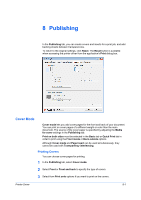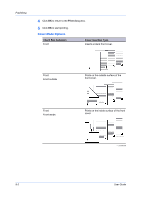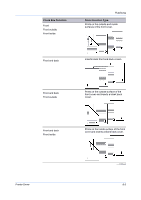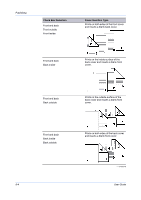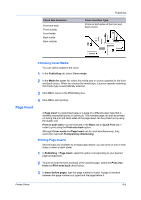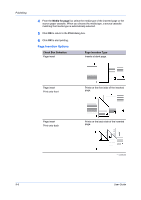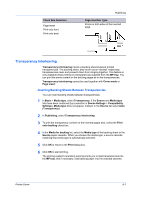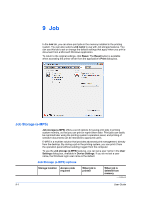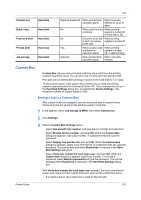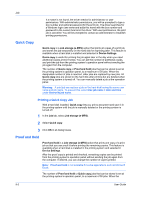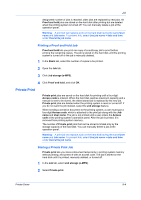Kyocera TASKalfa 2550ci 2550ci Printer Driver User Guide - Page 78
Insertion Options, Media for Print, Check Box Selection
 |
View all Kyocera TASKalfa 2550ci manuals
Add to My Manuals
Save this manual to your list of manuals |
Page 78 highlights
Publishing 4 From the Media for page list, select the media type of the inserted page or the source paper cassette. When you choose the media type, a source cassette matching that media type is automatically selected. 5 Click OK to return to the Print dialog box. 6 Click OK to start printing. Page Insertion Options Check Box Selection Page insert Page Insertion Type Inserts a blank page. Page insert Print onto front Prints on the front side of the inserted page. Page insert Print onto back Prints on the back side of the inserted page. - continued 8-6 User Guide
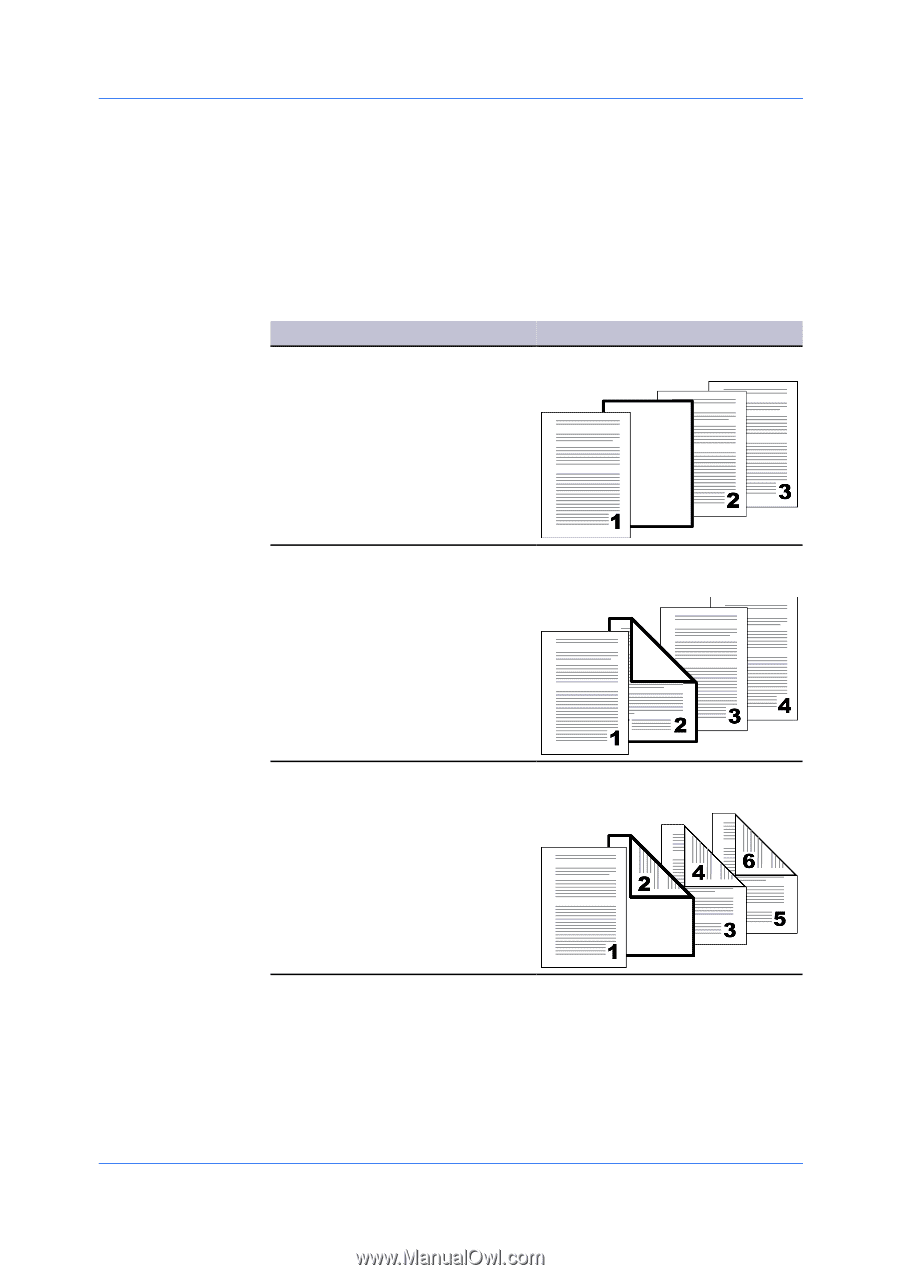
Publishing
4
From the
Media for page
list, select the media type of the inserted page or the
source paper cassette. When you choose the media type, a source cassette
matching that media type is automatically selected.
5
Click
OK
to return to the
Print
dialog box.
6
Click
OK
to start printing.
Page Insertion Options
Check Box Selection
Page Insertion Type
Page insert
Inserts a blank page.
Page insert
Prints on the front side of the inserted
page.
Print onto front
Page insert
Prints on the back side of the inserted
page.
Print onto back
— continued
8-6
User Guide