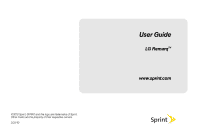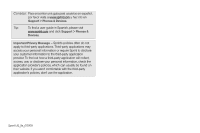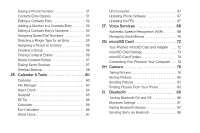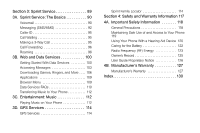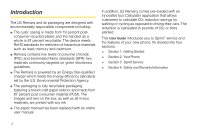LG LN240 Turquoise Brochure
LG LN240 Turquoise Manual
 |
View all LG LN240 Turquoise manuals
Add to My Manuals
Save this manual to your list of manuals |
LG LN240 Turquoise manual content summary:
- LG LN240 Turquoise | Brochure - Page 1
©2010 Sprint. SPRINT and the logo are trademarks of Sprint. Other marks are the property of their respective owners. 3/31/10 User Guide LG RemarqTM www.sprint.com - LG LN240 Turquoise | Brochure - Page 2
usuarios en español, por favor visita a www.sprint.com y haz clic en Support > Phones & Devices. Tip: To find a user guide in Spanish, please visit www.sprint.com and click Support > Phones & Devices. Important Privacy Message - Sprint's policies often do not apply to third-party applications - LG LN240 Turquoise | Brochure - Page 3
Text 26 2B. Settings 30 Sound Settings 30 Display Settings 34 Location Settings 36 Messaging Settings 37 Airplane/Music 39 TTY Use With Sprint Service 39 Phone Setup Options 40 Security Settings 42 2C. History 46 Viewing History 46 History Options 47 Making a Call From History 47 - LG LN240 Turquoise | Brochure - Page 4
Type for an Entry 55 Assigning a Picture to an Entry 55 Creating a Group 56 Finding Contacts Entries 56 Secret Contacts Entries 57 Dialing Sprint Services 57 Wireless Backup 58 2E. Calendar & Tools 60 Calendar 60 File Manager 63 Alarm Clock 64 Notepad 65 EZ Tip 66 Calculator 66 Eco - LG LN240 Turquoise | Brochure - Page 5
Music 112 Playing Music on Your Phone 112 3D. GPS Services 114 GPS Services 114 Sprint Family Locator 114 Section 4: Safety and Warranty Information 117 ) Energy 123 Owner's Record 125 User Guide Proprietary Notice 126 4B. Manufacturer's Warranty 127 Manufacturer's Warranty 127 Index 130 - LG LN240 Turquoise | Brochure - Page 6
, LG Remarq comes pre-loaded with an innovative Eco Calculator application that allows customers to calculate C02 reduction savings by walking or cycling as opposed to driving their cars. The reduction is calculated in pounds of C02 or trees planted. This User Guide introduces you to Sprint® service - LG LN240 Turquoise | Brochure - Page 7
Note: Because of updates in phone software, this printed guide may not be the most current version for your phone. Visit www.sprint.com and sign on to My Sprint to access the most recent version of the user guide. WARNING: Please refer to the Important Safety Information section on page 118 to learn - LG LN240 Turquoise | Brochure - Page 8
History Missed Alerts Messaging 1: Voicemail 1: Call Voicemail 3: Clear Icon 2: Send Message 3: Messages 4: Email 5: IM Photos 1: Camera 2: My Photos In Phone Memory Card 3: My Places 4: Other Settings 1: Auto-Save to 3: Location 2: Voicemail Details 2: Status Bar 4: Slide Show Interval iii My - LG LN240 Turquoise | Brochure - Page 9
Advanced 7: Lock Phone 1: Lock Now 2: Change Lock Code 8: Parental Controls 1: On/Off 2: Change Parental Control Code 3: Restriction 9: Reset/Delete 1: Reset Settings 3: Delete Info 4: Update Phone 2: Visibility 4: Trusted Devices 1: Update Firmware 2: Update PRL 5: Device Self Service iv - LG LN240 Turquoise | Brochure - Page 10
3: Format Memory Card 4: Memory Info 7: Voice Service 1: Voice Command 3: Voice Memo 2: Voice Reader 4: Settings & Info 8: Calculator 1: Calculator 3: Unit Converter 2: Ez Tip Calculator 4: Eco-Calculator 9: Notepad *: World Clock 0: Stopwatch Sprint Family Locator Shopping In Call Menu - LG LN240 Turquoise | Brochure - Page 11
Section 1 Getting Started - LG LN240 Turquoise | Brochure - Page 12
2, in the following illustration). 2. Press for 3 seconds to turn the phone on. Ⅲ If your phone is activated, it will turn on, search for Sprint service, and enter standby mode. Ⅲ If your phone is not yet activated, see "Activating Your Phone" on page 3 for more information. 3. Make your first - LG LN240 Turquoise | Brochure - Page 13
.com/activate and complete the on-screen instructions to activate your phone. When you have finished, make a phone call to confirm your activation. If your phone is still not activated or you do not have access to the Internet, contact Sprint Customer Service at 1-888-211-4727 for assistance. Tip - LG LN240 Turquoise | Brochure - Page 14
for access? to get started.) If you are not the account owner (if someone else receives the bill for your Sprint service), you can get a sub-account password at www.sprint.com. Voicemail Password You'll create your voicemail password (or passcode) when you set up your voicemail. See "Setting Up - LG LN240 Turquoise | Brochure - Page 15
can automatically connect your call at no additional charge. There is a per-call charge to use Sprint 411, and you will be billed for airtime. ᮣ Press . Sprint Operator Services Sprint Operator Services provides assistance when you place collect calls or when you place calls billed to a local - LG LN240 Turquoise | Brochure - Page 16
- LG LN240 Turquoise | Brochure - Page 17
Section 2 Your Phone - LG LN240 Turquoise | Brochure - Page 18
Calls (page 19) ࡗ Entering Text (page 26) Tip: Phone Software Upgrades - Updates to your phone's software may become available from time to time. Sprint will automatically upload critical updates to your phone. You can also use the menu to check for and download updates. Press > Tools > Update Phone - LG LN240 Turquoise | Brochure - Page 19
allows you to return to the previous screen in a data session. When the phone is closed, this key is used to lock the phone. To unlock the phone, press the navigation key down followed by this key. 11. END/POWER Key lets you turn the phone on or off, end a call - LG LN240 Turquoise | Brochure - Page 20
speed dialing. 13. Function Key 14. SHIFT Key 15. SPACE Key 16. BACK Key 17. ENTER Key 18. TEXT Key 19. Symbols Key 20. Emoticon Key 13. Function Key allows you enter the alternate character (such as @ for the T key) on the QWERTY keyboard. (See "Entering Text With the - LG LN240 Turquoise | Brochure - Page 21
Phone Basics 21. Speaker 22. Camera Lens 23. Charger/ Accessory Jack 24. Camera Button 25. Headset Jack 26. Volume Keys 27. microSDTM Card Slot 21. Speaker lets you hear the different ringers and sounds. The speaker also lets you hear the caller's voice when in speakerphone mode. 22. Camera Lens is - LG LN240 Turquoise | Brochure - Page 22
" off the Nationwide Sprint Network. 1X Service Activated - Indicates that Sprint 1X data service is available. When active, the icon is animated. 1X Service Deactivated - Indicates that Sprint 1X data service is deactivated. 1X Service Unavailable - 1X data service is currently unavailable. 12 - LG LN240 Turquoise | Brochure - Page 23
. Missed Call Alert - Indicates a missed call. Location On - Indicates that your phone's location feature is on and available for locationbased services such as the GPS Services. Location Off - Indicates that your phone's location feature is off. Your location is available only for 911 (see page 30 - LG LN240 Turquoise | Brochure - Page 24
Status/Function Icons Bluetooth Connected (Mono/Stereo Headset) - Indicates that the Bluetooth headset is connected. Bluetooth Connected (Stereo Speaker) Alarm Clock - Indicates that the alarm is activated. Missed Calls - Indicates a missed call. Incoming Calls - Indicates call was an incoming call. - LG LN240 Turquoise | Brochure - Page 25
Messaging Icons New Urgent Message - Indicates you have new urgent messages. Urgent Message - Indicates that the message received is urgent. Multiple Alerts - Indicates that you have different kinds of alerts. Wireless Backup Alerts - File Attached - Indicates that a file is attached. Audio file - LG LN240 Turquoise | Brochure - Page 26
. You can also initiate a search for Sprint service by pressing any key (when your phone is is no signal. Turning Your Phone Off ᮣ Unlock the phone, then press and hold for two Sprint-approved or LG-approved batteries and chargers with your phone. The failure to use a Sprint-approved or LG - LG LN240 Turquoise | Brochure - Page 27
alert and then turns off. Note: Long backlight settings, searching for service, vibrate mode, browser use, and other variables may reduce the lose any information you were just working on. Always use a Sprint-approved or LG-approved desktop charger, travel charger, or vehicle power adapter to charge - LG LN240 Turquoise | Brochure - Page 28
it and pressing . 3. Select Messages by highlighting it and pressing . (If you have any text messages, they are displayed.) For the purposes of this guide, the above steps are condensed into: ᮣ Press > Messaging > Messages. Backing Up Within a Menu To go to the previous menu: ᮣ Press . To return to - LG LN240 Turquoise | Brochure - Page 29
Say you want to dial '1-800-EXAMPLE'. Now you can do so with the LG Remarq. Simply dial '1800', press and press the letters with the Qwerty keyboard. The highlight a When making calls off the Nationwide Sprint Network, always dial using 11 digits (1 + area code + phone number). You can also place - LG LN240 Turquoise | Brochure - Page 30
Numbers" on page 53.) (This feature will not work when you are roaming off the Nationwide Sprint Network; when roaming you must dial using eleven digits [1 + the area code + the seven-digit phone number].) 20 2A. Phone Basics Answering Calls 1. Make sure your phone is on. (If your phone is off - LG LN240 Turquoise | Brochure - Page 31
With Call Guard Enabled Call Guard is an option that helps you manage your roaming charges when making or receiving calls while outside the Nationwide Sprint Network. Please see "Roaming" on page 96 for more information about roaming. ᮣ Select Answer to answer the call. (See "Call Guard" on page 98 - LG LN240 Turquoise | Brochure - Page 32
call. 2. Press EXIT (right softkey). This phone features an embedded Global Positioning System (GPS) chip necessary for utilizing E911 emergency location services, where available. When you place an emergency 911 call, the GPS feature of your phone seeks information to calculate your approximate - LG LN240 Turquoise | Brochure - Page 33
Phone Basics WARNING: Because of higher volume levels, do not place the phone near your ear during speakerphone use. End-of-Call Options After you receive a call from or make a call to a phone number that is not in your Contacts, the phone displays the phone number. Press OPTIONS (right softkey) > - LG LN240 Turquoise | Brochure - Page 34
Finding a Phone Number You can search Contacts for entries by name. 1. Press CONTACTS (right softkey) and enter the first letter or letters of an entry. (The more letters you enter, the more specific the search results will be.) 2. To display an entry, highlight it and press . To dial a number, - LG LN240 Turquoise | Brochure - Page 35
Phone Basics ⅷ Prefix - Prepend the first five or six digits (for example, the area code and prefix) to any four or five digits you enter. Press to dial the resulting number. (See "To activate the Prefix feature:" on page 41.) - LG LN240 Turquoise | Brochure - Page 36
are roaming; when you are roaming off the Nationwide Sprint Network, you must always dial using eleven digits (1 + area code + number). Plus (+) Code Dialing When placing international calls, Plus Code Dialing automatically enters the international access code for your location (for example, 011 for - LG LN240 Turquoise | Brochure - Page 37
Phone Basics Tip: When entering text, press to change letter capitalization (Abc > ABC > abc). Entering Text With the QWERTY Keyboard Your phone features a QWERTY keyboard, specifically designed for easy and comfortable text entry. The QWERTY keyboard uses the same layout and works just like the - LG LN240 Turquoise | Brochure - Page 38
3. Enter a couple of letters of a word. When you enter a letter of a word, a small window will appear and shows the words starting with the letters. (If you make a mistake, press to erase a single character. Press and hold to erase an entire word.) 4. Scroll to the desired word and press to select - LG LN240 Turquoise | Brochure - Page 39
symbol key. ᮣ Press and press the appropriate symbol key. ᮣ Press twice to lock the function key input mode. Then, you can keep entering symbols. To unlock the function key mode, press again. To enter Emoticons or Smileys: ᮣ Switch to the Smileys text entry mode and press the appropriate key. (See - LG LN240 Turquoise | Brochure - Page 40
(page 30) ࡗ Display Settings (page 34) ࡗ Location Settings (page 36) ࡗ Messaging Settings (page 37) ࡗ Airplane/Music (page 39) ࡗ TTY Use With Sprint Service (page 39) ࡗ Phone Setup Options (page 40) ࡗ Security Settings (page 42) 30 2B. Settings Sound Settings Ringer Types Ringer types help you - LG LN240 Turquoise | Brochure - Page 41
volume settings) as you highlight each option. 4. Press to assign a ringer. Getting New Ringers A wide variety of new ringers is available from the Sprint Digital Lounge, and you can access them right from your phone. (Additional charges may apply, but some are free.) 1. Press > Settings > Ringers - LG LN240 Turquoise | Brochure - Page 42
Assigning Ringers to Contacts 1. Press > Settings > Ringers > Incoming Calls > Contacts > One Contact. 2. Highlight a contact entry and press . 3. Select a category, and then use your navigation key to scroll through the available ringers. You will hear a sample ringer as you highlight each option. - LG LN240 Turquoise | Brochure - Page 43
button up repeatedly to select a volume level. Alert Notification Set your phone to alert you with an audible tone when you change service areas, once a minute during a voice call, or when a call has been connected or dropped. 1. Press > Settings > Ringers > Call Alerts. 2. Highlight Beep Each - LG LN240 Turquoise | Brochure - Page 44
Selecting a Key Tone Your phone offers a number of options for selecting the audible tones accompanying a keypress. 1. Press > Settings > Volume > Key Beeps. 2. Highlight an option and press . Ⅲ Tone Length to select a key tone length. (During a call, longer tone lengths may be better for tone - LG LN240 Turquoise | Brochure - Page 45
screen foreground. Changing the Text Greeting The screen displays a text greeting on the standby screen. Choose the phone's default greeting ("Sprint") or create your own custom greeting. 1. Press > Settings > Display > Foregrounds > Greeting. 2. Select Custom or Off. If you select Custom, enter - LG LN240 Turquoise | Brochure - Page 46
from everyone except 911. Note: Turning Location on will allow the network to detect your position using GPS technology, making some Sprint applications and services easier to use. Turning Location off will disable the GPS location function for all purposes except 911, but will not hide your - LG LN240 Turquoise | Brochure - Page 47
Messaging Settings Your phone's advanced messaging capabilities let you send and receive many different kinds of text messages. (For more information, see "Accessing Messages" on page 103.) Messaging settings allow you to decide how you would like to be notified of new messages, to create a - LG LN240 Turquoise | Brochure - Page 48
Managing Preset Messages Your phone is loaded with 20 preset messages to help make sending text messages easier. Customize or delete these messages, such as "Where are you?," "Let's get lunch," and "Meet me - LG LN240 Turquoise | Brochure - Page 49
Airplane/Music TTY Use With Sprint Service Airplane/Music Mode allows you to use many of your phone's features, such as Games, Notepad, and Voice Memos, when you are in an airplane - LG LN240 Turquoise | Brochure - Page 50
Sprint Relay Services and TTY compatibility, call Sprint Relay Customer Service Services (TRS), analog cellular, and landline communications. Wireless TTY calls to 911 may be corrupted when received by public safety answering points (PSAPs), rendering some communications unintelligible. The problem - LG LN240 Turquoise | Brochure - Page 51
SAVE (left softkey). Tip: To make an Abbreviated Dial call, see "Abbreviated Dialing" on page 24. Note: Abbreviated Dialing does not apply to 911 or Sprint 411. Settings 2B. Settings 41 - LG LN240 Turquoise | Brochure - Page 52
Locking Your Phone When your phone is locked, you can only make calls to 911, Sprint Customer Service, or special numbers. (See "Parental Controls" on page 43.) 1. Press > Settings > Lock Phone and enter your lock code. Please note that you will be asked if you want to change or keep the default - LG LN240 Turquoise | Brochure - Page 53
ON (left softkey) and then enter and re-enter a new parental lock code. 3. Select Restriction. (You will see a disclaimer.) 4. Read the stored in your phone. 1. Press > Settings > Reset/Delete and enter your lock code. 2. Select Delete Stuff. 3. Highlight an option and press . Ⅲ Messages to - LG LN240 Turquoise | Brochure - Page 54
. The Contacts, Call History, Calendar, and Messaging are not affected. To reset default settings: 1. Press > Settings > Reset/Delete and enter your lock code. 2. Select Reset Settings. (You will see a disclaimer.) 3. Read the disclaimer and if you are certain that you would like to restore all the - LG LN240 Turquoise | Brochure - Page 55
. While signed out, you can still place or receive phone calls, check voicemail, and use other voice services. You may enable data services again at any time. To disable data services: 1. Press > Settings > Others > Data > On/Off. (You will see a message.) 2. Press DISABLE (right softkey) to confirm - LG LN240 Turquoise | Brochure - Page 56
2C. History ࡗ Viewing History (page 46) ࡗ History Options (page 47) ࡗ Making a Call From History (page 47) ࡗ Saving a Number From History (page 48) ࡗ Prepending a Number From History (page 48) ࡗ Erasing History (page 49) Viewing History Each entry contains the phone number (if it is available) and - LG LN240 Turquoise | Brochure - Page 57
to entries identified as No ID, Restricted, or Private. Viewing History Thread To view the History Thread for a contact, follow Step 1 on the instructions above, highlight an entry, then press . Your phone will display the most recent events related to the contact. Press again to choose from the - LG LN240 Turquoise | Brochure - Page 58
Restricted, or Private. Prepending a Number From History If you need to make a call from History and you are outside your local area code, you can add the appropriate prefix by prepending the number. 1. Highlight a History entry and press > OPTIONS (right softkey) > Prepend. 2. Enter the prefix - LG LN240 Turquoise | Brochure - Page 59
Erasing History To erase individual History entries, see "History Options" on page 47. 1. Press > History. 2. Press OPTIONS (right softkey) > Delete All. 3. If you are certain you want to erase the History, press DELETE (left softkey) - or - Press CANCEL (right softkey) to return to the previous - LG LN240 Turquoise | Brochure - Page 60
Assigning a Picture to an Entry (page 55) ࡗ Creating a Group (page 56) ࡗ Finding Contacts Entries (page 56) ࡗ Secret Contacts Entries (page 57) ࡗ Dialing Sprint Services (page 57) ࡗ Wireless Backup (page 58) 50 2D. Contacts Adding a New Contacts Entry Your phone can store up to 600 Contacts entries - LG LN240 Turquoise | Brochure - Page 61
Contacts 6. Press DONE (left softkey). After saving the number, your phone displays the new entry. (See "Contacts Entry Options" on page 51.) Tip: ICE - In Case of Emergency To make it easier for emergency personnel to identify important contacts, you can save your local emergency contacts under " - LG LN240 Turquoise | Brochure - Page 62
Contacts entry options: ᮣ Display an entry and press OPTIONS (right softkey) > Edit. Highlight one of the following fields and press : ⅷ [Add Name] ⅷ [Add Number] to add a phone to the entry. ⅷ [Add Email] to add an email address to the entry. ⅷ Default Ringer to assign a preprogrammed or downloaded - LG LN240 Turquoise | Brochure - Page 63
Contacts Editing a Contacts Entry's Numbers Assigning Speed Dial Numbers 1. Press > Contacts and highlight a contact. Then, press OPTIONS (right softkey) > Edit Contact. 2. Highlight a number and press . 3. Press to clear one digit at a time, or press and hold to erase the entire number. 4. Re- - LG LN240 Turquoise | Brochure - Page 64
To assign a speed dial number to an existing phone number: 1. Press > Contacts and highlight a contact. Then, press OPTIONS (right softkey) > Edit Contact. 2. Highlight a phone number, press and press OPTIONS (right softkey) > Set Speed Dial. 3. Highlight an available speed dial location and press . - LG LN240 Turquoise | Brochure - Page 65
Contacts Selecting a Ringer Type for an Entry Assigning a Picture to an Entry Assign a ringer type to a Contacts entry so you can identify the caller by the ringer type. (See "Ringer Types" on page 30.) 1. From standby mode, press CONTACTS (right soft key), highlight a contact and press OPTIONS ( - LG LN240 Turquoise | Brochure - Page 66
Creating a Group Finding Contacts Entries Create a Contacts group, it is easy to send a message to all of the members of a group quickly. Groups are shown in the Contact list in alphabetical order. 1. Press > Contacts > Add New. - or - Press CONTACTS (right softkey) > Add New. 2. Highlight New - LG LN240 Turquoise | Brochure - Page 67
public: 1. Press CONTACTS (right softkey) and press Options (right softkey) > Settings > Show Secret. 2. Enter the lock code. (The contacts will reappear on your contacts list.) Dialing Sprint Services You can designate an entry as a 'Secret' entry. When you choose to hide secret contact entries - LG LN240 Turquoise | Brochure - Page 68
TTY Users, or Call Before You Dig. To dial a service from standby mode using your keypad: ᮣ Dial the appropriate service number: Ⅲ Account Info. - Ⅲ Sprint Customer Service - Ⅲ Dir Assistance (Sprint 411) - Ⅲ Sprint Operator - Ⅲ Pay Bill - Ⅲ Voicemail - Ⅲ Community Information - Ⅲ Non-Emergency Svcs - LG LN240 Turquoise | Brochure - Page 69
instructions to unsubscribe from the wireless backup service. Note: You can unsubscribe from the wireless backup service only through the Sprint > Wireless Backup > Learn More. When the service is available, you can also select Troubleshooting to display the troubleshooting guide. 2D. Contacts 59 - LG LN240 Turquoise | Brochure - Page 70
2E. Calendar & Tools ࡗ Calendar (page 60) ࡗ File Manager (page 63) ࡗ Alarm Clock (page 64) ࡗ Notepad (page 65) ࡗ EZ Tip (page 66) ࡗ Calculator (page 66) ࡗ Eco-Calculator (page 66) ࡗ World Clock (page 67) ࡗ Unit Converter (page 67) ࡗ Updating Phone Software (page 67) ࡗ Updating the PRL (page 67) 60 - LG LN240 Turquoise | Brochure - Page 71
6. Select an alarm time for the event by highlighting the alarm field (On time) and pressing . Ⅲ Highlight your alarm preference for this event and press . 7. Select a ringer type for the alarm by highlighting the ringer field and pressing . Ⅲ Highlight a ringer from Downloaded Ringers, Voice Memo, - LG LN240 Turquoise | Brochure - Page 72
Viewing Events 1. Press > Tools > Calendar. Tip: In the calendar view, days with events scheduled are displayed with a white triangle on the top left corner. 2. Highlight the day for which you would like to view events and press . (Your phone lists events in chronological order.) 3. To display an - LG LN240 Turquoise | Brochure - Page 73
Calendar / Tools Erasing All Events 1. Press > Tools > Calendar > OPTIONS (right softkey) > Delete All. 2. Select DELETE (left softkey) to erase all events or CANCEL (right softkey) to return to the calendar view. File Manager File Manager allows you to manage files such as pictures, music, and - LG LN240 Turquoise | Brochure - Page 74
ⅷ Folder Info to display information about the selected folder. ⅷ Memory Info to view the used and free memory space. ⅷ Format Memory Card to format a microSD™ card. (See "Formatting the microSD Card" on page 73.) Note: Default folders cannot be deleted or renamed. Alarm Clock Your phone comes with - LG LN240 Turquoise | Brochure - Page 75
9. Select a snooze time by highlighting the snooze field and pressing . Ⅲ Highlight 5 min later, 10 min later, 15 min later, or 20 min later and press . 10. Select the title filed and enter a title and press SAVE (left softkey). 11. Press SAVE (left softkey) to set the - LG LN240 Turquoise | Brochure - Page 76
EZ Tip Eco-Calculator 1. Press > Tools > Calculator > Ez Tip Calculator. 2. Use your keypad and navigation key to enter the bill amount and tip percentage. (EZ Tip instantly calculates the correct tip.) 3. If you're splitting the check, highlight Split and enter the number of people in your party. - LG LN240 Turquoise | Brochure - Page 77
or other information saved to your phone will be deleted. 1. Press > Tools > Update Phone > Update Firmware. 2. Follow the onscreen instructions. Updating the PRL 1. Press > Tools > Calculator > Unit Converter. 2. Select Currency, Area, Length, Weight , Temperature, Volume, or Velocity. 3. Use the - LG LN240 Turquoise | Brochure - Page 78
2F. Voice Services ࡗ Automatic Speech Recognition (ASR) (page 68) ࡗ Managing Voice Memos (page 70) Automatic Speech Recognition (ASR) You can use your phone's built Status Using ASR" on page 69.) Tip: Use ASR in a quiet environment so it can accurately recognize your commands. 68 2F. Voice Services - LG LN240 Turquoise | Brochure - Page 79
Using ASR You can use ASR to obtain information about your phone: ⅷ Phone Status ⅷ Time ⅷ Signal Strength ⅷ Battery 1. Press and hold or . 2. Say "Check." Voice Services 2F. Voice Services 69 - LG LN240 Turquoise | Brochure - Page 80
. 2. Highlight Voice Command Training and press . Ⅲ Digit to train numbers. Ⅲ Yes/No to train words. Managing Voice Memos Use your phone's Voice Services to record brief memos to remind you of important events, phone numbers, or grocery list items. Recording Voice Memos 1. Press > Tools > Voice - LG LN240 Turquoise | Brochure - Page 81
. 2. Select the voice memo you wish to hear and press to play the selected voice memo. To choose voice memo options: 1. Press > Tools > Voice Service > Voice Memo. 2. Highlight the voice memo you wish to view and press OPTIONS (right softkey) to choose from the voice memo options: Ⅲ Send Message to - LG LN240 Turquoise | Brochure - Page 82
it is fully inserted and locked. Note: Memory cards of up to a 16GB capacity are supported. Removing the microSD Card 1. Open the microSD access panel located on the left side of the phone. 2. Push in to unlock and release the microSD card. 3. Pull the microSD card out of the phone. 72 2G - LG LN240 Turquoise | Brochure - Page 83
microSD™ Card Note: You can easily damage the microSD card and its adapter by improper operation. Please be careful when inserting, removing, or handling them. DO NOT remove a microSD card while files are being accessed or transferred. Doing so will result in loss or damage of data. Make sure your - LG LN240 Turquoise | Brochure - Page 84
Note: The formatting procedure erases all the data on the microSD card, after which the files CANNOT be retrieved. To prevent the loss of important data, please check the contents before you format the card. microSD Card Folders Displaying Your microSD Card Folders All the files stored in your - LG LN240 Turquoise | Brochure - Page 85
Important Connection Information ⅷ No driver installation is required for Windows 2000/ ME/XP/Vista/7 users. ⅷ To avoid loss of data, DO NOT remove the USB cable, the microSD card, or the battery while files are being accessed or transferred. ⅷ DO NOT use your computer to change or edit folder or - LG LN240 Turquoise | Brochure - Page 86
2H. Camera ࡗ Taking Pictures (page 76) ࡗ Storing Pictures (page 80) ࡗ Sending Pictures (page 81) ࡗ Printing Pictures From Your Phone (page 83) Taking Pictures Taking pictures with your phone's built-in camera is as simple as choosing a subject, pointing the lens, and pressing a button. You can - LG LN240 Turquoise | Brochure - Page 87
-enabled printer (see page 84). Ⅲ Take New Picture to return to camera mode to take another picture. To take a picture with the phone closed: 1. To unlock the phone, press the navigation key down, then press . 2. Press and hold the side camera button to enter to the Photos screen. 3. Using the phone - LG LN240 Turquoise | Brochure - Page 88
or Sepia. (The default setting is Normal.) ⅷ Image Controls to select from the following options: Ⅲ Brightness to select Auto or Manual brightness control. If you select Manual brightness, press the navigation key up (increase) or down (decrease) to select a setting, and press or DONE (left softkey - LG LN240 Turquoise | Brochure - Page 89
Camera To cancel the self-timer after it has started: ᮣ Press CANCEL (right softkey). Note: While the self-timer is active, all keys are disabled except , , and the right softkey (CANCEL). Zoom This feature allows you to zoom in on an object when you take a picture. Depending on your - LG LN240 Turquoise | Brochure - Page 90
Storing Pictures Your phone's picture storage area is called My Photos. There are two types of folders in My Photos: ⅷ In Phone ⅷ Memory Card (if a microSD card is installed) Default Storage Options 1. Press > Photos > Other Settings > Auto-Save To. 2. Select Memory Card or In Phone. (The phone - LG LN240 Turquoise | Brochure - Page 91
Camera ⅷ Slide Show to view your pictures in slideshow mode. ⅷ Assign to assign the picture to a screen saver or picture ID. ⅷ Delete to delete the picture. Note: Deleting pictures will free up memory space in your phone to enable you to take more pictures. ⅷ Print to print the pictures. You can - LG LN240 Turquoise | Brochure - Page 92
2. Highlight a picture to send. Ⅲ To select multiple pictures, press OPTIONS (right softkey) > Select Multiple. Highlight a picture to select and press . Repeat this as many times as you want. 3. Press SEND (left softkey) > Contact. (You will see a Send To list.) 4. Highlight a contact entry and - LG LN240 Turquoise | Brochure - Page 93
Highlight one of the listed options or Add New Place and press . (Press CONNECT (left softkey) if it is necessary). 3. Follow the onscreen instructions to set up your account and send your pictures. Printing Pictures From Your Phone Your phone is PictBridge compatible, allowing you to print directly - LG LN240 Turquoise | Brochure - Page 94
You may not be able to print pictures that are not supported on your phone. 4. Read the disclaimer and press NEXT . Ⅲ Copies: You can set the number of copies (1-20). 6. When you have finished selecting the printer settings, select specific problems encountered. Please refer to the user's guide that - LG LN240 Turquoise | Brochure - Page 95
Note: Due to different specifications and features of other Bluetooth-compatible devices, display and operations may be different, and functions such as transfer or exchange may not be possible with all Bluetoothcompatible devices. Other Settings The Other Settings menu allows you to configure, view - LG LN240 Turquoise | Brochure - Page 96
2I. Bluetooth ࡗ Turning Bluetooth On and Off (page 86) ࡗ Bluetooth Settings (page 87) ࡗ Pairing Bluetooth Devices (page 87) ࡗ Sending Items via Bluetooth (page 88) About Bluetooth Bluetooth is a short-range communications technology that allows you to connect wirelessly to a number of Bluetooth - LG LN240 Turquoise | Brochure - Page 97
Bluetooth Settings Pairing Bluetooth Devices You can set up many of the characteristics of your phone's Bluetooth service, including: ⅷ Entering or changing the name your phone uses for Bluetooth communication ⅷ Setting your phone's visibility (or "discoverability") for other Bluetooth devices ⅷ - LG LN240 Turquoise | Brochure - Page 98
Sending Items via Bluetooth Depending on your paired devices' settings and capabilities, you may be able to send pictures, Contacts information, or other items using a Bluetooth connection. 1. Press > Tools > Bluetooth > Trusted Devices. 2. Highlight a paired device and press TRANSFER (left softkey - LG LN240 Turquoise | Brochure - Page 99
Section 3 Sprint Service - LG LN240 Turquoise | Brochure - Page 100
3A. Sprint Service: The Basics ࡗ Voicemail (page 90) ࡗ Messaging (SMS/MMS) (page 92) ࡗ Caller ID (page 95) ࡗ Call Waiting (page 95) ࡗ Making a 3-Way Call ( ⅷ By sounding the assigned ringer type. ⅷ By the LED blinking red. ⅷ By displaying at the top of your screen. 90 3A. Sprint Service: The Basics - LG LN240 Turquoise | Brochure - Page 101
Sprint Network, you may not receive notification of new voicemail messages. Sprint recommends that you periodically check your voicemail by dialing 1 + area code only when it is turned on and you are in a Sprint service area. Retrieving Your Voicemail Messages You can review your messages directly - LG LN240 Turquoise | Brochure - Page 102
. To skip directly to the message, press 4 during the header. Voicemail Key Guide Here's a quick guide to your keypad functions while listening to voicemail messages. Clearing the Message Icon Your will automatically display a notification on your phone's screen. 92 3A. Sprint Service: The Basics - LG LN240 Turquoise | Brochure - Page 103
See section 2B "Navigating the Main Screen" on page 31 for details. Note: See your service plan for applicable charges for text messaging. Composing Text/Picture Messages 1. Press . - or - .) 4. To attach attachments, press OPTIONS (right softkey) > Add Attachment. 3A. Sprint Service: The Basics 93 - LG LN240 Turquoise | Brochure - Page 104
- Highlight a preset message and press OPTIONS (right softkey) > Edit. 4. Enter your new message or changes and press . (See "Entering Text" on page 26.) 94 3A. Sprint Service: The Basics - LG LN240 Turquoise | Brochure - Page 105
your number displayed when you make a call, follow these steps. 1. Press . 2. Enter a phone number. 3. Press . To permanently block your number, call Sprint Customer Service. Call Waiting When you're on a call, Call Waiting alerts you to incoming calls by sounding a beep. Your phone's screen - LG LN240 Turquoise | Brochure - Page 106
Icon Your display screen always lets you know when you're off the Nationwide Sprint Network. Anytime you are roaming, the phone displays the roaming icon ( ). If phone off the Nationwide Sprint Network, always dial numbers using 11 digits (1 + area code + number). 96 3A. Sprint Service: The Basics - LG LN240 Turquoise | Brochure - Page 107
, depending on the available network. Note: If you're on a call when you leave the Nationwide Sprint Network, your call is dropped. If your call is dropped in an area where you think Sprint service is available, turn your phone off and on again to reconnect to the network. Roaming on Analog Networks - LG LN240 Turquoise | Brochure - Page 108
are in a roaming service area for an extended period of time. 1. Dial 1 + area code + your phone number. 2. When you hear your voicemail greeting, press . 3. Enter your passcode at the prompt and follow the voice prompts. When you return to the Nationwide Sprint Network, voicemail notification will - LG LN240 Turquoise | Brochure - Page 109
roaming calls with Call Guard on: 1. From standby mode, dial 1 + area code + the seven-digit number and press . 2. press CONTINUE (left softkey) or to alert you when you are roaming off the Nationwide Sprint Network and try to use data services such as messaging. Note: Data Roam Guard is turned - LG LN240 Turquoise | Brochure - Page 110
, and More (page 106) ࡗ Applications (page 109) ࡗ Browser Menu (page 109) ࡗ Data Services FAQs (page 110) Getting Started With Data Services With your Sprint service, you are ready to start enjoying the advantages of data services. This section will help you learn the basics of using your data - LG LN240 Turquoise | Brochure - Page 111
top of the screen. The following symbol is used: Your phone is on and is connected to the Sprint 1xRTT data network. When the arrows are animated, data is being transferred (for example, when you are opening a connection, see "Launching a Web Connection" on page 101. 3B. Web and Data Services 101 - LG LN240 Turquoise | Brochure - Page 112
the link and press the appropriate softkey. Going Back To go back one page: ᮣ Press the key on your phone. 102 3B. Web and Data Services - LG LN240 Turquoise | Brochure - Page 113
phone. Messaging allows you to stay connected 24 hours a day anywhere on the Nationwide Sprint Network. Email Your phone's Email application lets you access and manage multiple email accounts simultaneously !® Mail, or Gmail®) and press CONTINUE (right softkey).. - or - 3B. Web and Data Services 103 - LG LN240 Turquoise | Brochure - Page 114
Access from a Microsoft Exchange Server or the Sprint Mobile Email connector for direct access. - email accounts. Read the onscreen setup instructions for additional information about setting up and charged as text messages. Please consult your service plan for details. Accessing Email Using Email - LG LN240 Turquoise | Brochure - Page 115
(right softkey) > Check Mail to manually check for new messages. Ⅲ To select Add Account. Follow the instructions in "Getting Started With Email" instructions to enter your account information and access your email messages. Accessing Sprint Instant Messaging Sprint instructions to read, reply to, - LG LN240 Turquoise | Brochure - Page 116
enter search criteria to locate an item. You may enter an entire word or title or perform a partial-word search. 106 3B. Web and Data Services - LG LN240 Turquoise | Brochure - Page 117
the download, and the Terms of Use page, which details the Premium Services Terms of Use and your responsibility for payment. To download a selected content from your phone or from your online account management page at www.sprint.com, My Content Manager stores all of your purchases and you may - LG LN240 Turquoise | Brochure - Page 118
, Applications, or Call Tones] > My Content Manager. The browser will open and take you to the corresponding content. For complete information and instructions on downloading Games, Ringers, Screen Savers, and Applications, visit the Digital Lounge at www.sprint.com. 108 3B. Web and Data Services - LG LN240 Turquoise | Brochure - Page 119
Third-party applications may access your personal information or require Sprint to disclose your customer information to the third-party application provider the home page offers a broad and convenient array of sites and services for you to browse, not all sites are represented, and certain - LG LN240 Turquoise | Brochure - Page 120
to view your favorites and recently viewed pages. ⅷ SPRINT SEARCH to search the Internet. ⅷ OPTIONS to choose stops responding, you can usually fix the problem by simply restarting the browser. 1. Press continue. Data Services FAQs How will I know when my phone is ready for data service? Your user - LG LN240 Turquoise | Brochure - Page 121
connection may become active again quickly.) If your phone receives no data for an extended period, the connection will terminate. Can I sign out of data services? You can sign out without turning off your phone; however, you will not be able to browse the Web or use other data - LG LN240 Turquoise | Brochure - Page 122
to filter the list of available music by their Artist information. Ⅲ Albums to filter the list of available music by their Album information. 112 3C. Sprint Music and Your Player - LG LN240 Turquoise | Brochure - Page 123
Sprint Music and Ⅲ Genres to filter the list of available music by their Genre information. 3. Once you've song. 4. For additional playback and information options, press OPTIONS (right softkey) and select a menu item. Note: Remarq™ supports MP3 format. 3C. Sprint Music and Your Player 113 - LG LN240 Turquoise | Brochure - Page 124
location on an interactive map. Note: Sprint Family Locator service requires an additional monthly fee. Visit www.sprint.com/familylocator for complete details. Signing Up for Sprint Family Locator 1. Press > Sprint Family Locator. 2. Follow the onscreen instructions to enter and submit the required - LG LN240 Turquoise | Brochure - Page 125
GPS Services 3. Select a phone to locate from the available child phone list. 4. When you are finished, select Sign Out. Note: You may also use Sprint Family Locator with any computer with an Internet connection. Visit www.sprint.com/familylocator for complete details. 3D. GPS Services 115 - LG LN240 Turquoise | Brochure - Page 126
- LG LN240 Turquoise | Brochure - Page 127
Section 4 Safety and Warranty Information - LG LN240 Turquoise | Brochure - Page 128
. Failure to read and follow the information provided in this phone guide may result in serious bodily injury, death, or property damage. equipment. Note: For the best care of your phone, only Sprint-authorized personnel should service your phone and accessories. Failure to do so may be dangerous - LG LN240 Turquoise | Brochure - Page 129
cellular networks or when certain network services or mobile phone features are in use. Check with your local service provider for details. Using Your comes first. Tip: Purchase an optional hands-free accessory at your local Sprint Store, or call Sprint at 1-866-866-7509. You can also dial # 2 2 2 - LG LN240 Turquoise | Brochure - Page 130
with it as they could hurt themselves and others, damage the phone or make calls that increase your Sprint invoice. Using Your Phone With a Hearing Aid Device A number of Sprint phones have been tested for hearing aid device compatibility. When some wireless phones are used with certain hearing - LG LN240 Turquoise | Brochure - Page 131
of six for "excellent use." This is synonymous for T ratings. Sprint further suggests you experiment with multiple phones (even those not labeled M3/ aid device. Should you experience interference or find the quality of service unsatisfactory after purchasing your phone, promptly return it to the - LG LN240 Turquoise | Brochure - Page 132
damage. Also, keep the User Guide in an accessible place at all the and you suspect damage, take it to a service center for inspection. ⅷ Improper battery use may Sprint is not aware of similar problems with Sprint phones resulting from the proper use of batteries and accessories approved by Sprint - LG LN240 Turquoise | Brochure - Page 133
than one month: -4° F to 113° F (-20° C to 45° C) Disposal of Lithium Ion (Li-Ion) Batteries Do not handle a damaged or leaking Li-Ion battery as you can be burned. For safe disposal options of your Li-Ion batteries, contact your nearest Sprint authorized service center. Special Note: Be sure to - LG LN240 Turquoise | Brochure - Page 134
not use a body-worn accessory, ensure the antenna is at least 25/32 inch (2 centimeters) from your body when transmitting. Use of non-Sprint-approved accessories may violate FCC RF exposure guidelines. For more information about RF exposure, visit the FCC website at www.fcc.gov. Specific Absorption - LG LN240 Turquoise | Brochure - Page 135
frequency energy and, if not installed and used in accordance with the instructions, may cause harmful interference to radio communications. However, there is no about your phone in the future. Model: LG RemarqTM Serial No.: Important Safety Information 4A. Important Safety Information 125 - LG LN240 Turquoise | Brochure - Page 136
User Guide Proprietary Notice CDMA Technology is licensed by QUALCOMM Incorporated under one or more of the following patents by U.S. Pat. 5,818,437, U.S. Pat. 5,953,541, U.S. Pat. 6,011,554 and other patents pending. User Guide template version 9a_FM (July 2009) 126 4A. Important Safety Information - LG LN240 Turquoise | Brochure - Page 137
. If for any reason you have a problem with your equipment, please refer to the manufacturer's warranty in this section. For information regarding the terms and conditions of service for your phone, please visit www.sprint.com or call Sprint Customer Service at 1-888-211-4727. Note: In addition - LG LN240 Turquoise | Brochure - Page 138
to antennas unless caused directly by defects in material or workmanship. (4) Alleged defects or malfunctions of the product if the Customer Service Department at LG was not notified by the consumer during the applicable limited warranty period. (5) Products which have had the serial number removed - LG LN240 Turquoise | Brochure - Page 139
have other rights, which vary from state to state. 5. HOW TO GET WARRANTY SERVICE: To obtain warranty service, please call the following telephone number from anywhere in the continental United States: LG Electronics Service 201 James Record Road Huntsville, AL 35824 Tel. 1-800-793-8896 Email: http - LG LN240 Turquoise | Brochure - Page 140
Abbreviated Dialing 24, 41 Activation 2, 3 Alarm Clock 64 Answering Calls 20 Applications 109 Downloading 106 Automatic Speech Recognition (ASR) 68 B Backlight 34 Wireless Backup 58 D Data Roam Guard 99 Data Services 100-111 - see also Web Enabling and Disabling 45 FAQs 110 Launching the Web 101 - LG LN240 Turquoise | Brochure - Page 141
FCC Notice 125 File Manager 63 Flash 78 G Games Buying and Downloading 106 GPS Services 114 H History 46-49 Erasing 49 Making a Call 47 Prepending a Number 48 Key Functions 9 Key Tone 34 L Language 35 Location Settings 36 Lock Code Changing 42 Locking Your Phone 42 M Making Calls 19 Menu ii - LG LN240 Turquoise | Brochure - Page 142
Missed Calls 21 Music 112 My Content Manager 107 MySpace 109 N NASCAR Sprint Cup Mobile 109 Navigating the Menus 18 Navigating the Web 102 Net Guard Printing 83 Sending Via Bluetooth 88 Storing 80 Taking Pictures 76 Plus (+) Code Dialing 26 Preset Messages 38, 94 R Resetting Your Phone 44 Ringers - LG LN240 Turquoise | Brochure - Page 143
114 Sprint Service Account Passwords 4 Activation 2, 3 Dialing Sprint Services 57 Operator Services 5 Sprint 411 5 T T9 Text Input 27 Taking Pictures 76 Text Entry - see Entering Text Text Messaging Preset Messages 94 Three-Way Calling 95 TTY Use 39 Turning Your Phone On and Off 16 U Unlocking Your
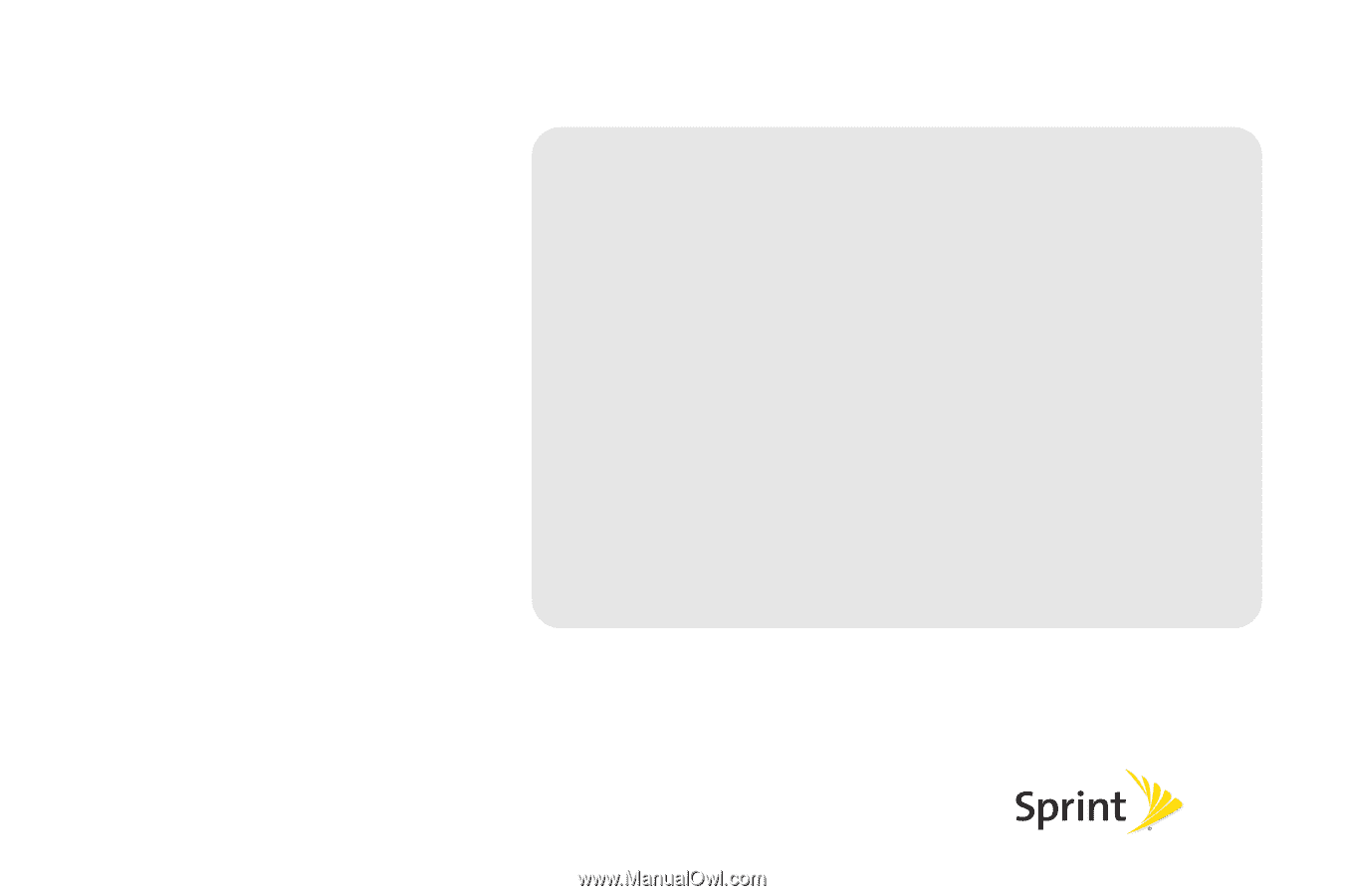
©2010 Sprint. SPRINT and the logo are trademarks of Sprint.
Other marks are the property of their respective owners.
3/31/10
www.sprint.com
User Guide
LG Remarq
TM