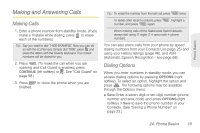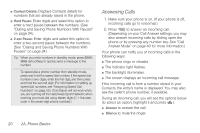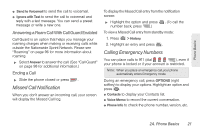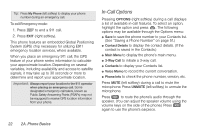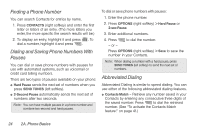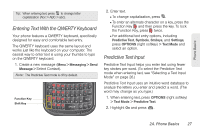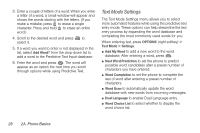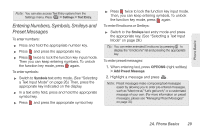LG LN240 Turquoise Brochure - Page 34
Finding a Phone Number, Dialing and Saving Phone Numbers With Pauses, Abbreviated Dialing
 |
View all LG LN240 Turquoise manuals
Add to My Manuals
Save this manual to your list of manuals |
Page 34 highlights
Finding a Phone Number You can search Contacts for entries by name. 1. Press CONTACTS (right softkey) and enter the first letter or letters of an entry. (The more letters you enter, the more specific the search results will be.) 2. To display an entry, highlight it and press . To dial a number, highlight it and press . Dialing and Saving Phone Numbers With Pauses You can dial or save phone numbers with pauses for use with automated systems, such as voicemail or credit card billing numbers. There are two types of pauses available on your phone: ⅷ Hard Pause sends the next set of numbers when you press SEND TONES (left softkey). ⅷ 2-Second Pause automatically sends the next set of numbers after two seconds. Note: You can have multiple pauses in a phone number and combine two-second and hard pauses. To dial or save phone numbers with pauses: 1. Enter the phone number. 2. Press OPTIONS (right softkey) > Hard Pause or 2-sec Pause. 3. Enter additional numbers. 4. Press to dial the number. - or - Press OPTIONS (right softkey) > Save to save the number in your Contacts. Note: When dialing a number with a hard pause, press SEND TONES (left softkey) to send the next set of numbers. Abbreviated Dialing Abbreviated Dialing is similar to speed dialing. You can use either of the following abbreviated dialing features. ⅷ Contacts Match - Retrieve any number saved in your Contacts by entering any consecutive three digits of the saved number. Press to dial the retrieved number. (See "To activate the Contacts Match feature:" on page 41.) 24 2A. Phone Basics