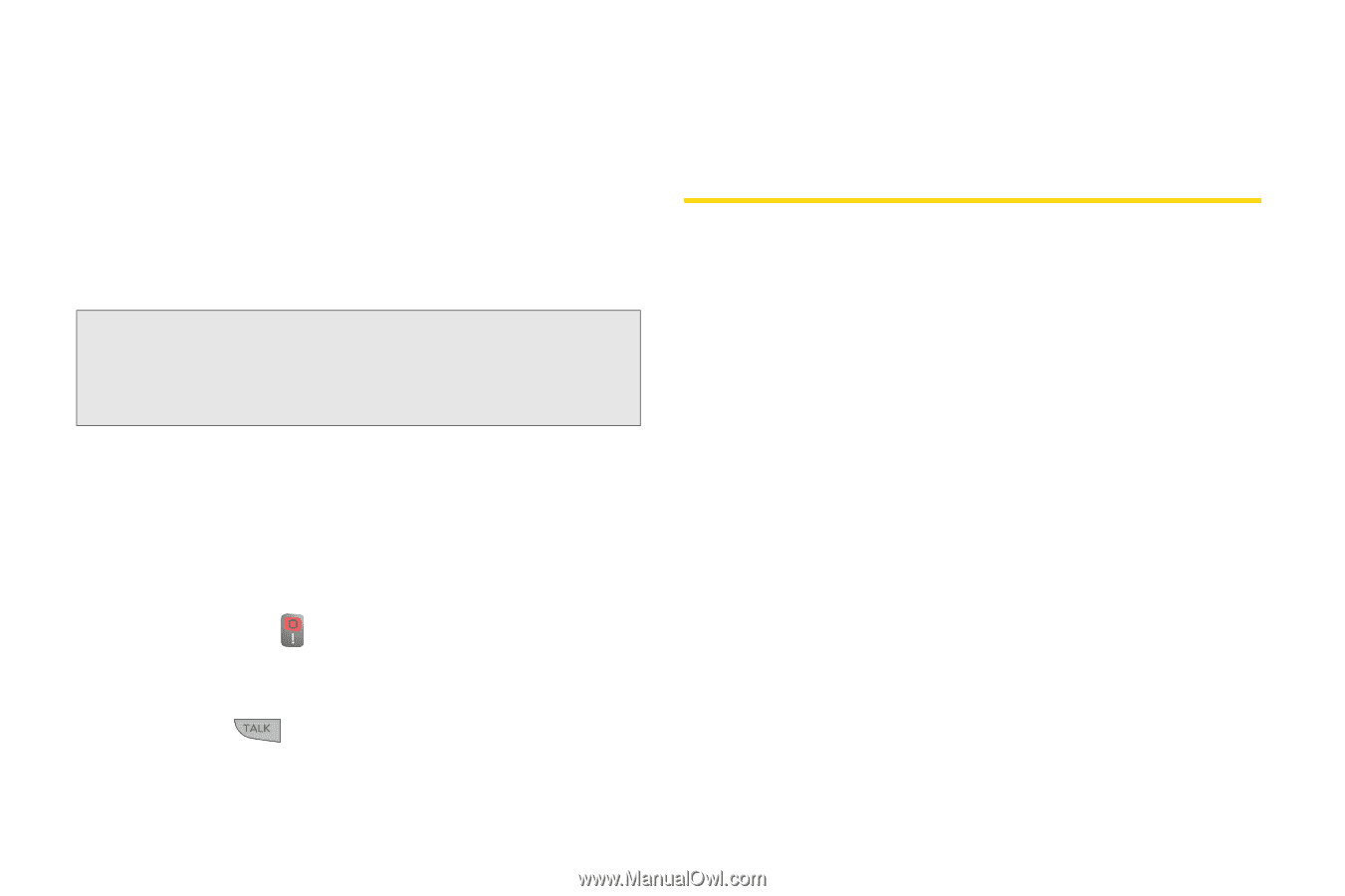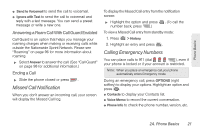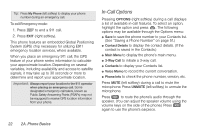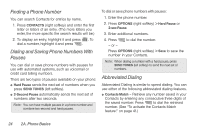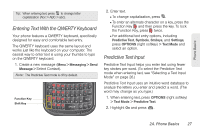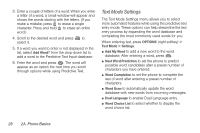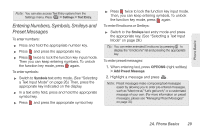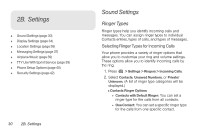LG LN240 Turquoise Brochure - Page 36
Plus (+) Code Dialing, Entering Text, Selecting a Text Input Mode
 |
View all LG LN240 Turquoise manuals
Add to My Manuals
Save this manual to your list of manuals |
Page 36 highlights
that you have dialed the number when it shows "Connecting...". To use Two-Touch Dialing for speed dial locations 10-99: 1. Press the first digit. 2. Press and hold the second digit for approximately two seconds. The display confirms that you have dialed the number when it shows "Connecting...". Note: Speed dialing is not available when you are roaming; when you are roaming off the Nationwide Sprint Network, you must always dial using eleven digits (1 + area code + number). Plus (+) Code Dialing When placing international calls, Plus Code Dialing automatically enters the international access code for your location (for example, 011 for international calls made from the U.S.). 1. Press and hold until you see a "+" on the display screen. 2. Dial the country code and phone number, and then press . (The phone automatically prepends the access code for international dialing, followed by the country code and phone number.) Entering Text Selecting a Text Input Mode Your phone provides convenient ways to enter letters, numbers, and symbols whenever you are prompted to enter text (for example, when adding a Contacts entry or when using email and text messaging). 1. From a screen where you can enter text, press OPTIONS (right softkey) and select Text Mode to change the text input mode. 2. Select one of the following options: Ⅲ Predictive Text to enter text using a predictive textentry system that reduces the number of keystrokes required to enter a word. (See page 27.) Ⅲ Symbols to enter symbols. (See page 29.) Ⅲ Smileys to enter "emoticons." (See page 29.) Ⅲ Settings to select text settings. (See page 28.) 26 2A. Phone Basics