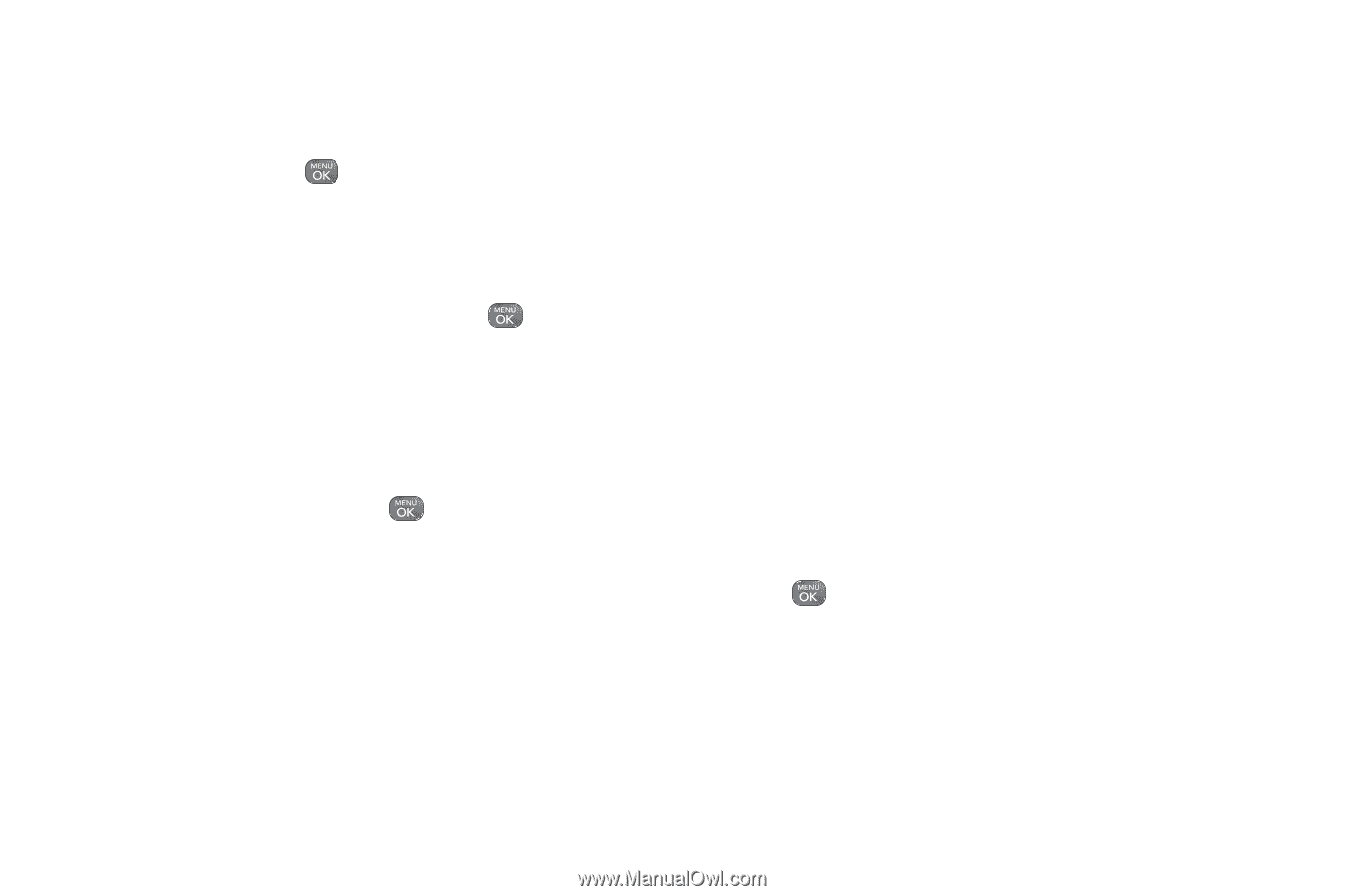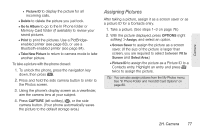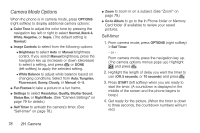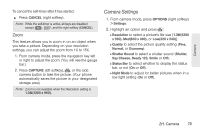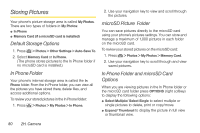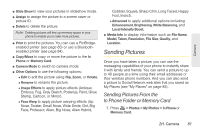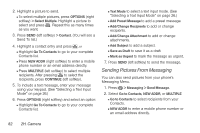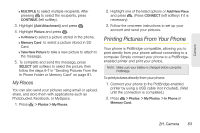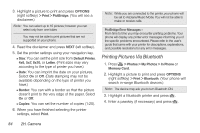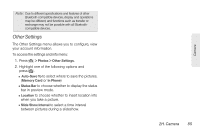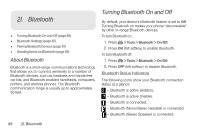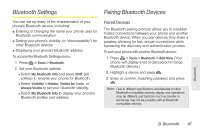LG LN240 Turquoise Brochure - Page 92
Sending Pictures From Messaging
 |
View all LG LN240 Turquoise manuals
Add to My Manuals
Save this manual to your list of manuals |
Page 92 highlights
2. Highlight a picture to send. Ⅲ To select multiple pictures, press OPTIONS (right softkey) > Select Multiple. Highlight a picture to select and press . Repeat this as many times as you want. 3. Press SEND (left softkey) > Contact. (You will see a Send To list.) 4. Highlight a contact entry and press , or Ⅲ Highlight Go To Contacts to go to your complete Contacts list. Ⅲ Press NEW ADDR (right softkey) to enter a mobile phone number or an email address directly. Ⅲ Press MULTIPLE (left softkey) to select multiple recipients. After pressing to select the recipients, press CONTINUE (left softkey). 5. To include a text message, enter your message using your keypad. (See "Selecting a Text Input Mode" on page 26.) 6. Press OPTIONS (right softkey) and select an option: Ⅲ Highlight Go To Contacts to go to your complete Contacts list. Ⅲ Text Mode to select a text input mode. (See "Selecting a Text Input Mode" on page 26.) Ⅲ Add Preset Message to add a preset message. Ⅲ Add/Change Recipients to add or change recipients. Ⅲ Add/Change Attachment to add or change attachments. Ⅲ Add Subject to add a subject. Ⅲ Save as Draft to save it as a draft. Ⅲ Mark as Urgent to mark the message as urgent. 7. Press SEND (left softkey) to send the message. Sending Pictures From Messaging You can also send pictures from your phone's Messaging Menu. 1. Press > Messaging > Send Message. 2. Select Go to Contacts, NEW ADDR, or MULTIPLE Ⅲ Go to Contacts to select recipients from your Contacts. Ⅲ NEW ADDR to enter a mobile phone number or an email address directly. 82 2H. Camera