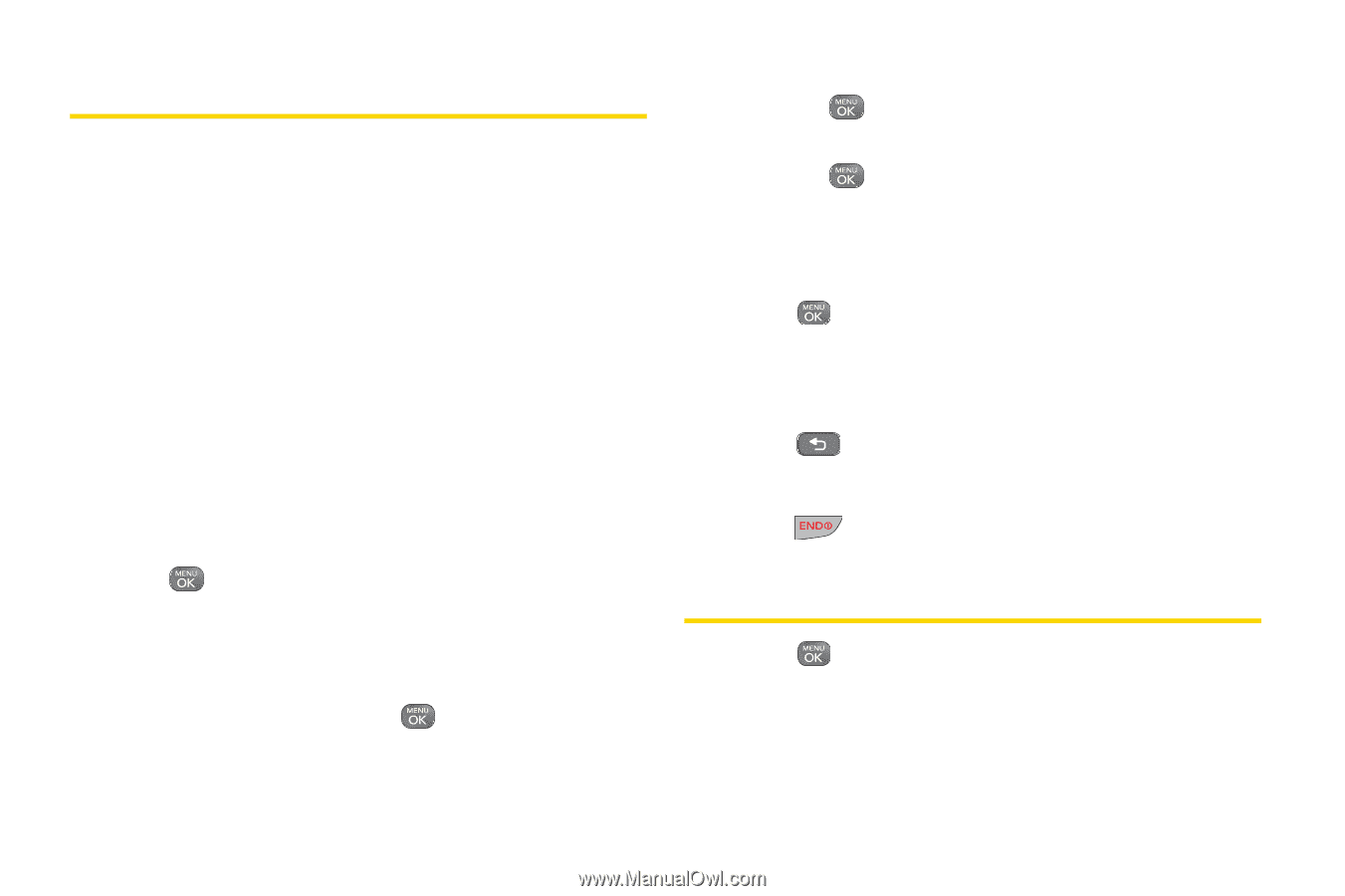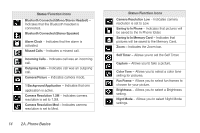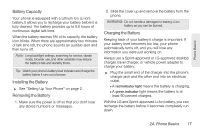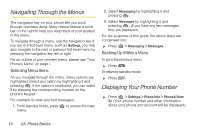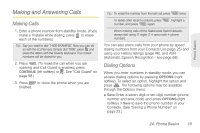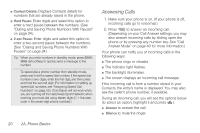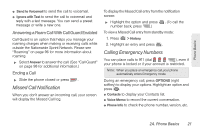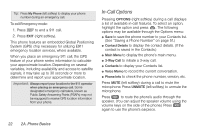LG LN240 Turquoise Brochure - Page 28
Navigating Through the Menus, Displaying Your Phone Number, Selecting Menu Items
 |
View all LG LN240 Turquoise manuals
Add to My Manuals
Save this manual to your list of manuals |
Page 28 highlights
Navigating Through the Menus The navigation key on your phone lets you scroll through onscreen items. Many menus feature a scroll bar on the right to help you keep track of your position in the menu. To navigate through a menu, use the navigation key. If you are in a first-level menu, such as Settings, you may also navigate to the next or previous first-level menu by pressing the navigation key left or right. For an outline of your phone's menu, please see "Your Phone's Menu" on page i. Selecting Menu Items As you navigate through the menu, menu options are highlighted. Select any option by highlighting it and pressing . If the option is numbered, you can select it by pressing the corresponding number on the phone's keypad. For example, to view your text messages: 1. From standby mode, press menu. to access the main 2. Select Messaging by highlighting it and pressing . 3. Select Messages by highlighting it and pressing . (If you have any text messages, they are displayed.) For the purposes of this guide, the above steps are condensed into: ᮣ Press > Messaging > Messages. Backing Up Within a Menu To go to the previous menu: ᮣ Press . To return to standby mode: ᮣ Press . Displaying Your Phone Number ᮣ Press > Settings > Phone Info > Phone#/User ID. (Your phone number and other information about your phone and account will be displayed.) 18 2A. Phone Basics