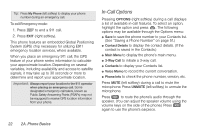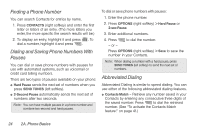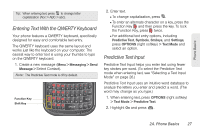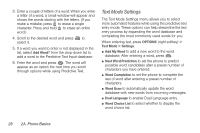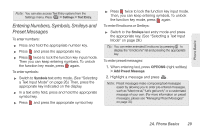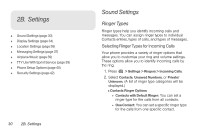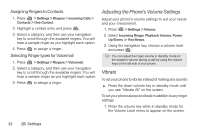LG LN240 Turquoise Brochure - Page 37
Entering Text With the QWERTY Keyboard, Predictive Text Input, Select Contact.
 |
View all LG LN240 Turquoise manuals
Add to My Manuals
Save this manual to your list of manuals |
Page 37 highlights
Phone Basics Tip: When entering text, press to change letter capitalization (Abc > ABC > abc). Entering Text With the QWERTY Keyboard Your phone features a QWERTY keyboard, specifically designed for easy and comfortable text entry. The QWERTY keyboard uses the same layout and works just like the keyboard on your computer. The easiest way to enter text is using your thumbs to type on the QWERTY keyboard. 1. Create a new message (Menu > Messaging > Send Message > Select Contact). Note: The Predictive Text mode is off by default. Function Key Shift Key 2. Enter text. Ⅲ To change capitalization, press . Ⅲ To enter an alternate character on a key, press the Function Key and then press the key. To lock the Function Key, press twice. Ⅲ For additional text entry options, including Predictive Text, Symbols, Smileys, and Settings, press OPTIONS (right softkey) > Text Mode and select an option. Predictive Text Input Predictive Text Input helps you enter text using fewer key strokes per word. (To select the Predictive Text mode when entering text, see "Selecting a Text Input Mode" on page 26.) Predictive Text Input uses an intuitive word database to analyze the letters you enter and predict a word. (The word may change as you type.) 1. When entering text, press OPTIONS (right softkey) > Text Mode > Predictive Text. 2. Highlight On and press . 2A. Phone Basics 27