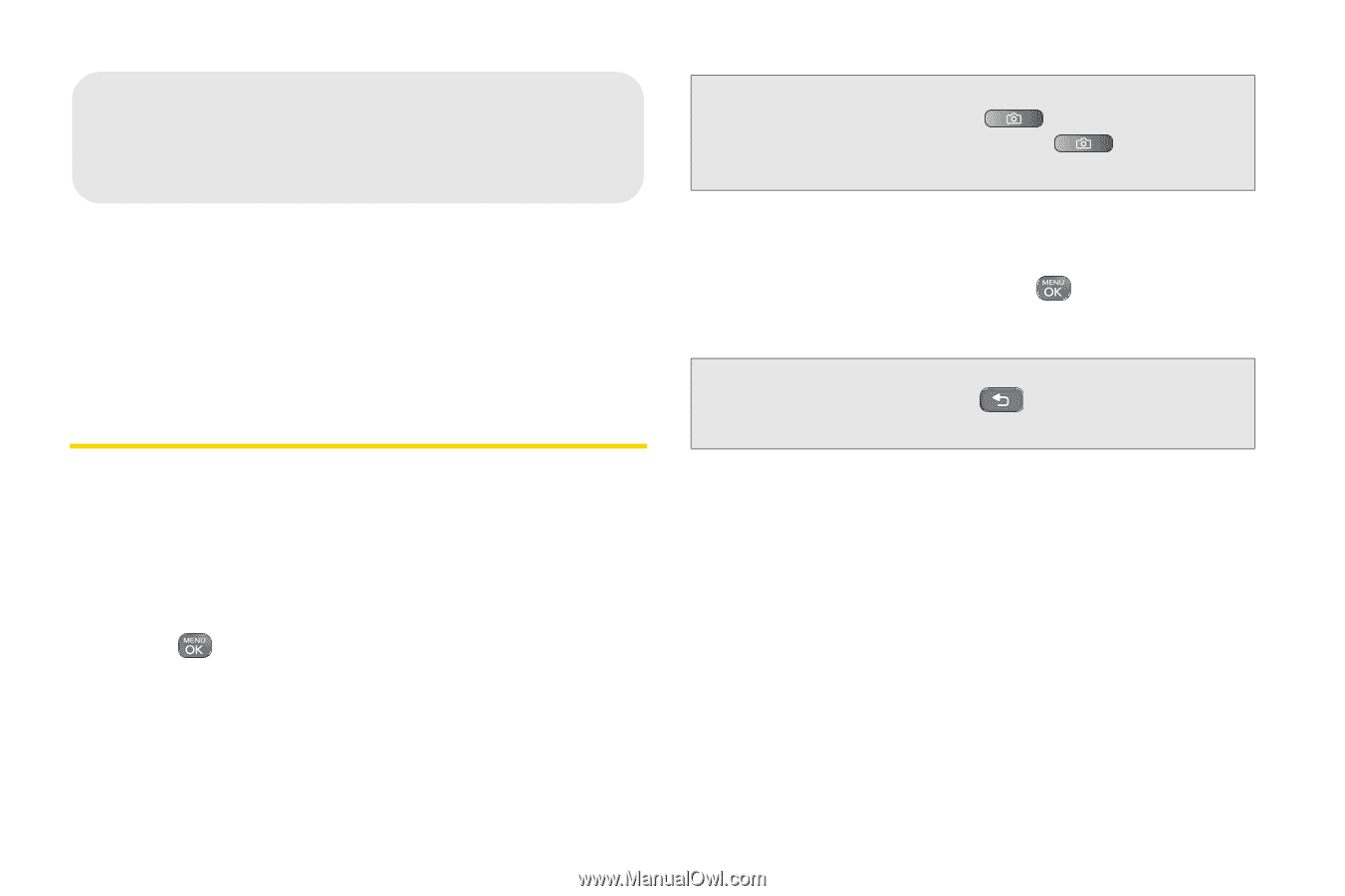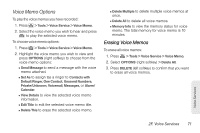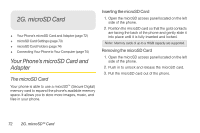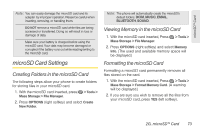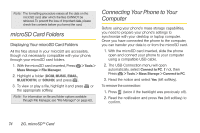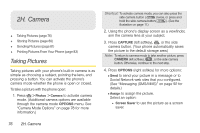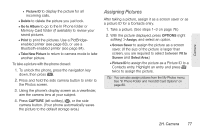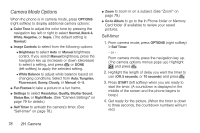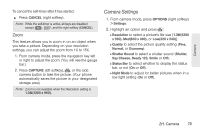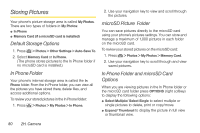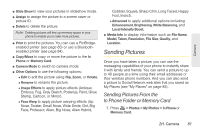LG LN240 Turquoise Brochure - Page 86
H. Camera, Taking Pictures
 |
View all LG LN240 Turquoise manuals
Add to My Manuals
Save this manual to your list of manuals |
Page 86 highlights
2H. Camera ࡗ Taking Pictures (page 76) ࡗ Storing Pictures (page 80) ࡗ Sending Pictures (page 81) ࡗ Printing Pictures From Your Phone (page 83) Taking Pictures Taking pictures with your phone's built-in camera is as simple as choosing a subject, pointing the lens, and pressing a button. You can activate the phone's camera mode whether the phone is open or closed. To take a picture with the phone open: 1. Press > Photos > Camera to activate camera mode. (Additional camera options are available through the camera mode OPTIONS menu. See "Camera Mode Options" on page 78 for more information.) Shortcut: To activate camera mode, you can also press the side camera button ( ) twice, or press and hold the side camera button( ). (See the illustration on page 11.) 2. Using the phone's display screen as a viewfinder, aim the camera lens at your subject. 3. Press CAPTURE (left softkey), , or the side camera button. (Your phone automatically saves the picture to the default storage area.) Note: To return to camera mode to take another picture, press CAMERA (left softkey), , or the side camera button. Otherwise, continue to the next step. 4. Press OPTIONS (right softkey) for more options: Ⅲ Send to send your picture in a message or to Social Network web sites that you configured. (See "Messaging (SMS/MMS)" on page 92 for details.) Ⅲ Assign to assign the picture. Select an option: ● Screen Saver to use the picture as a screen saver. 76 2H. Camera