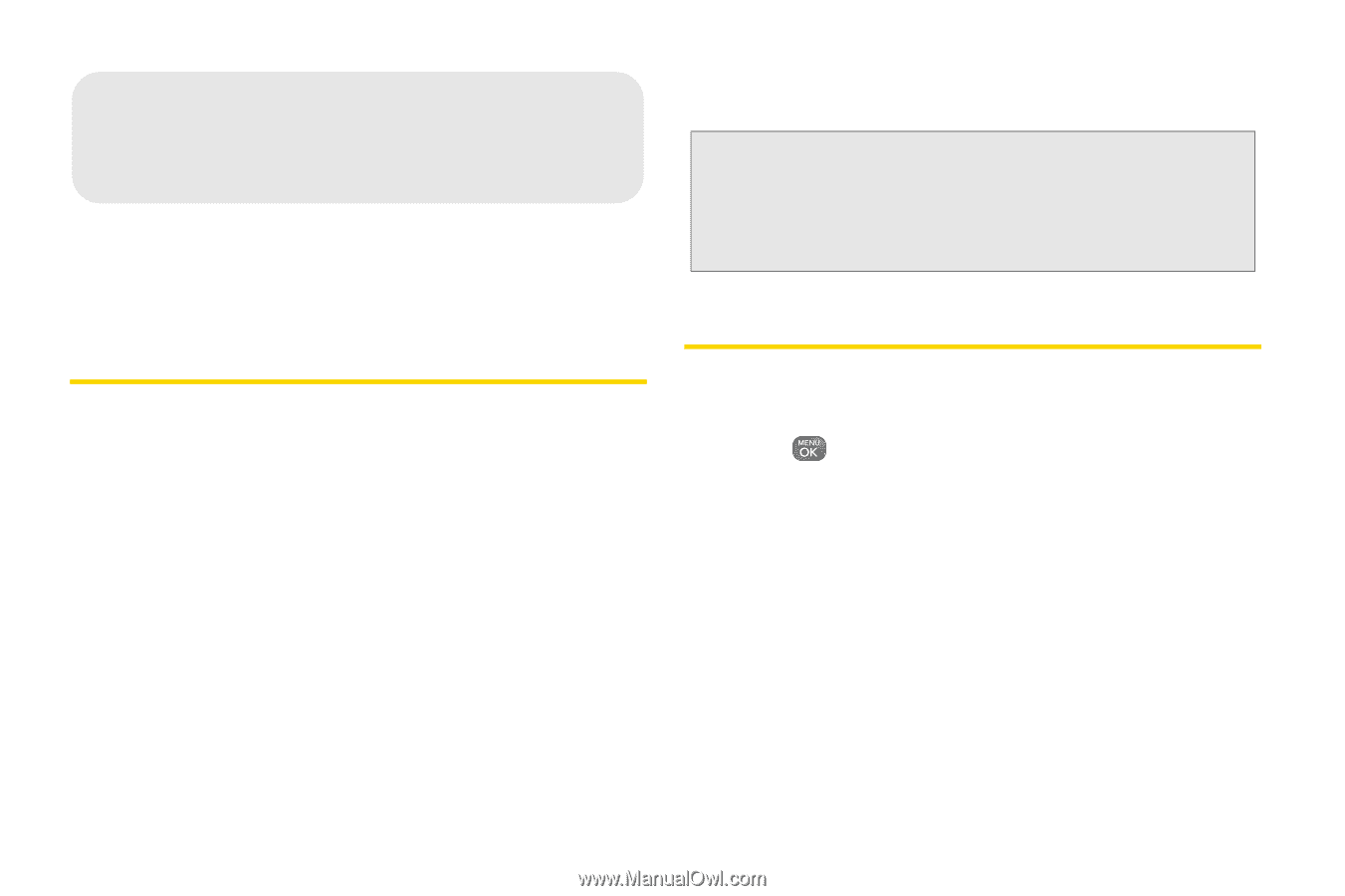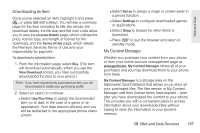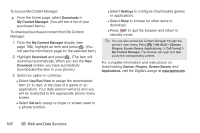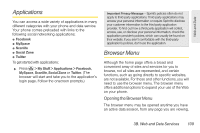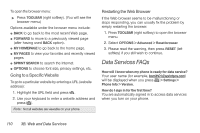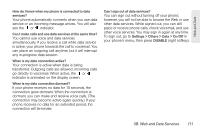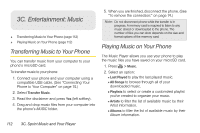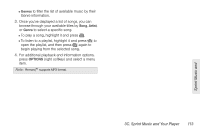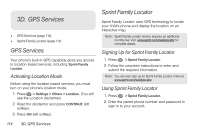LG LN240 Turquoise Brochure - Page 122
Transferring Music to Your Phone, 3C. Entertainment: Music, Playing Music on Your Phone
 |
View all LG LN240 Turquoise manuals
Add to My Manuals
Save this manual to your list of manuals |
Page 122 highlights
3C. Entertainment: Music ࡗ Transferring Music to Your Phone (page 112) ࡗ Playing Music on Your Phone (page 112) Transferring Music to Your Phone You can transfer music from your computer to your phone's microSD card. To transfer music to your phone: 1. Connect your phone and your computer using a compatible USB cable. (See "Connecting Your Phone to Your Computer" on page 74.) 2. Select Transfer Music. 3. Read the disclaimer and press Yes (left softkey). 4. Drag and drop music files from your computer into the phone's MUSIC folder. 5. When you are finished, disconnect the phone. (See "To remove the connection:" on page 74.) Note: Do not disconnect phone while the transfer is in progress. A memory card is required to listen to any music stored or downloaded to the phone. The number of files you can store depends on the size and format options of the memory card. Playing Music on Your Phone The Music Player allows you use your phone to play the music files you have saved on your microSD card. 1. Press > Music. 2. Select an option: Ⅲ Last Played to play the last played music. Ⅲ All Songs to browse through all of your downloaded music. Ⅲ Playlists to select or create a customized playlist you've created to organize your music. Ⅲ Artists to filter the list of available music by their Artist information. Ⅲ Albums to filter the list of available music by their Album information. 112 3C. Sprint Music and Your Player