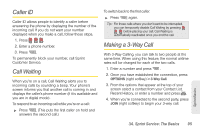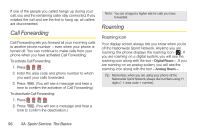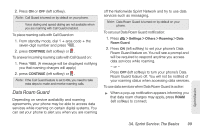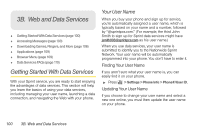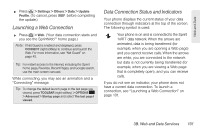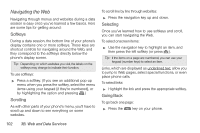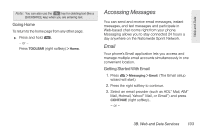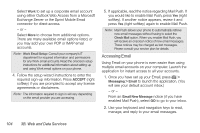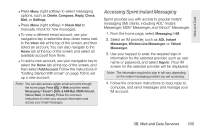LG LN240 Turquoise Brochure - Page 110
B. Web and Data Services, Getting Started With Data Services, Your User Name
 |
View all LG LN240 Turquoise manuals
Add to My Manuals
Save this manual to your list of manuals |
Page 110 highlights
3B. Web and Data Services ࡗ Getting Started With Data Services (page 100) ࡗ Accessing Messages (page 103) ࡗ Downloading Games, Ringers, and More (page 106) ࡗ Applications (page 109) ࡗ Browser Menu (page 109) ࡗ Data Services FAQs (page 110) Getting Started With Data Services With your Sprint service, you are ready to start enjoying the advantages of data services. This section will help you learn the basics of using your data services, including managing your user name, launching a data connection, and navigating the Web with your phone. Your User Name When you buy your phone and sign up for service, you're automatically assigned a user name, which is typically based on your name and a number, followed by "@sprintpcs.com." (For example, the third John Smith to sign up for Sprint data services might have [email protected] as his user name.) When you use data services, your user name is submitted to identify you to the Nationwide Sprint Network. Your user name will be automatically programmed into your phone. You don't have to enter it. Finding Your User Name If you aren't sure what your user name is, you can easily find it on your phone. ᮣ Press > Settings > Phone Info > Phone#/User ID. Updating Your User Name If you choose to change your user name and select a new one online, you must then update the user name on your phone. 100 3B. Web and Data Services