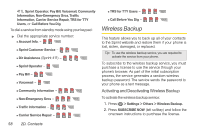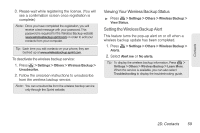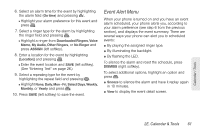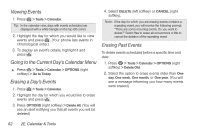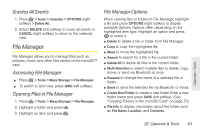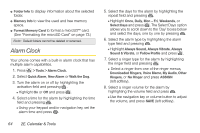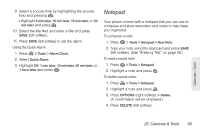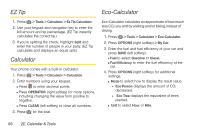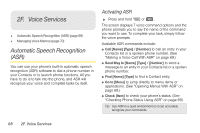LG LN240 Turquoise Brochure - Page 73
Erasing All Events, File Manager, Accessing File Manager, Opening Files in File Manager
 |
View all LG LN240 Turquoise manuals
Add to My Manuals
Save this manual to your list of manuals |
Page 73 highlights
Calendar / Tools Erasing All Events 1. Press > Tools > Calendar > OPTIONS (right softkey) > Delete All. 2. Select DELETE (left softkey) to erase all events or CANCEL (right softkey) to return to the calendar view. File Manager File Manager allows you to manage files such as pictures, music, and other files stored on the microSD™ card. Accessing File Manager ᮣ Press > Tools > Mass Storage > File Manager. ᮣ To switch to Grid view, press GRID (left softkey). Opening Files in File Manager 1. Press > Tools > Mass Storage > File Manager. 2. Highlight a folder and press . 3. Highlight an item and press . File Manager Options When viewing files or folders in File Manager, highlight a file and press OPTIONS (right softkey) to display available Options. Options differ depending on the highlighted item type. Highlight an option and press to select it. ⅷ Delete to delete a file or folder from File Manager. ⅷ Copy to copy the highlighted file. ⅷ Move to move the highlighted file. ⅷ Search to search for a file in the current folder. ⅷ Delete All to delete all files in the current folder. ⅷ Multi-Selection to select multiple files to delete, copy, move, or send via Bluetooth at once. ⅷ Rename to change the name of a selected file or folder. ⅷ Send to send the selected file via Bluetooth or email. ⅷ Create New Folder to create a new folder. Enter a new folder name and press SAVE (left softkey). (See "Creating Folders in the microSD Card" on page 73.) ⅷ File Info to display information about the folder, such as File Name, Location, and Contents. 2E. Calendar & Tools 63