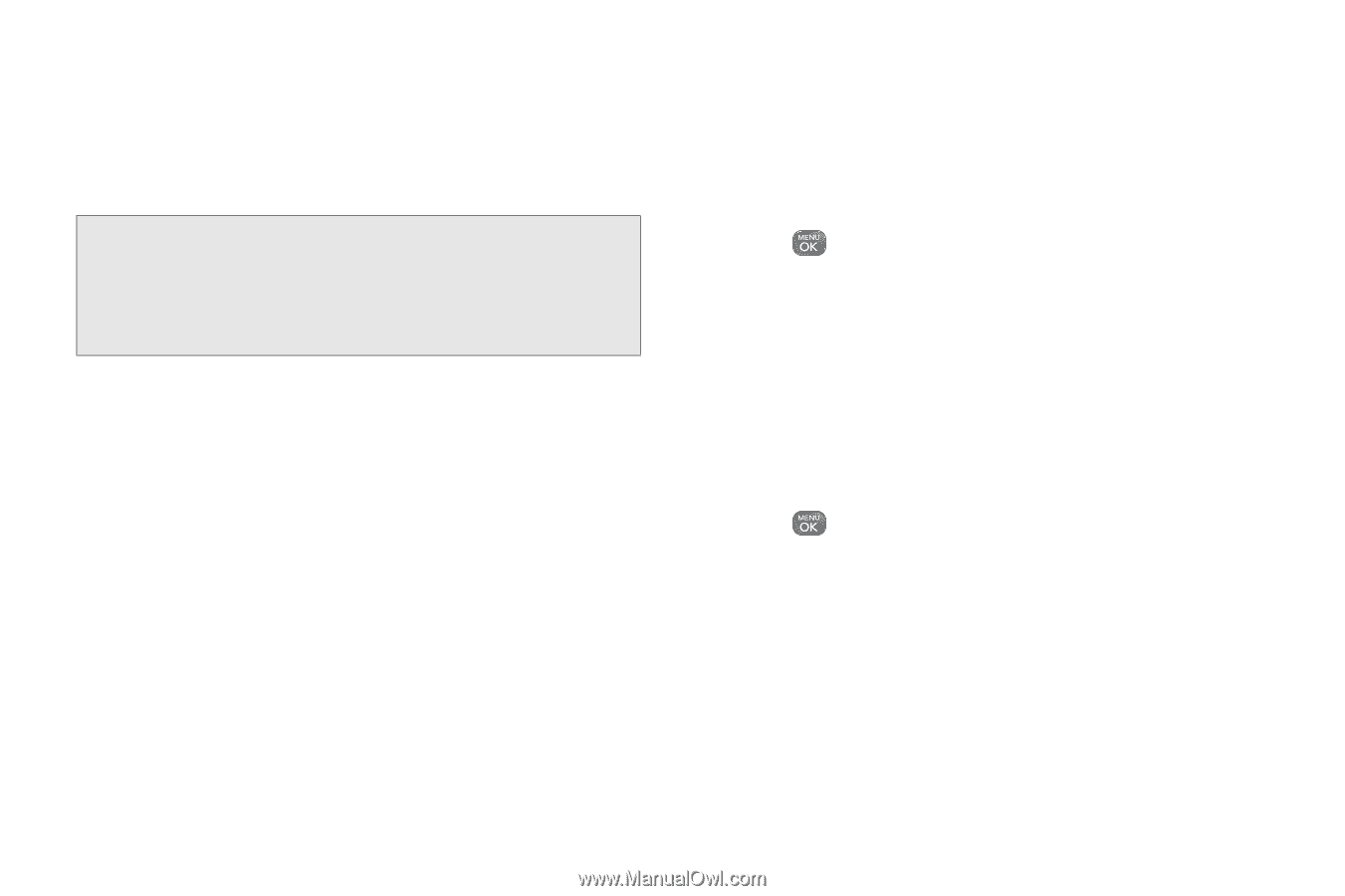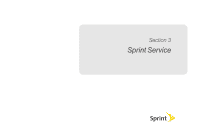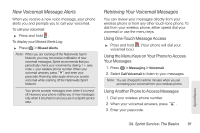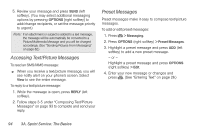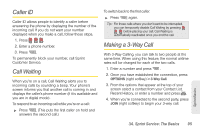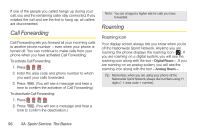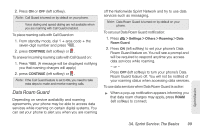LG LN240 Turquoise Brochure - Page 104
Accessing Text/Picture Messages, Preset Messages
 |
View all LG LN240 Turquoise manuals
Add to My Manuals
Save this manual to your list of manuals |
Page 104 highlights
5. Review your message and press SEND (left softkey). (You may select additional messaging options by pressing OPTIONS [right softkey] to add/change recipients, or set the message priority to urgent.) Note: If an attachment or subject is added to a text message, the message will be automatically be converted to a Picture/Multimedia Message and you will be charged accordingly. (See "Sending Pictures From Messaging" on page 82.) Accessing Text/Picture Messages To read an SMS/MMS message: ᮣ When you receive a text/picture message, you will see notify alert on your phone's screen. Select View to see the entire message. To reply to a text/picture message: 1. While the message is open, press REPLY (left softkey). 2. Follow steps 3-5 under "Composing Text/Picture Messages" on page 93 to complete and send your reply. Preset Messages Preset messages make it easy to compose text/picture messages. To add or edit preset messages: 1. Press > Messaging. 2. Press OPTIONS (right softkey) > Preset Messages. 3. Highlight a preset message and press ADD (left softkey) to add a new preset message. - or - Highlight a preset message and press OPTIONS (right softkey) > Edit. 4. Enter your new message or changes and press . (See "Entering Text" on page 26.) 94 3A. Sprint Service: The Basics