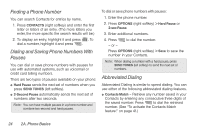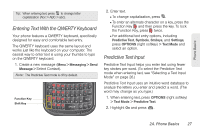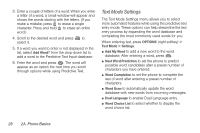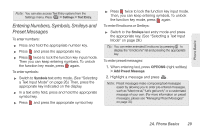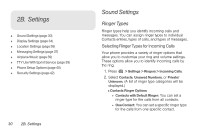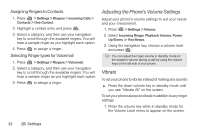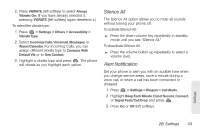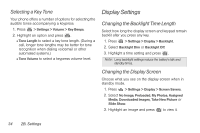LG LN240 Turquoise Brochure - Page 39
Entering Numbers, Symbols, Smileys and Preset Messages, To enter numbers
 |
View all LG LN240 Turquoise manuals
Add to My Manuals
Save this manual to your list of manuals |
Page 39 highlights
Phone Basics Note: You can also access Text Entry options from the Settings menu. Press > Settings > Text Entry. Entering Numbers, Symbols, Smileys and Preset Messages To enter numbers: ᮣ Press and hold the appropriate number key. ᮣ Press and press the appropriate key. ᮣ Press twice to lock the function key input mode. Then you can keep entering numbers. To unlock the function key mode, press again. To enter symbols: ᮣ Switch to Symbols text entry mode. (See "Selecting a Text Input Mode" on page 26.) Then, press the appropriate key indicated on the display. ᮣ In a text entry field, press and hold the appropriate symbol key. ᮣ Press and press the appropriate symbol key. ᮣ Press twice to lock the function key input mode. Then, you can keep entering symbols. To unlock the function key mode, press again. To enter Emoticons or Smileys: ᮣ Switch to the Smileys text entry mode and press the appropriate key. (See "Selecting a Text Input Mode" on page 26.) Tip: You can enter animated Emoticons by pressing to display the "emoticons" list and pressing the appropriate key. To enter preset messages: 1. When entering text, press OPTIONS (right softkey) > Add Preset Message. 2. Highlight a message and press . Note: Preset messages make composing text messages easier by allowing you to enter pre-entered messages, such as "Meet me at," "Let's get lunch," or a customized message of your own. (For more information on preset messages, please see "Managing Preset Messages" on page 37.) 2A. Phone Basics 29