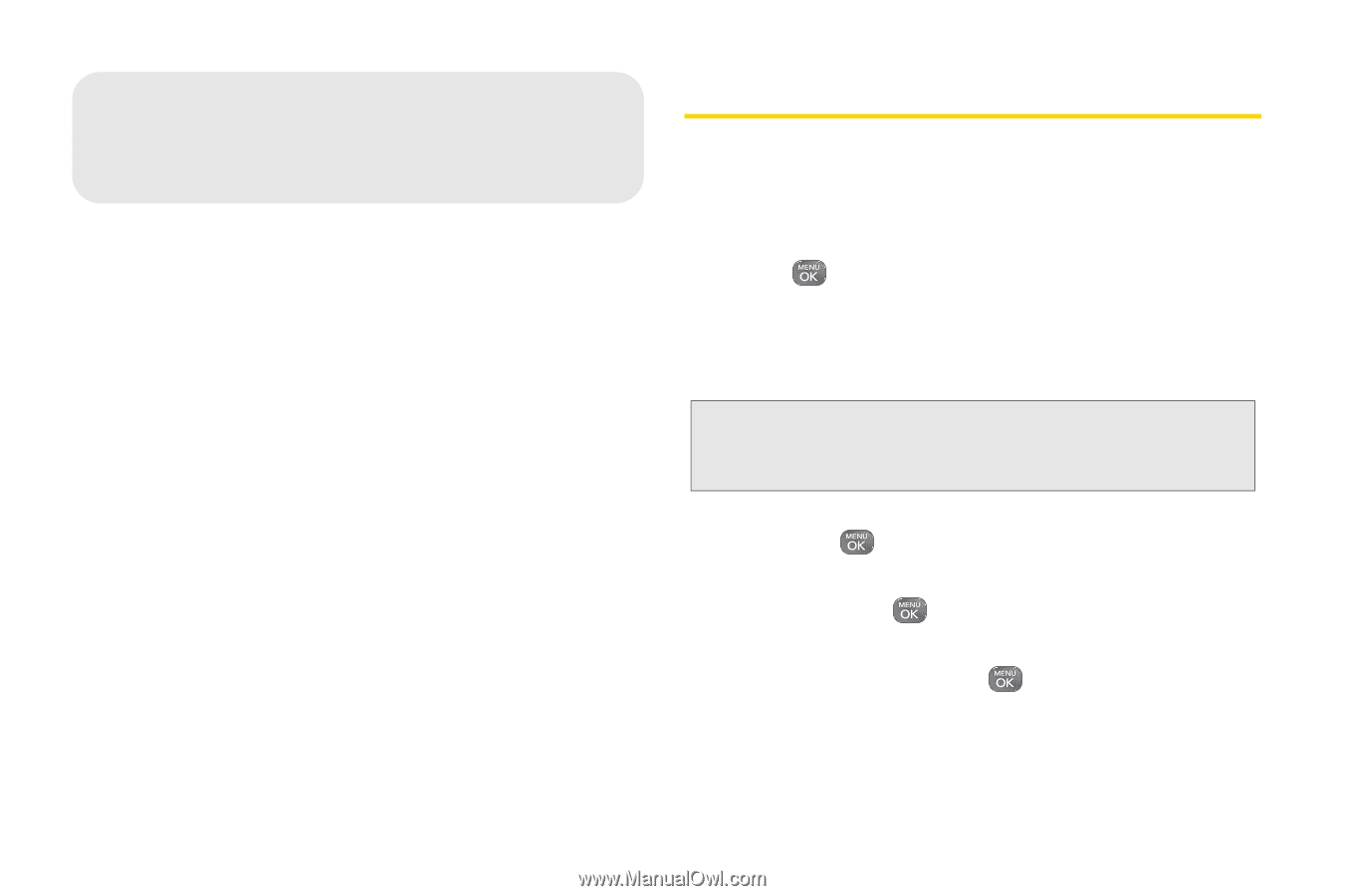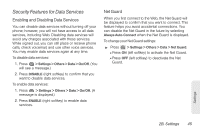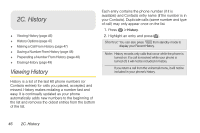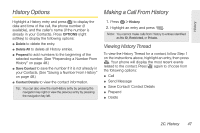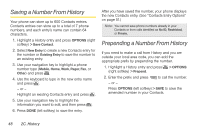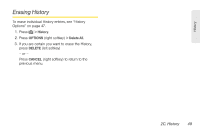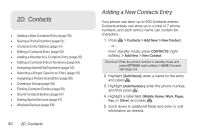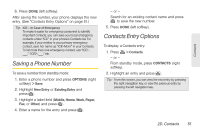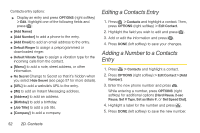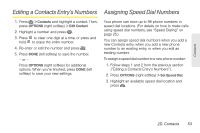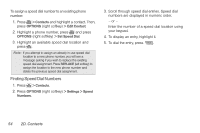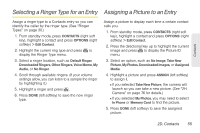LG LN240 Turquoise Brochure - Page 60
D. Contacts, Adding a New Contacts Entry
 |
View all LG LN240 Turquoise manuals
Add to My Manuals
Save this manual to your list of manuals |
Page 60 highlights
2D. Contacts ࡗ Adding a New Contacts Entry (page 50) ࡗ Saving a Phone Number (page 51) ࡗ Contacts Entry Options (page 51) ࡗ Editing a Contacts Entry (page 52) ࡗ Adding a Number to a Contacts Entry (page 52) ࡗ Editing a Contacts Entry's Numbers (page 53) ࡗ Assigning Speed Dial Numbers (page 53) ࡗ Selecting a Ringer Type for an Entry (page 55) ࡗ Assigning a Picture to an Entry (page 55) ࡗ Creating a Group (page 56) ࡗ Finding Contacts Entries (page 56) ࡗ Secret Contacts Entries (page 57) ࡗ Dialing Sprint Services (page 57) ࡗ Wireless Backup (page 58) 50 2D. Contacts Adding a New Contacts Entry Your phone can store up to 600 Contacts entries. Contacts entries can store up to a total of 7 phone numbers, and each entry's name can contain 64 characters. 1. Press > Contacts > Add New > New Contact. - or - From standby mode, press CONTACTS (right softkey) > Add New > New Contact. Shortcut: Enter the phone number in standby mode and press OPTIONS (right softkey) > SAVE. Proceed with steps 2-4. 2. Highlight [Add Name], enter a name for the entry and press . 3. Highlight [Add Number], enter the phone number, and then press . 4. Highlight a label field (Mobile, Home, Work, Pager, Fax, or Other) and press . 5. Scroll down to additional fields and enter or edit information as desired.