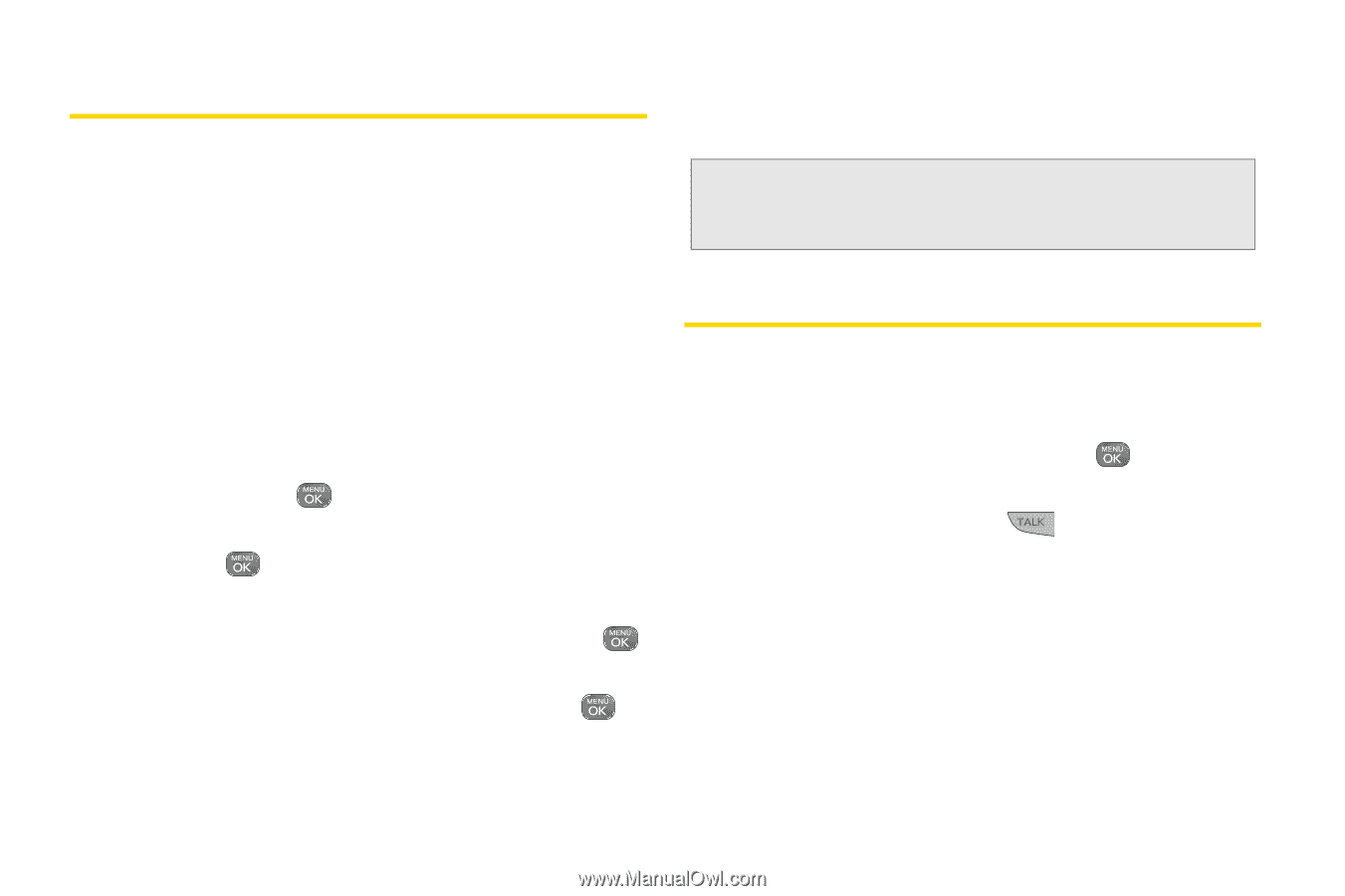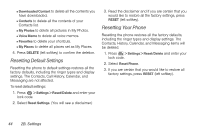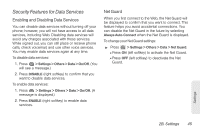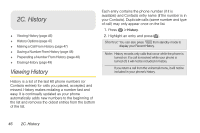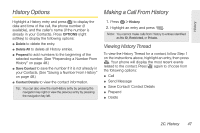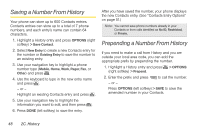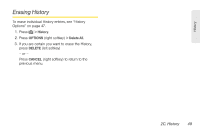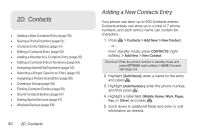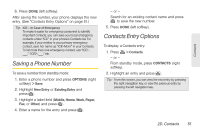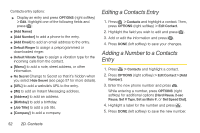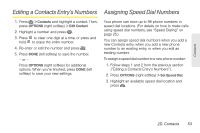LG LN240 Turquoise Brochure - Page 58
Saving a Number From History, Prepending a Number From History
 |
View all LG LN240 Turquoise manuals
Add to My Manuals
Save this manual to your list of manuals |
Page 58 highlights
Saving a Number From History Your phone can store up to 600 Contacts entries. Contacts entries can store up to a total of 7 phone numbers, and each entry's name can contain 64 characters. 1. Highlight a History entry and press OPTIONS (right softkey) > Save Contact. 2. Select New Entry to create a new Contacts entry for the number or Existing Entry to save the number to an existing entry. 3. Use your navigation key to highlight a phone number type (Mobile, Home, Work, Pager, Fax, or Other) and press . 4. Use the keyboard to type in the new entry name and press . - or - Highlight an existing Contacts entry and press . 5. Use your navigation key to highlight the information you want to edit, and then press . 6. Press DONE (left softkey) to save the entry. After you have saved the number, your phone displays the new Contacts entry. (See "Contacts Entry Options" on page 51.) Note: You cannot save phone numbers already in your Contacts or from calls identified as No ID, Restricted, or Private. Prepending a Number From History If you need to make a call from History and you are outside your local area code, you can add the appropriate prefix by prepending the number. 1. Highlight a History entry and press > OPTIONS (right softkey) > Prepend. 2. Enter the prefix and press to call the number. - or - Press OPTIONS (left softkey) > SAVE to save the amended number in your Contacts. 48 2C. History