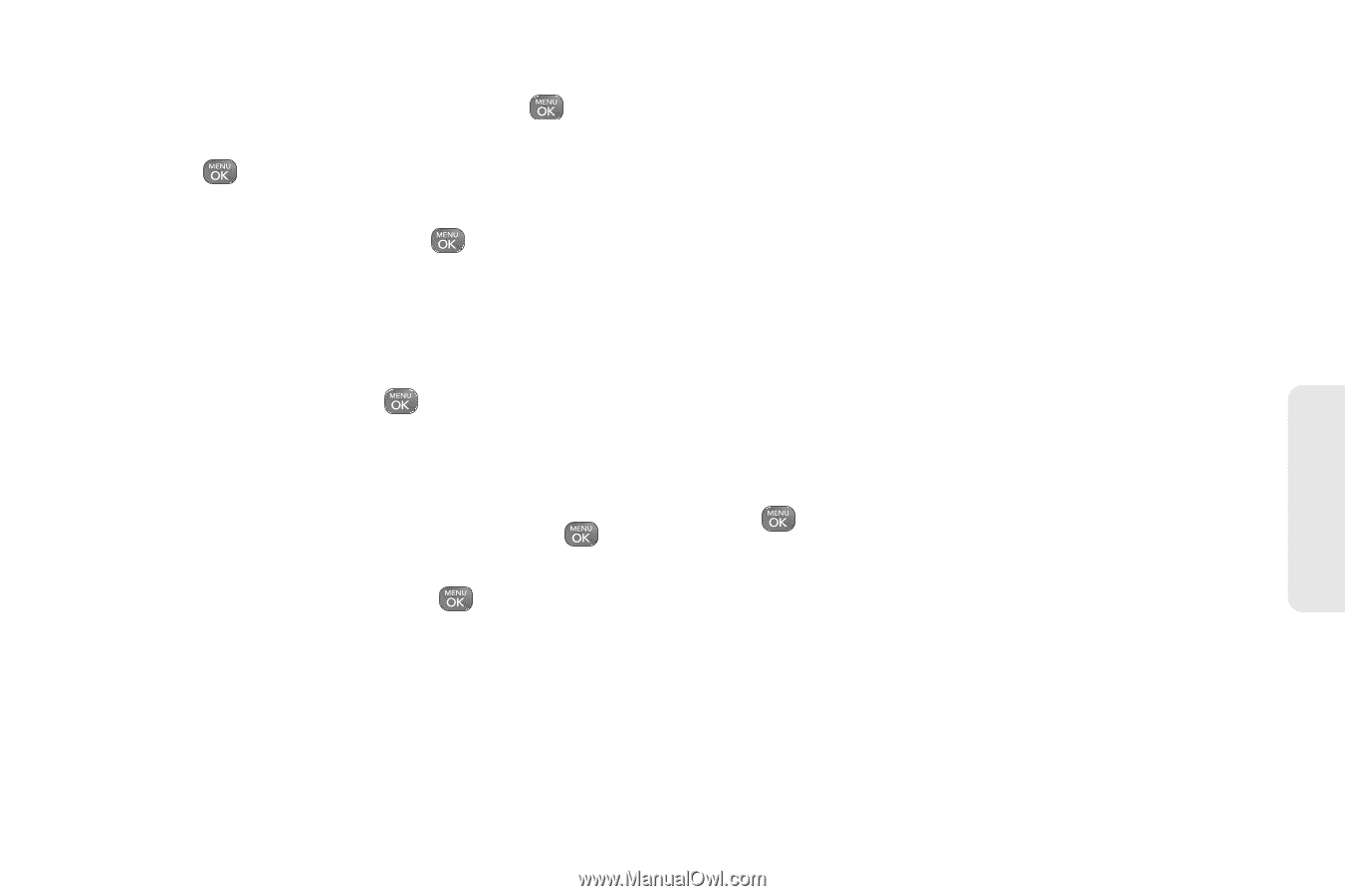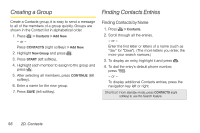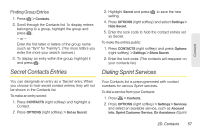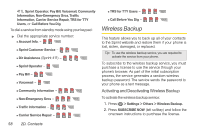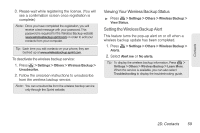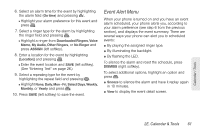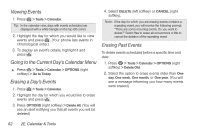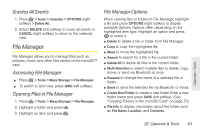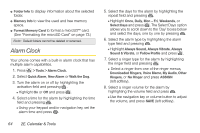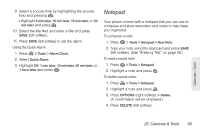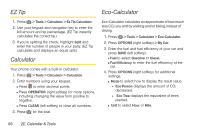LG LN240 Turquoise Brochure - Page 71
Event Alert Menu, 2E. Calendar & Tools
 |
View all LG LN240 Turquoise manuals
Add to My Manuals
Save this manual to your list of manuals |
Page 71 highlights
6. Select an alarm time for the event by highlighting the alarm field (On time) and pressing . Ⅲ Highlight your alarm preference for this event and press . 7. Select a ringer type for the alarm by highlighting the ringer field and pressing . Ⅲ Highlight a ringer from Downloaded Ringers, Voice Memo, My Audio, Other Ringers, or No Ringer and press ASSIGN (left softkey). 8. Enter a location for the event by highlighting [Location] and pressing . Ⅲ Enter the event location and SAVE (left softkey). (See "Entering Text" on page 26.) 9. Select a repeating type for the event by highlighting the repeat field and pressing . Ⅲ Highlight None, Daily, Mon - Fri, Select Days, Weekly, Monthly, or Yearly and press . 10. Press SAVE (left softkey) to save the event. Event Alert Menu When your phone is turned on and you have an event alarm scheduled, your phone alerts you, according to your alarm preference (see step 6 from the previous section), and displays the event summary. There are several ways your phone can alert you to scheduled events: ⅷ By playing the assigned ringer type. ⅷ By illuminating the backlight. ⅷ By flashing the LED. To silence the alarm and reset the schedule, press DISMISS (right softkey). To select additional options, highlight an option and press . ⅷ Snooze to silence the alarm and have it replay again in 10 minutes. ⅷ View to display the event detail screen. Calendar / Tools 2E. Calendar & Tools 61