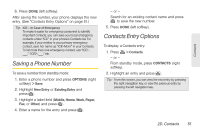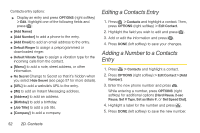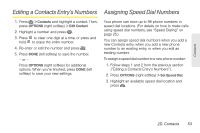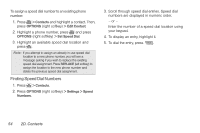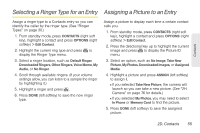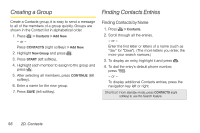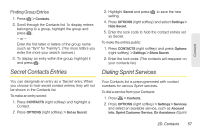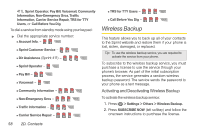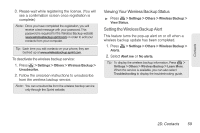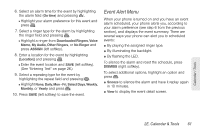LG LN240 Turquoise Brochure - Page 66
Creating a Group, Finding Contacts Entries
 |
View all LG LN240 Turquoise manuals
Add to My Manuals
Save this manual to your list of manuals |
Page 66 highlights
Creating a Group Finding Contacts Entries Create a Contacts group, it is easy to send a message to all of the members of a group quickly. Groups are shown in the Contact list in alphabetical order. 1. Press > Contacts > Add New. - or - Press CONTACTS (right softkey) > Add New. 2. Highlight New Group and press . 3. Press START (left softkey). 4. Highlight each member to assign to the group and press . 5. After selecting all members, press CONTINUE (left softkey). 6. Enter a name for the new group. 7. Press SAVE (left softkey). Finding Contacts by Name 1. Press > Contacts. 2. Scroll through all the entries. - or - Enter the first letter or letters of a name (such as "dav" for "Dave"). (The more letters you enter, the more your search narrows.) 3. To display an entry, highlight it and press . 4. To dial the entry's default phone number, press . - or - To display additional Contacts entries, press the navigation key left or right. Shortcut: From standby mode, press CONTACTS (right softkey) to use the Search feature. 56 2D. Contacts