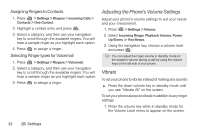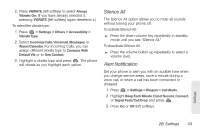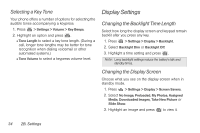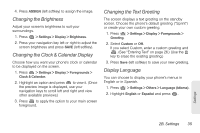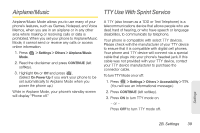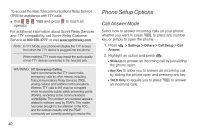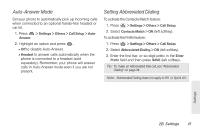LG LN240 Turquoise Brochure - Page 46
Changing the Font Size, Location Settings
 |
View all LG LN240 Turquoise manuals
Add to My Manuals
Save this manual to your list of manuals |
Page 46 highlights
Changing the Font Size Adjust the font size for screent text (for example, when using the notepad or when adding a Contacts entry). 1. Press > Settings > Display > Font Size. 2. Select Messages, Browser, Notepad, Dial Digits or Applications. 3. Highlight a size setting and press . Location Settings Your phone is equipped with a Location feature for use in connection with location-based services. The Location feature allows the network to detect your position. Turning Location off will hide your location from everyone except 911. Note: Turning Location on will allow the network to detect your position using GPS technology, making some Sprint applications and services easier to use. Turning Location off will disable the GPS location function for all purposes except 911, but will not hide your general location based on the cell site serving your call. No application or service may use your location without your request or permission. GPS-enhanced 911 is not available in all areas. To enable/disable your phone's Location feature: 1. Press > Settings > Others > Location. (You will see the Location disclaimer.) 2. Read the disclaimer and press CONTINUE (left softkey). 3. Press ON or OFF (left softkey). When you turn the Location feature on, the phone displays the icon. When you turn Location off, the phone displays the icon. 36 2B. Settings