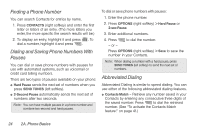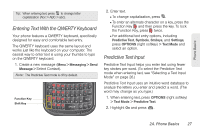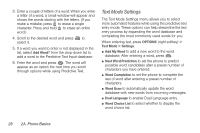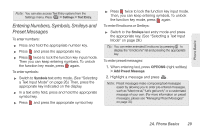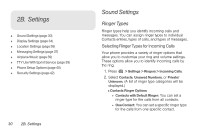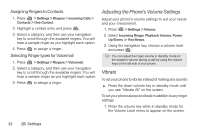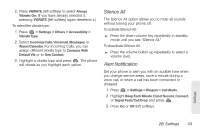LG LN240 Turquoise Brochure - Page 38
Text Mode Settings, Add Word, OPTIONS, Text Mode, Settings, Next Word Prediction, Word Completion
 |
View all LG LN240 Turquoise manuals
Add to My Manuals
Save this manual to your list of manuals |
Page 38 highlights
3. Enter a couple of letters of a word. When you enter a letter of a word, a small window will appear and shows the words starting with the letters. (If you make a mistake, press to erase a single character. Press and hold to erase an entire word.) 4. Scroll to the desired word and press to select it. 5. If a word you want to enter is not displayed in the list, select Add Word? from the drop-down list to add a word to the Predictive Text Input database. 6. Enter the word and press . The word will appear as an option the next time you scroll through options while using Predictive Text. Text Mode Settings The Text Mode Settings menu allows you to select more automated features while using the predictive text entry mode. These options can help streamline the text entry process by expanding the word database and completing the most commonly used words for you. When entering text, press OPTIONS (right softkey) > Text Mode > Settings. ⅷ Add My Word to add a new word to the word database. After entering a word, press . ⅷ Next Word Prediction to set the phone to predict possible word candidates after a preset number of characters you have entered. ⅷ Word Completion to set the phone to complete the rest of word after entering a preset number of characters. ⅷ Word Scan to automatically update the word database with new words from incoming messages. ⅷ Dual Language to enable Dual Language entry. ⅷ Word Choice List to select whether to display the word choice list. 28 2A. Phone Basics