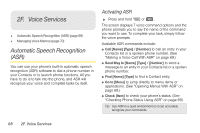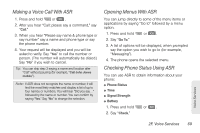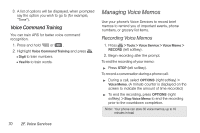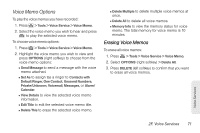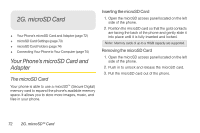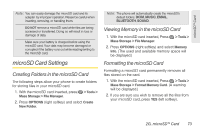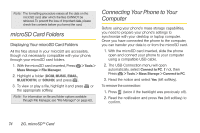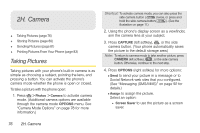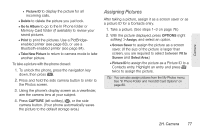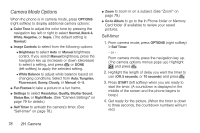LG LN240 Turquoise Brochure - Page 83
microSD Card Settings, Creating Folders in the microSD Card, Formatting the microSD Card
 |
View all LG LN240 Turquoise manuals
Add to My Manuals
Save this manual to your list of manuals |
Page 83 highlights
microSD™ Card Note: You can easily damage the microSD card and its adapter by improper operation. Please be careful when inserting, removing, or handling them. DO NOT remove a microSD card while files are being accessed or transferred. Doing so will result in loss or damage of data. Make sure your battery is charged before using the microSD card. Your data may become damaged or corrupted if the battery runs out while reading/writing to the microSD card. microSD Card Settings Creating Folders in the microSD Card The following steps allow your phone to create folders for storing files in your microSD card. 1. With the microSD card inserted, press > Tools > Mass Storage > File Manager. 2. Press OPTIONS (right softkey) and select Create New Folder. Note: The phone will automatically create the microSD's default folders: DCIM, MUSIC, EMAIL, BLUETOOTH, SOUND. Viewing Memory in the microSD Card 1. With the microSD card inserted, Press > Tools > Mass Storage > File Manager. 2. Press OPTIONS (right softkey) and select Memory Info. (The used and available memory space will be displayed.) Formatting the microSD Card Formatting a microSD card permanently removes all files stored on the card. 1. With the microSD card inserted, Press > Tools > Mass Storage > Format Memory Card. (A warning will be displayed.) 2. If you are sure you wish to remove all the files from your microSD card, press YES (left softkey). 2G. microSD™ Card 73