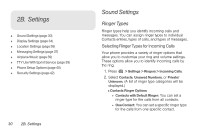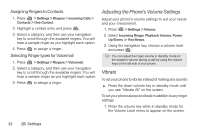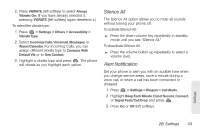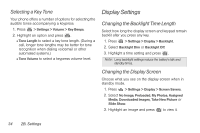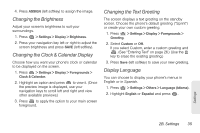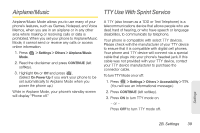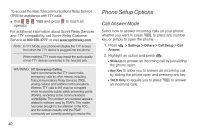LG LN240 Turquoise Brochure - Page 45
Changing the Brightness, Changing the Clock & Calendar Display, Changing the Text Greeting, Display
 |
View all LG LN240 Turquoise manuals
Add to My Manuals
Save this manual to your list of manuals |
Page 45 highlights
4. Press ASSIGN (left softkey) to assign the image. Changing the Brightness Adjust your screen's brightness to suit your surroundings. 1. Press > Settings > Display > Brightness. 2. Press your navigation key left or right to adjust the screen brightness and press SAVE (left softkey). Changing the Clock & Calendar Display Choose how you want your phone's clock or calendar to be displayed on the screen. 1. Press > Settings > Display > Foregrounds > Clock & Calendar. 2. Highlight an option and press to view it. (Once the preview image is displayed, use your navigation keys to scroll left and right and view other available previews.) 3. Press to apply the option to your main screen foreground. Changing the Text Greeting The screen displays a text greeting on the standby screen. Choose the phone's default greeting ("Sprint") or create your own custom greeting. 1. Press > Settings > Display > Foregrounds > Greeting. 2. Select Custom or Off. If you select Custom, enter a custom greeting and . (See "Entering Text" on page 26.) (Use the key to erase the existing greeting.) 3. Press Save (left softkey) to save your new greeting. Display Language You can choose to display your phone's menus in English or in Spanish. 1. Press > Settings > Others > Language (Idioma). 2. Highlight English or Español and press . Settings 2B. Settings 35