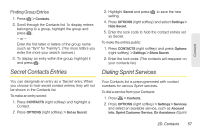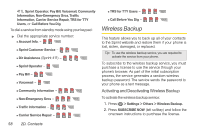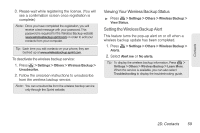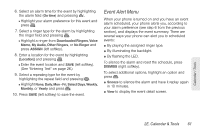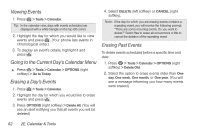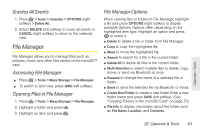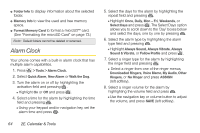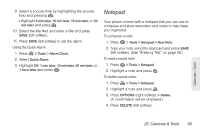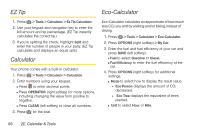LG LN240 Turquoise Brochure - Page 72
Viewing Events, Going to the Current Day’s Calendar Menu, Erasing a Day’s Events, Erasing Past
 |
View all LG LN240 Turquoise manuals
Add to My Manuals
Save this manual to your list of manuals |
Page 72 highlights
Viewing Events 1. Press > Tools > Calendar. Tip: In the calendar view, days with events scheduled are displayed with a white triangle on the top left corner. 2. Highlight the day for which you would like to view events and press . (Your phone lists events in chronological order.) 3. To display an event's details, highlight it and press . Going to the Current Day's Calendar Menu ᮣ Press > Tools > Calendar > OPTIONS (right softkey) > Go to Today. Erasing a Day's Events 1. Press > Tools > Calendar. 2. Highlight the day for which you would like to erase events and press . 3. Press OPTIONS (right softkey) > Delete All. (You will see an alert notifying you that all events you will be deleted.) 4. Select DELETE (left softkey) or CANCEL (right softkey). Note: If the day for which you are erasing events contains a repeating event, you will receive the following prompt: "There are some recurring events. Do you want to delete?" Select Yes to erase all occurrences or No to cancel the deletion of the repeating event. Erasing Past Events To delete events scheduled before a specific time and date: 1. Press > Tools > Calendar > OPTIONS (right softkey) > Delete Old. 2. Select the option to erase events older than One day, One week, One month, or One year. (You will see a message informing you how many events were erased.) 62 2E. Calendar & Tools