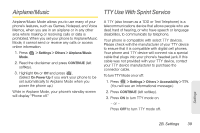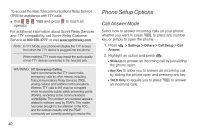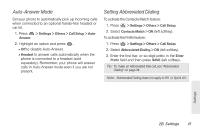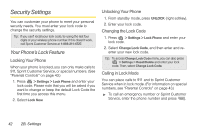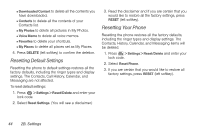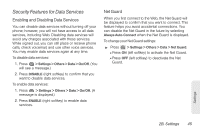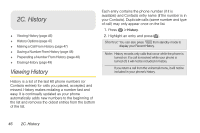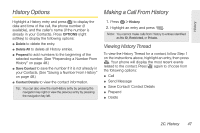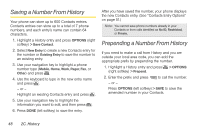LG LN240 Turquoise Brochure - Page 53
Parental Controls, Erasing Phone Content
 |
View all LG LN240 Turquoise manuals
Add to My Manuals
Save this manual to your list of manuals |
Page 53 highlights
Parental Controls Parental Controls give you a convenient way to manage wireless usage and access for everyone on your account. Kids get stylish phones to keep connected with friends and family, while you can control Internet access, texting, content purchases, voice calls and camera use. To activate Parental Control feature: 1. Press > Settings > Parental Controls. 2. Select On/Off > ON (left softkey) and then enter and re-enter a new parental lock code. 3. Select Restriction. (You will see a disclaimer.) 4. Read the disclaimer and press CONTINUE (left softkey). 5. Select Restriction to set restriction options. (You will see a disclaimer). 6. Read the disclaimer and press CONTINUE (left softkey). 7. Highlight an option and press . Ⅲ Voice Call to set Call restrictions. Ⅲ Messaging to restrict messaging. Ⅲ Web to restrict Web access, including access to My Stuff content (Games, Ringers, Screen Savers, Applications, and Call Tones). Ⅲ Camera to restrict the camera usage. Ⅲ Force Location On to force the phone not to turn off the location mode. 8. Press ON (left softkey) to turn the restriction on. Erasing Phone Content Use the Security menu to quickly erase all the content you have created or stored in your phone. 1. Press > Settings > Reset/Delete and enter your lock code. 2. Select Delete Stuff. 3. Highlight an option and press . Ⅲ Messages to delete all messages. Ⅲ Call Logs to delete all call logs. Ⅲ Browser Cookies and Cache to delete the browser's cookies and cache. Settings 2B. Settings 43