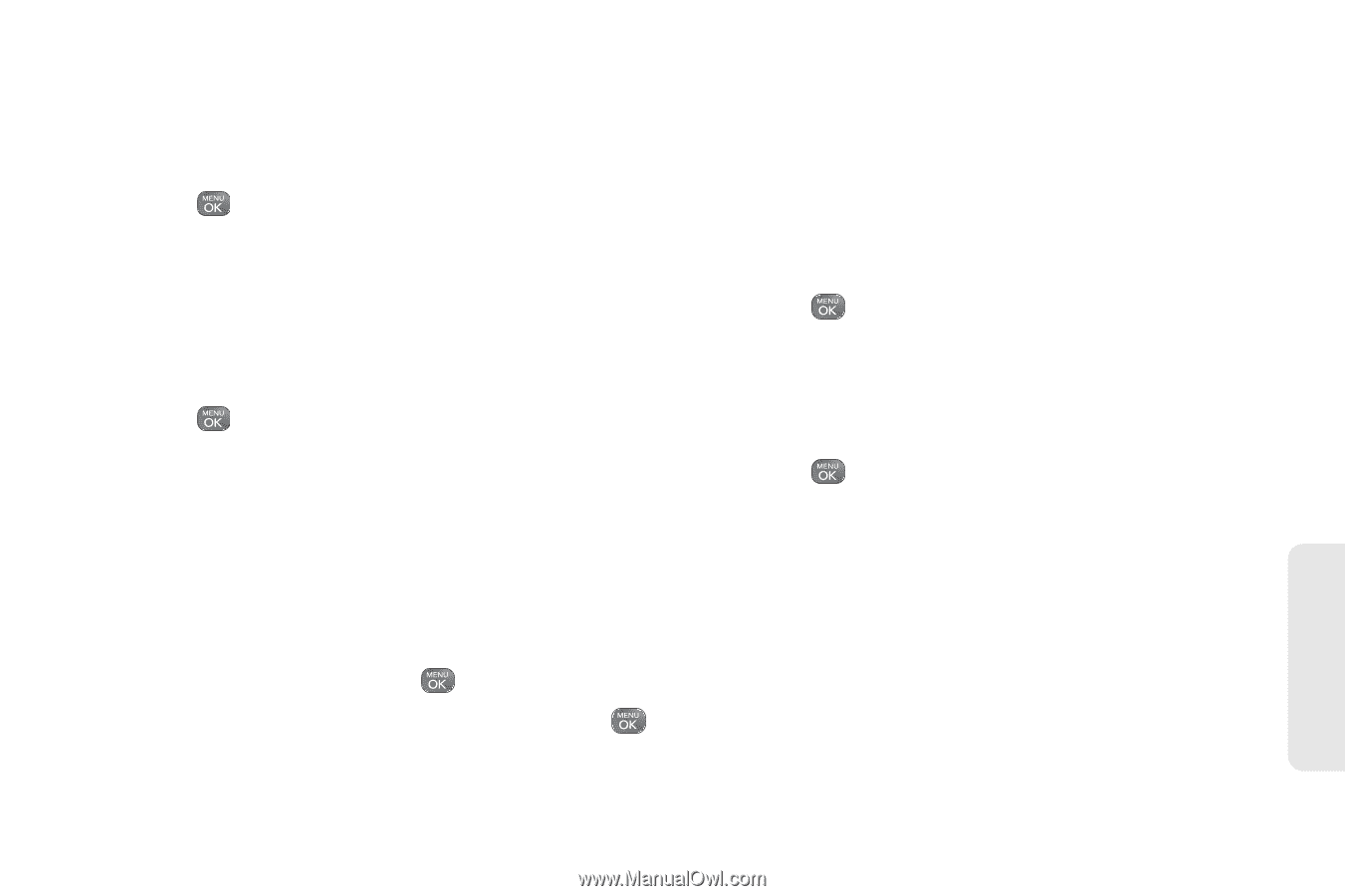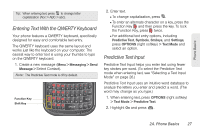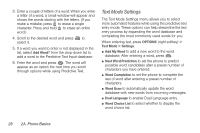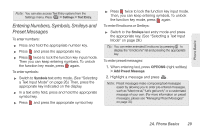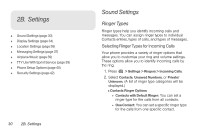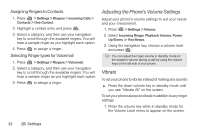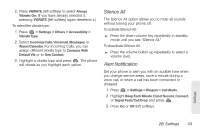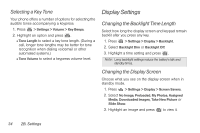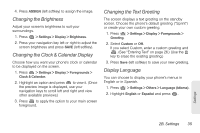LG LN240 Turquoise Brochure - Page 41
Getting New Ringers, Selecting Ringer Types for Messages, 2B. Settings
 |
View all LG LN240 Turquoise manuals
Add to My Manuals
Save this manual to your list of manuals |
Page 41 highlights
3. Select a category, and then use your navigation key to scroll through the available ringers. A sample ringer will sound (depending on your volume settings) as you highlight each option. 4. Press to assign a ringer. Getting New Ringers A wide variety of new ringers is available from the Sprint Digital Lounge, and you can access them right from your phone. (Additional charges may apply, but some are free.) 1. Press > Settings > Ringers > Incoming Calls, Voicemail, Messages, or Alarm/Calendar. 2. Select a call or message type to display a list of ringer type categories. 3. Select Downloaded Ringers > Get New. (The browser starts and displays the Ringers menu.) 4. Use your navigation key and keypad to search through available ringers. When you find one you want, highlight it and press . 5. To make a purchase, highlight Buy and press . (Your phone automatically downloads the ringer.) 6. When the download is finished, select an option to continue: Ⅲ Listen to listen to the ringer. Ⅲ Set As to finish assigning the ringer. Ⅲ Shop to browse for other items to download. Selecting Ringer Types for Messages 1. Press > Settings > Ringers > Messages. (You will see a list of ringer type categories.) 2. Select a category, and then use your navigation key to scroll through the available ringers. You will hear a sample ringer as you highlight each option. 3. Press to assign a ringer. Settings 2B. Settings 31