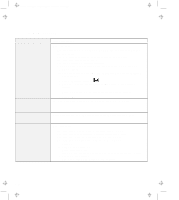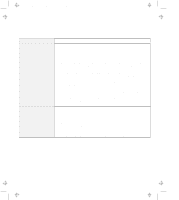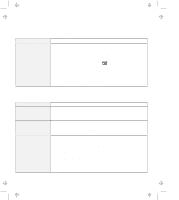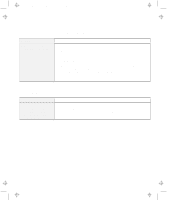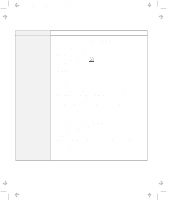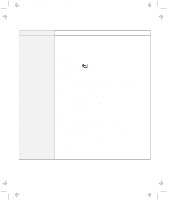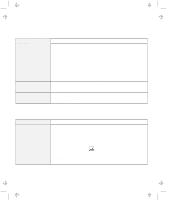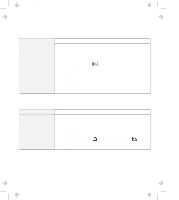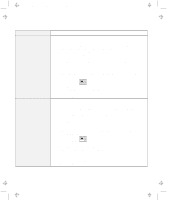Lenovo ThinkPad 770 ThinkPad 770 User's Guide - Page 132
OEM Mig 33.6 Data Fax VOD Modem, Hardware RTS/CTS
 |
View all Lenovo ThinkPad 770 manuals
Add to My Manuals
Save this manual to your list of manuals |
Page 132 highlights
Title: C79DMMST CreationDate: 07/16/97 13:09:22 Problem My modem application does not work with the ThinkPad Modem. Action Make sure that the internal modem port is enabled by opening the "Device Manager" window and running the Modem Wizard or by opening the ThinkPad Configuration program and doing as follows: 1. Click on Start. 2. Move the cursor to Programs and ThinkPad; then click on ThinkPad Configuration. 3. Click on Internal Modem ( ). 4. Select Enable. 5. Click on OK. For Windows 95 If the modem does not work correctly, go to "Resolving System Resource Conflicts" in the online book. If the modem works correctly, set the following modem settings by doing the following: 1. Double-click on My Computer, Control Panel, and Modem. The OEM Mig 33.6 Data Fax VOD Modem is highlighted. 2. Click on Properties, not Dialing Properties. 3. Click on the Connection tab. 4. If there is a check mark ( ) in the Wait for dial tone before dialing box, click and remove it. 5. Click on Advanced. 6. If there is a check mark ( ) in the Use error control box, click and remove it. 7. Add a check mark ( ) to the Use flow control by clicking on the box and make sure that the Hardware (RTS/CTS) is selected. 8. Click on OK to close the window. 9. Click on OK and return to the "Modem Properties" window. 10. Click on Dialing Properties and fill in all boxes and click on either Tone dialing or Pulse dialing. Note: Most telephones today use tone dialing, where each button produces a different tone, instead of pulse dialing. 11. Click on OK. 12. Click on Close to close the window. 13. Close all active windows. Run your modem application again. 4-24