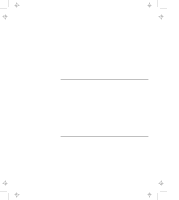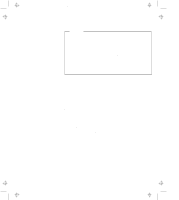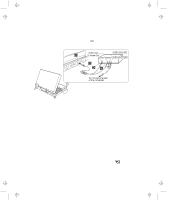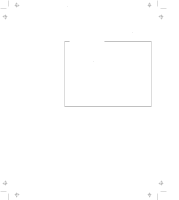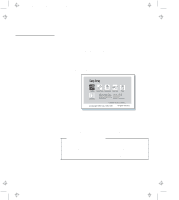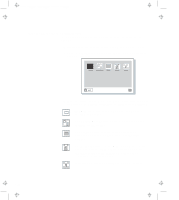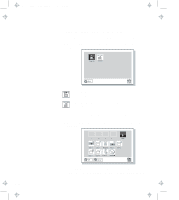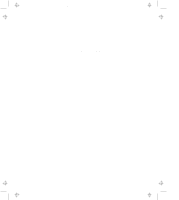Lenovo ThinkPad 770 ThinkPad 770 User's Guide - Page 79
Go to Changing the Drive Startup, Go to Testing Your Computer
 |
View all Lenovo ThinkPad 770 manuals
Add to My Manuals
Save this manual to your list of manuals |
Page 79 highlights
Title: C79DMMST CreationDate: 07/16/97 13:09:22 Pressing the Config button displays the "Config" submenu. It shows information about the installed memory and system board. You can also use the Multiple Display function, and enable or disable the Wake-On-LAN and Flash-Over-LAN functions. Go to "Knowing Your Configuration" on page 2-56. Pressing the Date/Time button displays the "Date and Time" submenu. It is used to set the current date and time. Go to "Setting the Date and Time" on page 2-57. Pressing the Password button displays the "Password" submenu. It is used to set the power-on password, hard disk password, and the supervisor password. Go to "Using Passwords" on page 2-16. Notes: 1. An icon for HDD-2 is displayed in solid black if an optional secondary hard disk exists in the UltraBay II. It will be displayed in a lighter shade if this option is not installed. 2. An unlocked lock icon shows a password not yet set. Pressing the Start up button displays the "Start up" submenu. It is used to change the startup sequence of your computer. Go to "Changing the Drive Startup Sequence" on page 2-57. Pressing the Test button displays the "Test" submenu. It is used to run diagnostic tests on your computer to check for hardware errors. Go to "Testing Your Computer" on page 4-32. Pressing the Restart button ends the Easy-Setup program and restarts the computer. Chapter 2. Fine-Tuning Your Computer 2-55