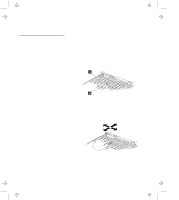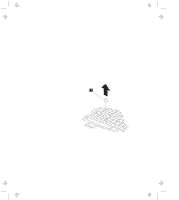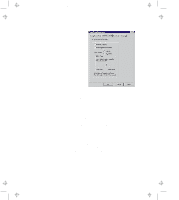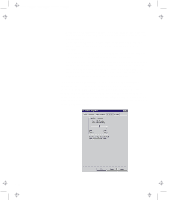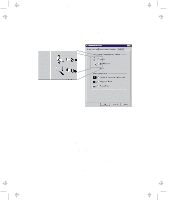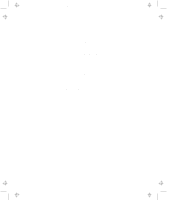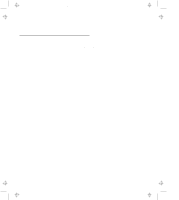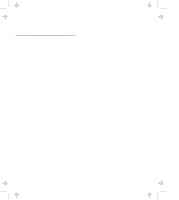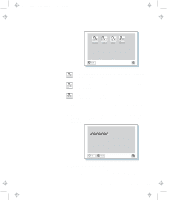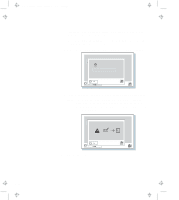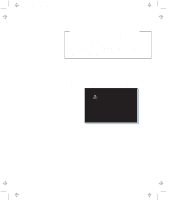Lenovo ThinkPad 770 ThinkPad 770 User's Guide - Page 38
Choose Scrolling Method, Press Center Button, then use TrackPoint, Use External Mouse
 |
View all Lenovo ThinkPad 770 manuals
Add to My Manuals
Save this manual to your list of manuals |
Page 38 highlights
Title: C79DMMST CreationDate: 07/16/97 13:09:22 Note: All Windows 95 and most Windows NT applications ignore mouse button 3. Choose Scrolling Method Select which input device will be the scrolling device, that is, the device for Scrolling or Magnifying Glass control. Press Center Button, then use TrackPoint Holding down the center button on the keyboard allows the TrackPoint to control the Scrolling or Magnifying Glass. The TrackPoint operates normally (controls the mouse cursor) when the center button is not pressed. Use External Mouse This option sets an externally attached mouse to scroll (or move the Magnifying Glass) horizontally or vertically. Use the TrackPoint as a pointer. Use TrackPoint This option sets the TrackPoint to scroll horizontally or vertically. Use an externally attached mouse as a pointer. This setting is recommended if you have a mouse attached. Note: You can still use the TrackPoint to control the mouse pointer by pressing the center button. 2-14