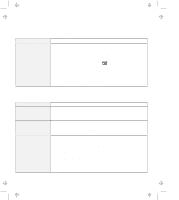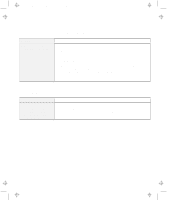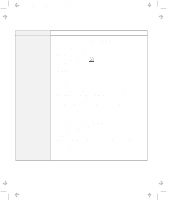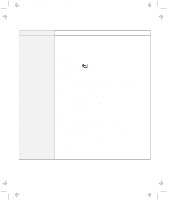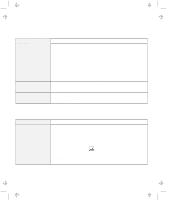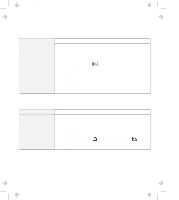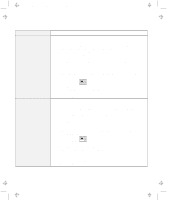Lenovo ThinkPad 770 ThinkPad 770 User's Guide - Page 135
A Printer Problem, An External Display Problem, Problem, Action, Start, Programs, ThinkPad
 |
View all Lenovo ThinkPad 770 manuals
Add to My Manuals
Save this manual to your list of manuals |
Page 135 highlights
Title: C79DMMST CreationDate: 07/16/97 13:09:22 A Printer Problem Problem The printer does not work. Action Make sure that: The parallel port is enabled. 1. Click on Start. 2. Move the cursor to Programs and ThinkPad; then click on ThinkPad Configuration. 3. Click on Parallel Port ( ). 4. Select Enable. 5. Click on OK. The printer is turned on and ready to print. The printer signal cable is connected to the correct connector of your computer. If these items are correct and the printer still does not work, run the tests described in the printer manual. If the tests show that the printer is OK, have the computer serviced. An External Display Problem Problem The external display is blank. Action Do the following: 1. Connect the external display to another computer to make sure it works. 2. Reconnect the external display to your computer. 3. Click on Start. 4. Move the cursor to Programs and ThinkPad; then click on ThinkPad Configuration. 5. Click on External Display ( ) or LCD + External Display ( toolbar in the ThinkPad Configuration. ) on the If nothing appears on the external display, have the external display serviced. Chapter 4. Solving Computer Problems 4-27