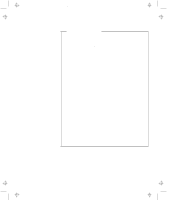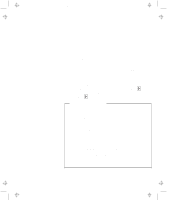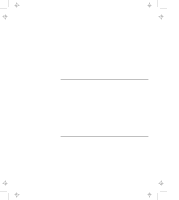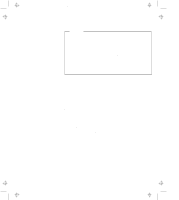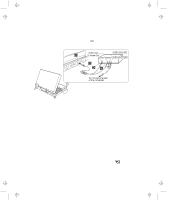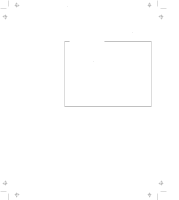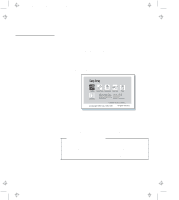Lenovo ThinkPad 770 ThinkPad 770 User's Guide - Page 74
Using the DVD Player, Enable, Video out port TV out, Disable, LCD Screen, External Display
 |
View all Lenovo ThinkPad 770 manuals
Add to My Manuals
Save this manual to your list of manuals |
Page 74 highlights
Title: C79DMMST CreationDate: 07/16/97 13:09:22 Using the DVD Player When you install the optional DVD drive and the player application shipped with the option, you can view various DVD titles. You can view DVD movies on your computer screen or on your TV. When you attach your computer to the television, you can view a DVD movie on your TV screen either as an MPEG full-screen or as a computer-overlay screen. You can switch between these two modes by using the Fn+F7 keys. To enable this screen switching function, you should select Enable for the Video out port (TV out) on the "Enhanced Video/MPEG" window of the ThinkPad Configuration program. In summary, you can view a DVD movie on the following: LCD Screen MPEG on Graphics No image External Display Not applicable Not applicable TV Screen MPEG full screen (when you play MPEG) Computer overlay screen (no image if the movie is copy-protected) You cannot use this screen switching function if you selected Disable for the Video out port (TV out) on the "Enhanced Vide/MPEG" window of the ThinkPad Configuration program. Then you can see a DVD movie only as an MPEG full-screen image on your TV. In summary, you can see as follows: LCD Screen MPEG on Graphics External Display Same as LCD screen TV Screen MPEG full screen (when you play MPEG) 2-50