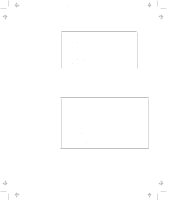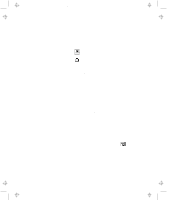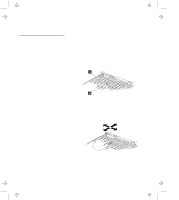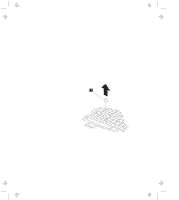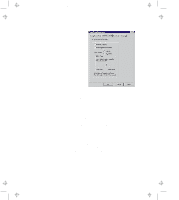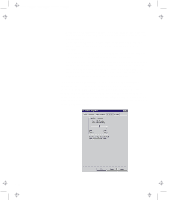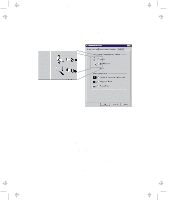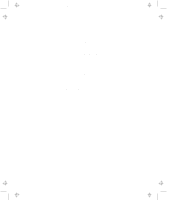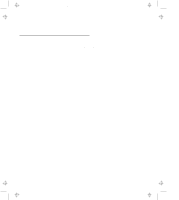Lenovo ThinkPad 770 ThinkPad 770 User's Guide - Page 34
Cleaning the Cap, Customizing the TrackPoint, The TrackPoint Properties window appears
 |
View all Lenovo ThinkPad 770 manuals
Add to My Manuals
Save this manual to your list of manuals |
Page 34 highlights
Title: C79DMMST CreationDate: 07/16/97 13:09:22 Pressing it sideways moves the cursor side to side. 2 Press the click buttons with either thumb to select and drag as required by your software, as with any other pointing device. Notes: 1. Remember that the stick does not move, and your finger should not move on it. 2. The pointer may drift in some computer conditions. This is not a defect. Do not use the TrackPoint until the pointer stops moving. Cleaning the Cap The cap 1 on the end of the TrackPoint is removable. You can replace it with one of the spares shipped with your computer. When the cap is worn out, replace it. You can remove the cap by pulling it off the TrackPoint stick. Customizing the TrackPoint To use the TrackPoint program, do the following: 1 Double-click on My Computer, Control Panel, and TrackPoint. The "TrackPoint Properties" window appears: 2-10