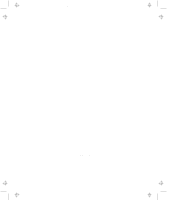Lenovo ThinkPad 770 ThinkPad 770 User's Guide - Page 52
Enabling Hibernation Mode, Power Management, Power Mode, Customize, Suspend Timer, For Windows NT
 |
View all Lenovo ThinkPad 770 manuals
Add to My Manuals
Save this manual to your list of manuals |
Page 52 highlights
Title: C79DMMST CreationDate: 07/16/97 13:09:22 2-28 2 Click on the Power Management ( Properties" window appears. ) button. The "Power 3 Select the Power Mode tab. The "Power Mode" window appears. 4 Select Customize. The bottom gray portion is displayed in black, and you can specify the timeout value in minutes in the Suspend Timer box. 5 Click on OK. For Windows NT 1 Start the ThinkPad Configuration program (refer to "ThinkPad Configuration Program for Windows NT" on page 2-4). 2 Click on the Power Management ( appear on the right. ) button. Three buttons 3 Click on the Power Mode Settings ( Mode Settings" window appears. ) button. The "Power 4 Specify the timeout value in minutes in the Suspend Timer box. 5 Click on OK. Enabling Hibernation Mode To enable hibernation mode, do the following: For Windows 95 1 Start the ThinkPad Configuration program (refer to "ThinkPad Configuration Program for Windows 95" on page 2-3). 2 Click on the Power Management ( Properties" window appears. ) button. The "Power 3 Select the Hibernation tab. The "Hibernation" subwindow appears.