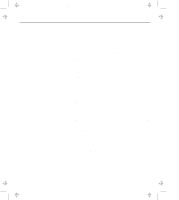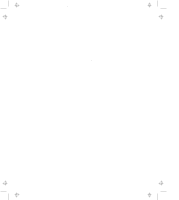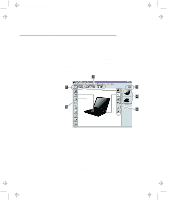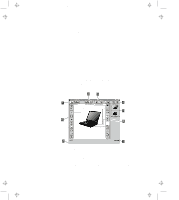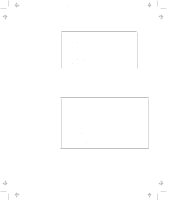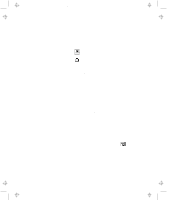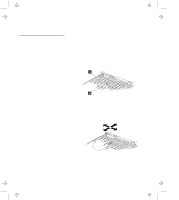Lenovo ThinkPad 770 ThinkPad 770 User's Guide - Page 28
ThinkPad Configuration Program for Windows NT, View Angle, Device, ThinkPad Configuration, Start
 |
View all Lenovo ThinkPad 770 manuals
Add to My Manuals
Save this manual to your list of manuals |
Page 28 highlights
Title: C79DMMST CreationDate: 07/16/97 13:09:22 4 The View Angle buttons Click on the front view or rear view buttons to display the hardware feature locations. 5 The Device buttons Click on the button of your choice from the window. When the device is enabled, the red indicator next to the button is lit. Otherwise, it stays off. Only the top portion of the window is displayed when you click on the triangular minimize button in the top-right corner. ThinkPad Configuration Program for Windows NT To start the ThinkPad Configuration program for Windows NT, click on Start, select Programs and ThinkPad, and double-click on ThinkPad Configuration. The following window appears: 1 The One-Touch Setup buttons Click on one of these buttons to set the system configuration. 2 The Power Mode buttons Click on one of these buttons to set the power mode to high performance mode, automatic mode, or customized mode. 2-4