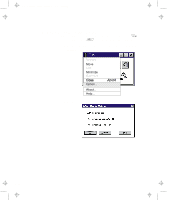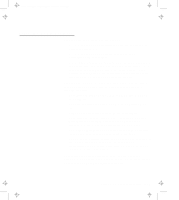Lenovo ThinkPad 770 ThinkPad 770 User's Guide - Page 55
Checking the Battery Status, Battery, Status, Indicator, Remaining, Power, Percentage
 |
View all Lenovo ThinkPad 770 manuals
Add to My Manuals
Save this manual to your list of manuals |
Page 55 highlights
Title: C79DMMST CreationDate: 07/16/97 13:09:22 Checking the Battery Status You can check the status of your battery by looking at the battery status indicator. Battery Remaining Status Power Indicator (Percentage) 100% Status and Action Full battery power remains. Less than 75% Less than 50% Less than 25% 0% (Blinking) You have only 10 minutes left for battery operation. - Sufficient battery power remains. Sufficient battery power remains. Not much battery power remains. No battery power is available for operation. The battery pack is almost discharged and is about to enter a low-battery condition. Do either of the following immediately: Change to ac power operation by connecting the AC Adapter to your computer and to a power outlet. Replace the battery pack with a fully charged one. If corrective action is not taken within 30 seconds, the computer enters suspend mode. The battery pack is being charged (appears only when the AC Adapter is connected). The battery pack cannot be charged if the battery overheats. Charging is resumed when its temperature decreases. Chapter 2. Fine-Tuning Your Computer 2-31