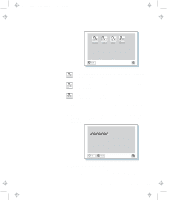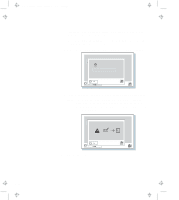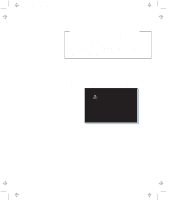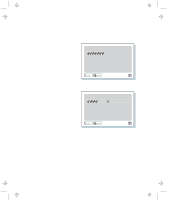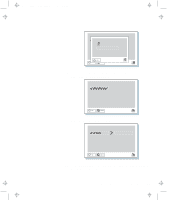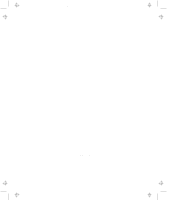Lenovo ThinkPad 770 ThinkPad 770 User's Guide - Page 46
Entering a Password, Don't hold down a key too long since the same
 |
View all Lenovo ThinkPad 770 manuals
Add to My Manuals
Save this manual to your list of manuals |
Page 46 highlights
Title: C79DMMST CreationDate: 07/16/97 13:09:22 11 Click on Exit. 12 Select Restart. Your computer restarts. Entering a Password Once you set a password, a password prompt appears at the top left corner of the screen. This prompt appears each time you turn on your computer or when your computer returns from suspend mode to normal operation. However, a password prompt is not displayed if the computer returns to normal operation by a preset timer or an incoming call on the modem, in which case you will have to display it by pressing a key or moving the pointing device. To enter a password, do the following: 1 Type your password. The symbol appears each time you press a key. Don't hold down a key too long since the same character will be entered continuously. 2 Press the Enter key. An OK appears if you enter the correct password, and an X appears if you enter the wrong password. If you fail to enter the correct password in three tries, you must turn off the computer, wait 5 seconds, and then turn it on again and retry. 2-22