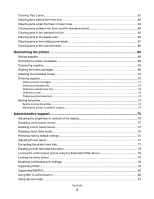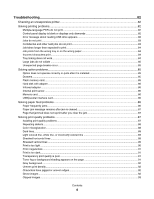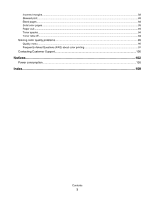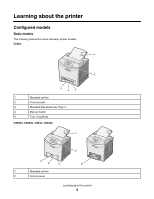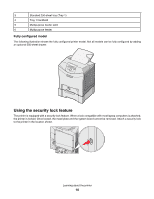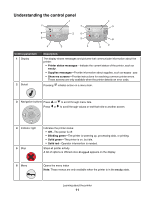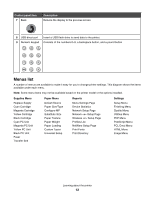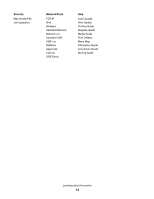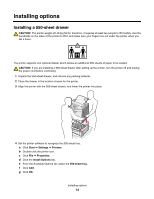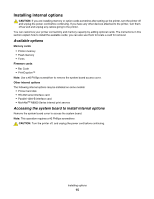Lexmark C534n User's Guide - Page 10
Using the security lock feature, Fully con d model - printer
 |
UPC - 734646258524
View all Lexmark C534n manuals
Add to My Manuals
Save this manual to your list of manuals |
Page 10 highlights
3 Standard 250-sheet tray (Tray 1) 4 Tray 1 handhold 5 Multipurpose feeder latch 6 Multipurpose feeder Fully configured model The following illustration shows the fully configured printer model. Not all models can be fully configured by adding an optional 550-sheet drawer. Using the security lock feature The printer is equipped with a security lock feature. When a lock compatible with most laptop computers is attached, the printer is locked. Once locked, the metal plate and the system board cannot be removed. Attach a security lock to the printer in the location shown. Learning about the printer 10
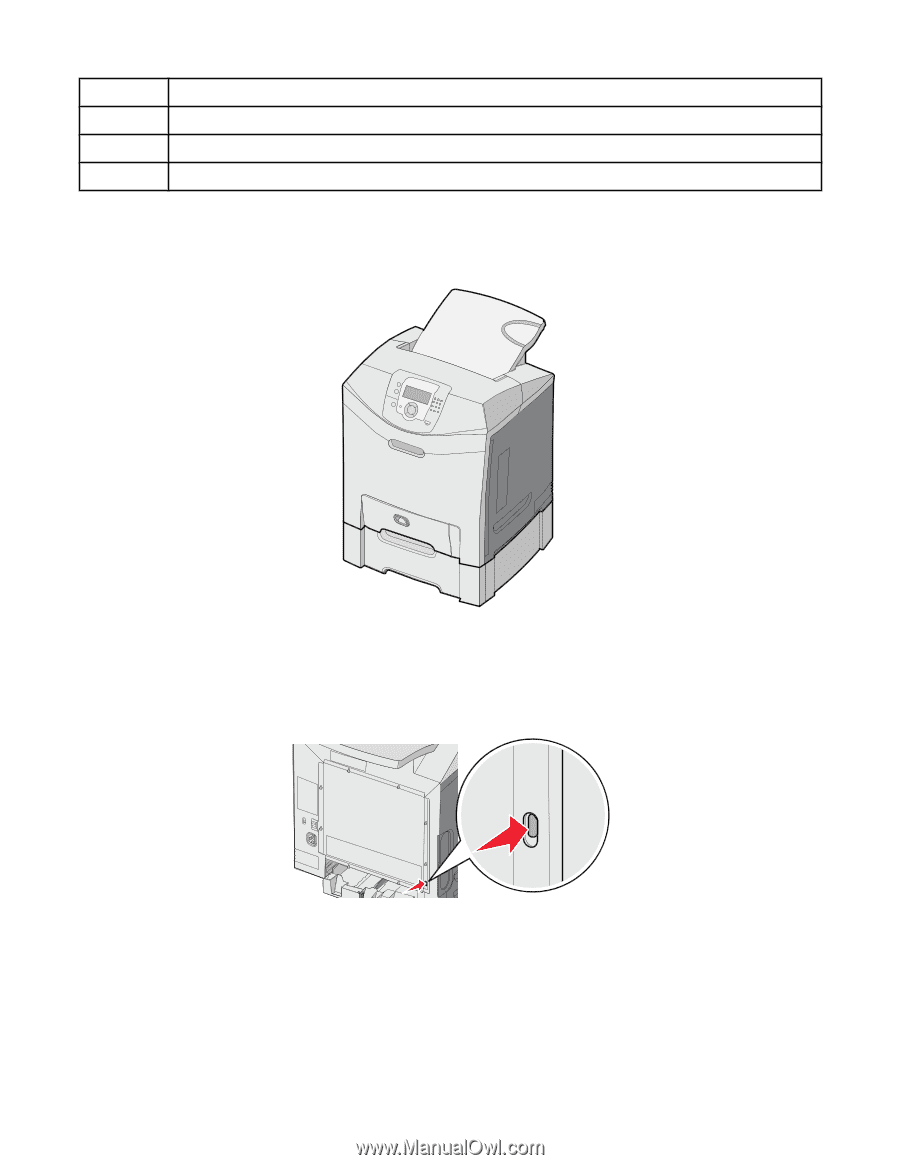
3
Standard 250-sheet tray (Tray 1)
4
Tray 1 handhold
5
Multipurpose feeder latch
6
Multipurpose feeder
Fully configured model
The following illustration shows the fully configured printer model. Not all models can be fully configured by adding
an optional 550-sheet drawer.
Using the security lock feature
The printer is equipped with a security lock feature. When a lock compatible with most laptop computers is attached,
the printer is locked. Once locked, the metal plate and the system board cannot be removed. Attach a security lock
to the printer in the location shown.
Learning about the printer
10